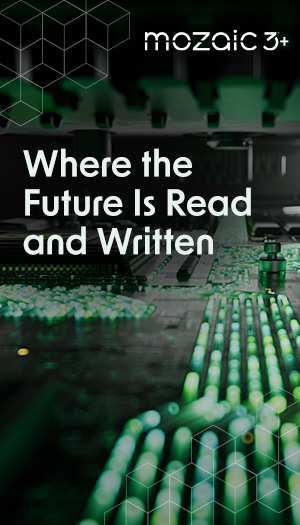Cut and Paste: the act of moving files/folders from one place to another within a volume.
Copy and Paste: the facility to duplicate (copy) files/folders in a computer program and add it to another place (folder, directory, volume, etc.)
There are many ways to copy files to your Mac; they range from File Menu/Copy and Paste, right-click menu/copy and paste, and drag-and-drop, to keyboard commands. Please note that whatever option used, it is all controlled by Mac OS. Please refer to your Macintosh computer's documentation for various copy and paste methods or view the instructions below.
1. Open the location where the file/folder is stored and the location where you want the file/folder to be copied to.
2. Select the item you want to Cut
3. Right click (control-click) on it
4. Select Cut from the menu
5. Right click inside the location where you want to save the file
6. Select Paste from the menu
Faster method of Cut and Paste:
1. Select the item you want to Cut
2. Hold down the Command key (⌘) and press ( X )
3. Inside the location where you want to save the file, hold down the Command key (⌘) and press (V).
Copy and Paste instructions:
1. Open the location where the file/folder is stored and the location where you want the file/folder to be copied to.
2. Select the item you want to Copy
3. Right click (control-click) on it
4. Select Copy from the menu
5. Right click inside the location where you want to save the file
6. Select Paste from the menu
Faster method of Copy and Paste:
1. Select the item you want to Copy
2. Hold down the Command key (⌘) and press ( C )
3. Inside the location where you want to save the file, hold down the Command key (⌘) and press (V).