Was this content helpful?
How could we make this article more helpful?
Getting Started
 Connect power cable
Connect power cable

 Connect to computer
Connect to computer
Use the Thunderbolt 3 cable to connect 1big Dock SSD Pro's host port to your computer's Thunderbolt 3 port.
 Important—Your computer must be connected to 1big Dock SSD Pro's host port to power on and access the drive.
Important—Your computer must be connected to 1big Dock SSD Pro's host port to power on and access the drive.

 Set up LaCie 1big Dock SSD Pro
Set up LaCie 1big Dock SSD Pro
The setup process lets you:
| Register LaCie 1big Dock SSD Pro | Get the most from your drive with easy access to information and support. |
| Install Toolkit | Manage Sync Plus plans, automate imports from memory cards, control LED settings, and more. |
 Start here
Start here
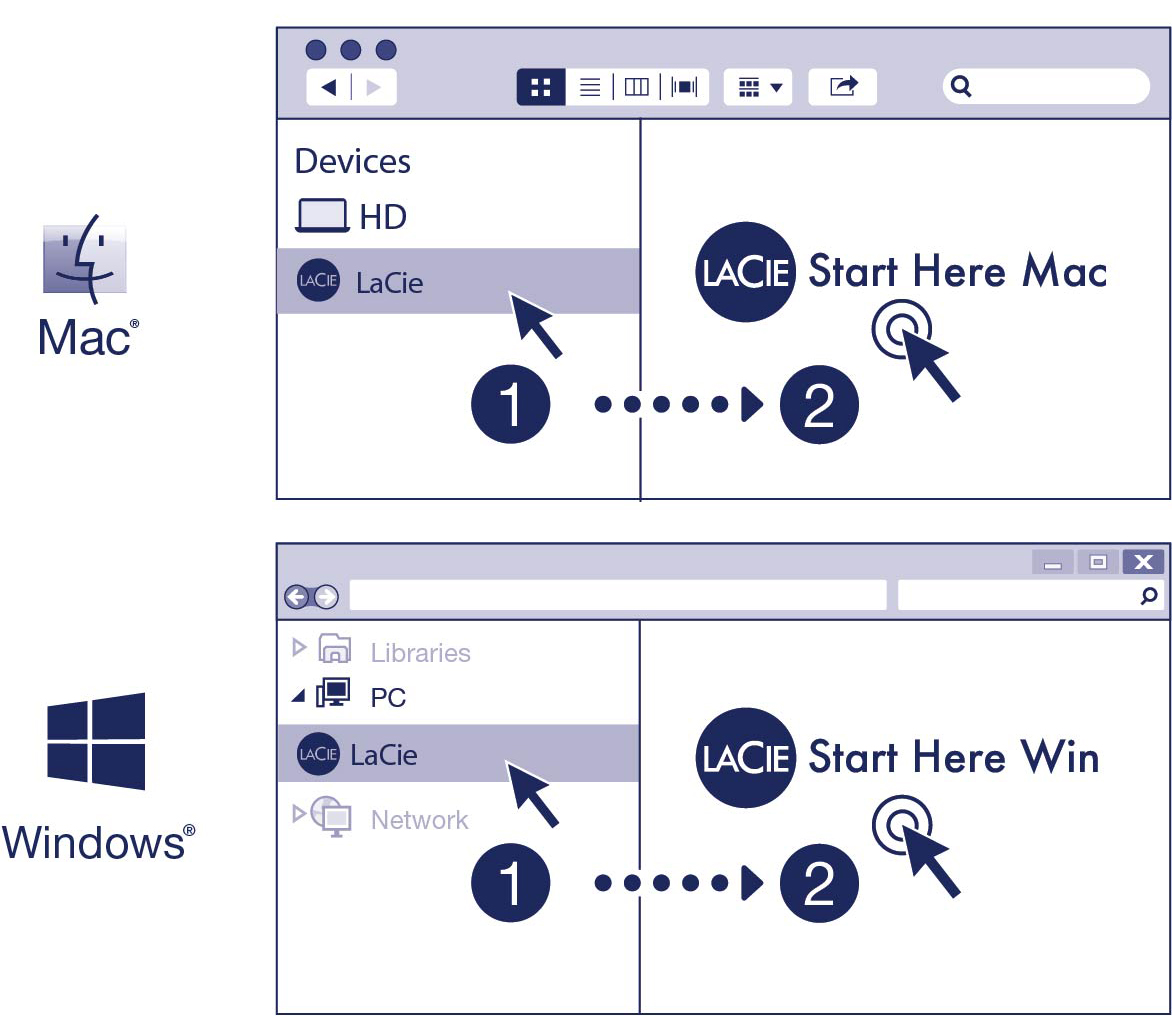
Using a file manager such as Finder or File Explorer, open LaCie 1big Dock SSD Pro and launch Start Here Mac or Start Here Win.
 Register your device
Register your device

Enter your information and click Register.
 Download Toolkit
Download Toolkit
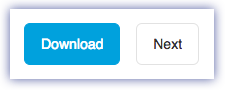
Click the Download button.
 Install Toolkit
Install Toolkit
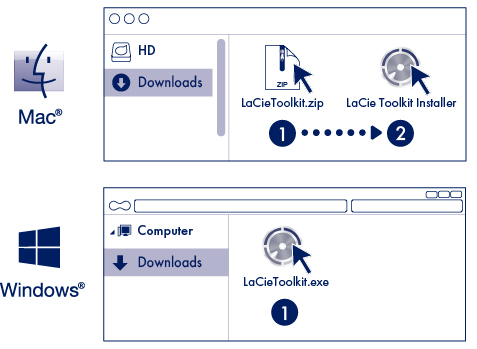
Using a file manager such as Finder or File Explorer, go to the folder where you receive downloads.
 Open the LaCieToolkit.zip file. Click on the LaCie Toolkit Installer to launch the application.
Open the LaCieToolkit.zip file. Click on the LaCie Toolkit Installer to launch the application. Click on the LaCieToolkit.exe file to launch the application.
Click on the LaCieToolkit.exe file to launch the application.For details on Toolkit features, see the LaCie Toolkit user manual.
Storage format
1big Dock SSD Pro is preformatted exFAT for compatibility with both Windows and Mac computers. If you use the drive with only one type of computer, you can optimize file copy performance by formatting it in the native file system for your operating system. See Optional Formatting and Partitioning for details.
Disconnecting the drive
In order to avoid file system corruption, it’s important to unmount 1big Dock SSD Pro's volumes before disconnecting the interface cable. See Safely Remove LaCie 1big Dock SSD Pro From Your Computer for details.