There may be instances that the 'Allow' button in Security & Privacy is missing when setting up Seagate Secure.
The two most common reasons:
- The computer is not connected to the internet
- If you are not connected to the internet, please connect your machine to the internet and try again before trying the steps in this article.
- The kernel extension (KEXT) needs to be manually loaded
The following will NOT work if you are trying to use the Unlock Drive for Mac app that is on the drive. If you are trying to use the app, please download and install Toolkit from the correct support page as a workaround:
Security & Privacy should have an ‘Allow’ button to click providing permission for the KEXT to load as shown below.

If this is not being displayed during installation then the KEXT will need to be manually loaded which should make the button visible.
Please use the following to locate and manually load the KEXT so that the Allow button will be visible
- Disconnect ALL drives, but especially the Seagate Secure drive. This is EXTREMELY important
- Close System Preferences
- Using Finder, navigate to your User’s folder
- Open your User folder
- Show hidden files by pressing - command - shift - period
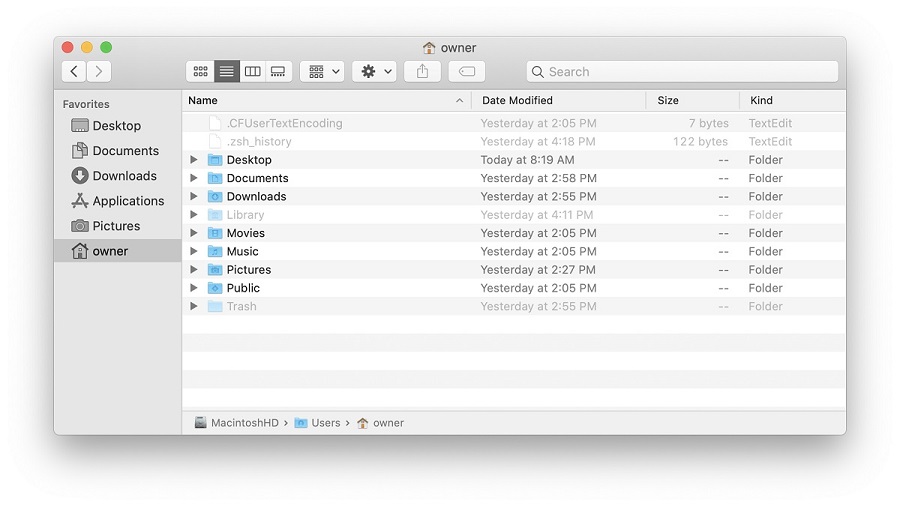
- Open the Library folder
- Open Application Support folder
- Open Toolkit folder
- Open Plugins folder
- Open Security.omniplugin folder
- Open Contents folder
- Open Resource folder
- Locate SeagateDiskService.kext (it will look like a lego block)

- Leave Finder open
- Open spotlight and type terminal then hit enter
NOTE: This will open terminal which will be used to manually load the KEXT - Type sudo kextload (there is a space between sudo and kextload)
- Drag SeagateDiskService.kext to the terminal window (there is a space between kextload and the file path to the KEXT)
 IMPORTANT NOTE: The difference will be the User name - the example shows 'owner' and yours will be something different
IMPORTANT NOTE: The difference will be the User name - the example shows 'owner' and yours will be something different - Hit enter and type your password. The password will not be displayed
- There will be a loading error on the screen - this is expected

- Open System Preferences
If on your Mac, click here to open the Security & Privacy preference pane - Open Security and Privacy
- The Allow button should now be visible, unlock the pane and click Allow
This should resolve the issue allowing Toolkit to complete the installation and the Seagate Secure feature to be fully functional.





