Try&Decide
The Try&Decide feature allows creating a secure, controlled temporary workspace on your computer without requiring you to install special virtualization software. You can perform various system operations not worrying that you might damage your operating system, programs or data.
After making virtual changes, you may apply them to your original system. If you make changes that you want to keep, you might want to commit those changes to the system. Among the operations you may attempt with this feature is to open mail attachments from unknown senders or visit websites that might contain potentially troublesome content. For example, if you visit a website or open an email attachment that puts a virus on your temporary duplicate, you can simply destroy the duplicate and no harm will be done – the virus will not appear on your machine.
It is important to remember that if you download e-mail from a POP mail server, create new files or edit existing documents while in the Try&Decide mode and then decide to discard your changes, those files, document changes, and mail will no longer exist. If you use POP email, make sure to change the settings in your e-mail to leave your mail on the server before you activate the Try&Decide mode. This way, you can always retrieve your email again. Similarly, save new files and/or edited documents to a drive not protected by Try&Decide.
After starting Try&Decide mode you can safely install any system updates, drivers and applications without worrying about what might happen to your system. If anything goes wrong, you can simply discard the changes made in the Try&Decide mode.
One of the best features of Try&Decide is that it isolates your "real" operating system from changes to the temporary operating system duplicate made by updates. Should you find any kind of incompatibility, you can easily revert your system to the initial state, which was not changed when the update was applied.
Because of this, you can safely install system updates when they appear. When Windows Update informs you that updates for the system and Microsoft applications are ready for installing, turn on the Try&Decide mode and then proceed to install the updates. If you encounter any sort of problem, discard the changes and leave your real operating system and applications untouched.
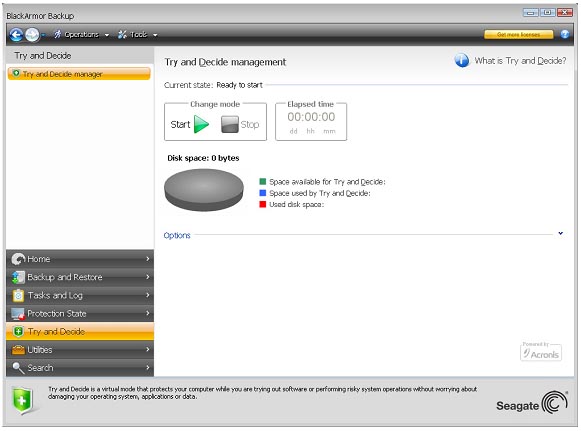
You can leave the Try&Decide mode turned on as long as you like (may be days on end, however in such a case applying changes may take a long time), since this mode "survives" across reboots of your operating system.
If you use Windows Vista, please, be aware that in the Try&Decide mode the program may use the free space in the BlackArmor Backup Secure Zone quite intensively, even when your computer is idle. This is due to Windows Vista's housekeeping activities such as indexing that run in the background.
When your computer reboots for whatever reason while working in the Try&Decide mode, before booting of the operating system starts, you will be shown a dialog offering you two choices – stop the mode and discard changes or continue working in the mode. This will allow discarding the changes that have resulted in a system crash. On the other hand, if you reboot, for example, after installing an application, you can continue working in the Try&Decide mode after starting Windows.
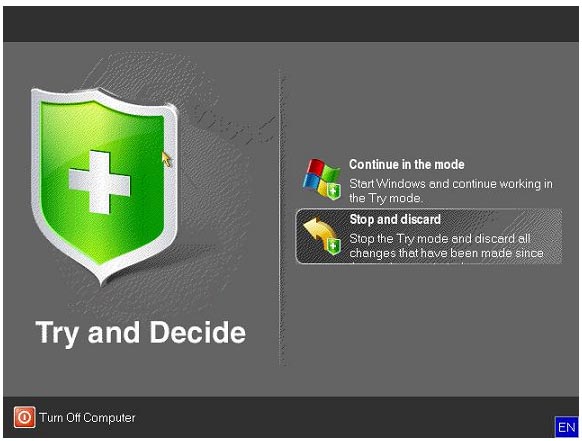
The moment comes eventually when you decide to turn the mode off by clicking the Stop button. After clicking the button, the program will show a dialog where you should decide what to do with the changes to your system made in the Try&Decide mode - apply or discard:
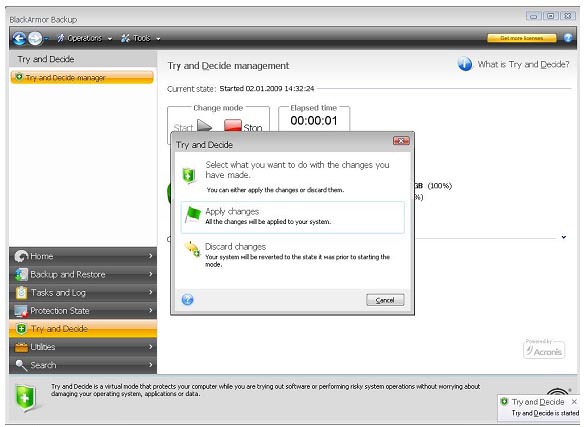
Choosing Apply changes will allow you to keep the changes made to the system, and choosing Discard changes will return your system to the state it was in before turning on the Try&Decide mode.
Please note that while working in the Try&Decide mode you will experience slowing down of the system performance. Furthermore, the process of applying changes could take considerable time.
Please be aware that the Try&Decide cannot track changes in disk partitions, so you will be unable to use the Try&Decide mode for virtual operations with partitions such as resizing partitions or changing their layout. In addition, you must not use the Try&Decide mode and disk defragmentation or disk error checking utilities at the same time, because this can irreparably corrupt the file system, as well as make the system disk unbootable.
Seagate BlackArmor Backup will track changes until the BlackArmor Backup Secure Zone is almost full. Then the program will alert you that the time has come to make a decision on whether to apply or discard the changes made so far. If you choose to not heed the alert message, the program will automatically restart the system when the zone is full, discarding the changes in the process of rebooting. At that point, all changes will be lost.
If you have chosen Discard Changes and rebooted the computer with multiple operating systems installed, you won’t be able to boot other operating systems, except the one used for working in the Try&Decide mode. The second reboot will restore the original MBR and make other operating systems bootable.





