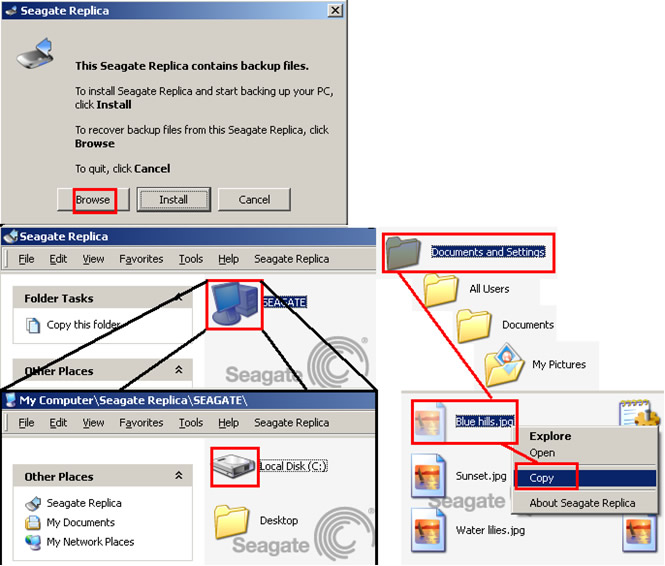You can use Replica to transfer data files from a Replica-enabled PC to any other Windows PC, whether or not it uses Replica itself. This is because any Windows PC can temporarily connect with, or "host", a Replica and have access to the backup files stored on it.
To transfer data from your Replica to another PC, follow these steps:
- Ensure that the files you want to transfer to the other PC are backed up on Replica.
- Use the "Safely Disconnect" feature to disconnect Replica from your PC.
- Connect Replica to the PC that will receive the files. A window pops up asking what you want to do. Click Browse.
Note: If the receiving PC also uses a Replica product, you may need to open the Replica browser and double-click on the icon with the name of this Replica's home computer. In addition, if your Replica backup is password protected, you must enter the associated password. This ensures that only you can access your Replica backups. - Navigate the Replica backup as usual and transfer the files to the PC as you normally would.
- Unplug Replica and return it to its usual PC.
- Except for the data files you transfer, Replica leaves absolutely nothing behind on the receiving computer.