Cet article vous a-t-il été utile ?
Comment pourrions-nous l'améliorer ?
Sauvegarder maintenant!(Windows)
Il vous suffit de connecter le disque de stockage Seagate à votre ordinateur pour exécuter une sauvegarde de vos fichiers et dossiers importants. Le moyen le plus rapide de sauvegarder vos données est de sélectionner les éléments de votre choix sur l'ordinateur, puis de les faire glisser et de les déposer pour les copier sur votre disque. Afin d'assurer une sauvegarde en continu de vos données, vous pouvez créer un plan de sauvegarde automatique.

Ouvrez une fenêtre dans l'Explorateur de fichiers et cliquez sur votre disque.

| Windows 7 : utilisez la fonction glisser-déplacer dans l’Explorateur Windows. |

Ouvrez une autre fenêtre dans l'Explorateur de fichiers et sélectionnez des dossiers ou des fichiers à sauvegarder sur votre ordinateur.


Déplacer des éléments sur votre disque
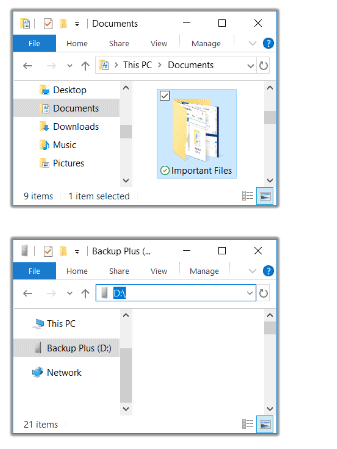

Ouvrez une fenêtre dans l'Explorateur de fichiers et sélectionnez des dossiers ou des fichiers à sauvegarder sur votre ordinateur.

| Windows 7 : sélectionnez les éléments de votre choix dans l’Explorateur Windows. |

Cliquez sur Copier dans le menu Accueil.

| Autres méthodes pour copier des éléments dans le presse-papiers |
|---|
|

Cliquez sur votre disque.


Cliquez sur Coller dans le menu Accueil.
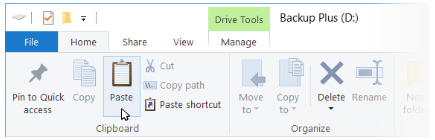
| Autres méthodes pour coller des fichiers dans le presse-papiers |
|---|
|
Configuration d'un plan de sauvegarde Toolkit
Avec Toolkit, vous disposez d'une fonction conviviale pour sauvegarder des données sur votre PC ! Pour en savoir plus, consultez le Guide d'utilisation de Toolkit.
Windows offre également des solutions de sauvegarde. Pour en savoir plus, sélectionnez votre version Windows :