Cet article vous a-t-il été utile ?
Comment pourrions-nous l'améliorer ?
Account Management
As a Distributor, how do I create a Lyve Cloud account to fit my business model?
All Lyve Cloud subscriptions created through the Lyve Management Portal are set by default to enable customers to create subscriptions for themselves or their direct customers. However, if multiple layers of resellers or MSPs are required (as shown in the “Distributor” model below), contact our Lyve Experts (lyve.customer.success.manager@seagate.com) to request sub-account functionality. Sub-account functionality supports multiple layers of users. Once provisioned, the sub-account functionality will be presented in the Lyve Cloud console on the appropriate subscriptions. Click here to learn more about sub-accounts.
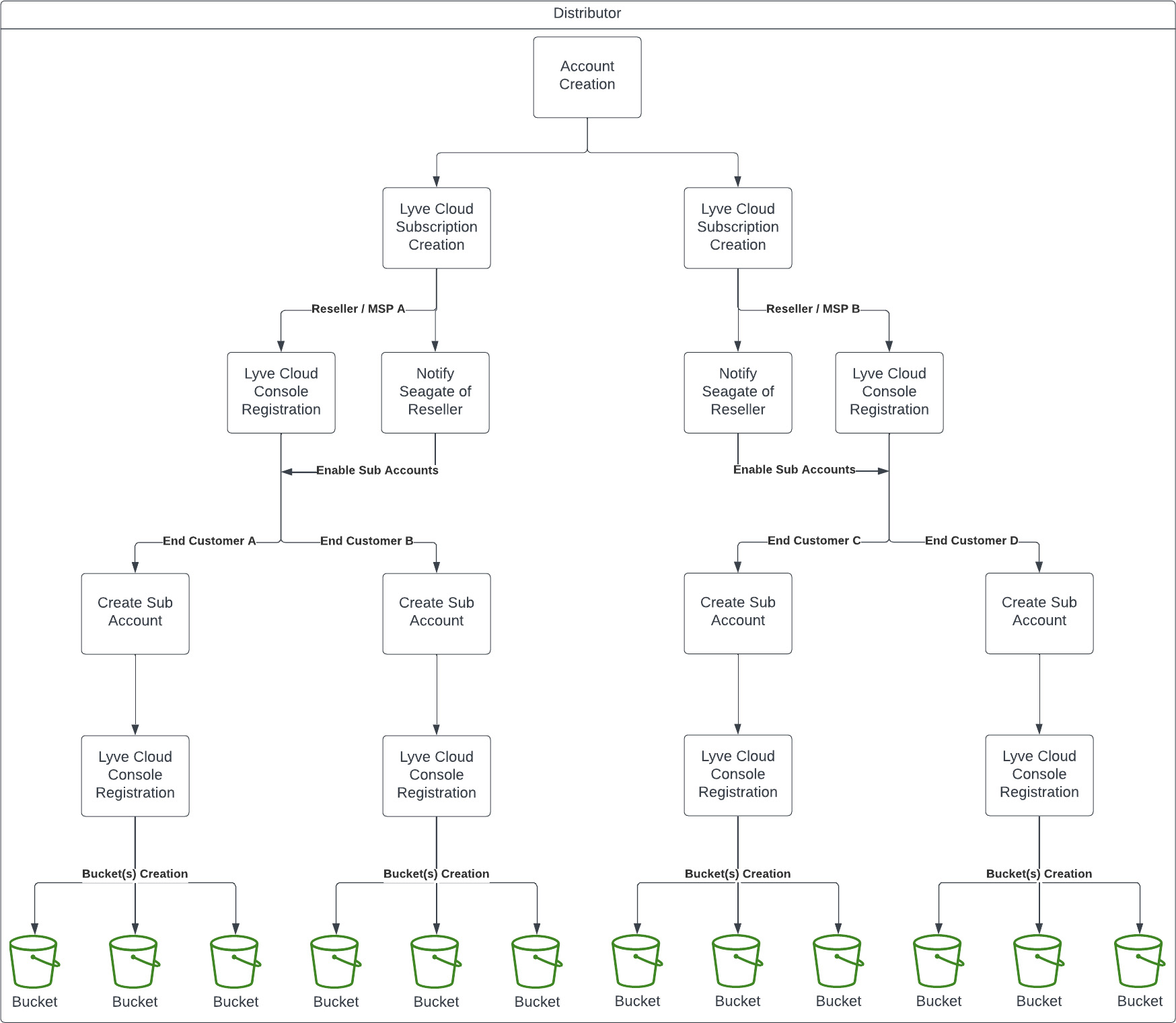
How do I set up a Distributor model account through the Lyve Management Portal?
Start by registering on the Lyve Management Portal, selecting “Solution Provider” as your account type. Follow the steps to create your account. After creating your account, you will be redirected to the Lyve portal home page with the Lyve services listed. Select “Lyve Cloud” and complete the steps for creating your subscription. Note that it may take a few minutes to provision your cloud console after submitting your subscription.
To add users to your subscription, go into the Lyve Cloud console account using the Admin console URL or by clicking Launch console from Lyve Management Portal’s 'View Subscriptions' page.
If you have selected 'Pay by Invoice' for your account in Lyve portal, you will be required to complete the credit application found in 'Billing' and receive Seagate approval for credit terms prior to the Lyve Cloud console being provisioned for use.
As mentioned above, the distributor model with more than one layer of reseller or MSPs will need sub-account functionality enabled. Contact our Lyve Experts (lyve.customer.success.manager@seagate.com) and let them know which Lyve Cloud subscription(s) you want enabled with sub-account functionality. Once provisioned, sub-account functionality will be available in the Lyve Cloud console on the appropriate subscription.