Cet article vous a-t-il été utile ?
Comment pourrions-nous l'améliorer ?
Gestion des adhésions
Trois niveaux d'autorisation peuvent être accordés aux membres dans Lyve Management Portal :
- Compte de facturation
- Org
- Abonnement
Gérer les membres du compte de facturation
Au niveau du compte de facturation, les membres peuvent se voir accorder des autorisations relatives à la gestion des membres du compte, aux modes de paiement, aux demandes de crédit, aux enregistrements de facturation et de paiement, ainsi qu'à d'autres détails du compte.
| Autorisation liée aux tarifs | Le Membre est autorisé à : |
|---|---|
| Gérer les membres du compte |
|
| Demander un crédit |
|
| Gérer les modes de paiement |
|
| Gérer les organisations |
|
| Accéder à Facturation et paiements |
|
| Gérer les informations du compte |
|
Ajouter des membres de compte
Pour ajouter des membres de compte :
- Sur la page d'accueil, sélectionnez votre nom d'utilisateur dans l'angle supérieur droit de la page, puis sélectionnez Compte et facturation.
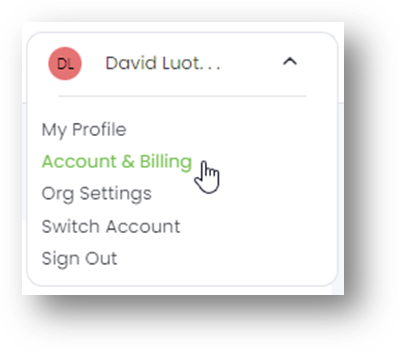
- Sélectionnez Membres du compte dans la barre latérale.
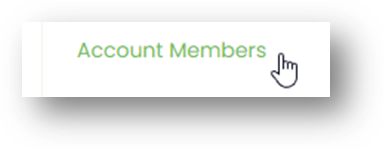
- Sélectionnez + Membre dans l'angle supérieur droit de la page.
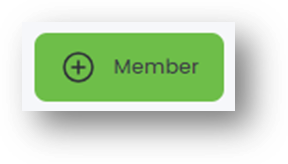
- Saisissez le prénom, le nom et l'adresse e-mail du membre.
- Sélectionnez les autorisations à accorder au membre.
- Sélectionnez le bouton Envoyer l'invitation.
Modifier les autorisations des membres du compte
Pour modifier les autorisations d'un membre de compte existant :
- Sur la page d'accueil, sélectionnez votre nom d'utilisateur dans l'angle supérieur droit de la page, puis sélectionnez Compte et facturation.
- Sélectionnez Membres du compte dans la barre latérale.
- Dans la liste Membres du compte, localisez le membre dont vous souhaitez modifier les autorisations. Sélectionnez l'icône Plus dans la colonne Actions, puis sélectionnez Modifier les autorisations.
- Ajoutez ou supprimez des autorisations selon vos besoins.
Supprimer des membres de compte
Pour supprimer des membres du compte :
- Sur la page d'accueil, sélectionnez votre nom d'utilisateur dans l'angle supérieur droit de la page, puis sélectionnez Compte et facturation.
- Sélectionnez Membres du compte dans la barre latérale.
- Dans la liste Membres du compte, localisez le membre que vous souhaitez supprimer. Sélectionnez l'icône Plus dans la colonne Actions, puis sélectionnez Supprimer le membre.
- Dans la boîte de dialogue, sélectionnez Supprimer le membre pour confirmer.
Gérer les membres de l'organisation
Au niveau de l'organisation, les membres peuvent se voir attribuer des autorisations relatives à la gestion de l'accès à l'organisation ainsi qu'à la création et à l'approbation des abonnements.
| Autorisation liée aux tarifs | Le Membre est autorisé à : |
|---|---|
| Membre standard | Autorisation requise pour tout membre de l'organisation. |
| Gérer les membres de l'organisation |
|
| Créer des abonnements Lyve Mobile | Créer des abonnements Lyve Mobile. |
| Créer des abonnements Lyve Cloud | Créer des abonnements Lyve Cloud. |
| Créer des abonnements à la location de systèmes Lyve | (Bientôt disponible) Créer des abonnements à la location de systèmes Lyve. |
| Approbateur de l'abonnement | Approuver les abonnements en attente effectués par d'autres membres de l'organisation. (S'applique uniquement si l'organisation demande des approbations d'abonnement.) |
Ajouter des membres à l'organisation
Pour ajouter des membres à l'organisation :
- Sur la page d'accueil, sélectionnez Membres de l'organisation dans la barre latérale.

- Sélectionnez + Membre dans l'angle supérieur droit de la page.
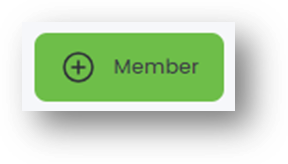
- Saisissez le prénom, le nom et l'adresse e-mail du membre.
- Sélectionnez les autorisations à accorder au membre.
- Sélectionnez le bouton Envoyer l'invitation.
Modifier les autorisations des membres de l'organisation
Pour modifier les autorisations d'un membre de l'organisation :
- Sur la page d'accueil, sélectionnez Membres de l'organisation dans la barre latérale.
- Dans la liste Membres de l'organisation, sélectionnez le membre dont vous souhaitez modifier les autorisations. Sélectionnez l'icône Plus dans la colonne Actions, puis sélectionnez Modifier les autorisations.
- Ajoutez ou supprimez des autorisations selon vos besoins.
Supprimer des membres de l'organisation
Pour supprimer un membre de l'organisation :
- Sur la page d'accueil, sélectionnez Membres de l'organisation dans la barre latérale.
- Dans la liste Membres de l'organisation, sélectionnez le membre que vous souhaitez supprimer. Sélectionnez l'icône More (Plus) dans la colonne Actions, puis sélectionnez Supprimer le membre.
- Dans la boîte de dialogue, sélectionnez Supprimer le membre pour confirmer.
Gérer les membres de l'abonnement
Au niveau de l'abonnement, les membres peuvent se voir attribuer des autorisations relatives aux périphériques, à la sécurité des périphériques, aux plans d'importation et à la gestion de l'accès à l'abonnement.
| Autorisation liée aux tarifs | Le Membre est autorisé à : |
|---|---|
| Gérer les utilisateurs de l'abonnement |
|
| Demander des retours |
|
| Gérer la sécurité |
|
| Ajouter un périphérique/un service |
|
| Gérer les plans d'importation |
|
Ajouter des membres à l'abonnement
Pour ajouter des membres à l'abonnement :
- Sur la page d'accueil, sélectionnez le nom de l'abonnement dans la liste Abonnements Lyve.

(Vous pouvez également sélectionner l'icône Plus dans la colonne Action, puis sélectionner Afficher l'abonnement.)
- Dans la barre latérale, sélectionnez Membres de l'abonnement.
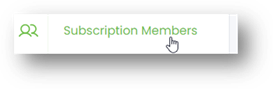
- Sélectionnez + Membre dans l'angle supérieur droit de la page.
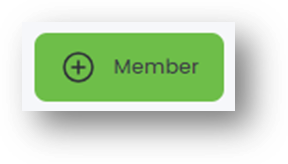
- Si nécessaire, utilisez le champ de recherche pour filtrer la liste d'utilisateurs par nom. Cochez la case en regard de l’utilisateur que vous souhaitez ajouter.
- Sélectionnez les autorisations à accorder au membre.
- Sélectionnez le bouton Ajouter un ou plusieurs membres.
Modifier les autorisations des membres de l'abonnement
Pour modifier les autorisations d'un membre d'abonnement existant :
- Sur la page d'accueil, sélectionnez le nom de l'abonnement dans la liste Abonnements Lyve.
- Dans la barre latérale, sélectionnez Membres de l'abonnement.
- Dans la liste Membres de l'abonnement, sélectionnez le membre dont vous souhaitez modifier les autorisations. Sélectionnez l'icône Plus dans la colonne Action, puis sélectionnez Modifier les autorisations.
- Ajoutez ou supprimez des autorisations selon vos besoins.
Supprimer des membres de l'abonnement
Pour supprimer des membres de l'abonnement :
- Sur la page d'accueil, sélectionnez le nom de l'abonnement dans la liste Abonnements Lyve.
- Dans la barre latérale, sélectionnez Membres de l'abonnement.
- Dans la liste Membres de l'abonnement, sélectionnez le membre que vous souhaitez supprimer. Sélectionnez l'icône Plus dans la colonne Actions, puis sélectionnez Supprimer le membre.
- Dans la boîte de dialogue, sélectionnez Supprimer le membre pour confirmer.