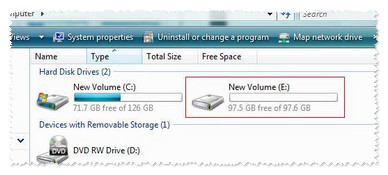Pour connecter un ordinateur Windows XP/Vista/7/8/8.1 à la cible iSCSI du serveur Seagate Business NAS, procédez comme suit :
Commencez par télécharger et installer la version de l'initiateur iSCSI appropriée pour votre ordinateur Windows.
Ensuite, ouvrez l'initiateur iSCSI à partir du menu Windows Start (menu Démarrer de Windows).
Sous Windows XP :
- Cliquez sur le menu Windows Start (Démarrer) puis sur All Programs (Tous les programmes).
- Sélectionnez iSCSI Initiator (Initiateur iSCSI) dans la liste.
Windows Vista / Windows 7:
- Cliquez sur le menu Windows Start (menu Démarrer de Windows) puis saisissez iscsi initiator (initiateur iscsi) dans la zone Search programs and files (Rechercher les programmes et fichiers).
- Cliquez sur l'icône iSCSI Initiator (Initiateur iSCSI) sous Programs (Programmes).
Windows 8 et 8.1 :
- Dans la vue des vignettes, saisissez iscsi initiator (initiateur iscsi) et Windows lance automatiquement la recherche.
- Cliquez sur l'icône iSCSI Initiator (Initiateur iSCSI) sous Programs (Programmes).
La boîte de dialogue Microsoft iSCSI (iSCSI de Microsoft) s'affiche.
- Cliquez sur Yes (Oui) pour exécuter automatiquement le service iSCSI à chaque démarrage de l'ordinateur.

- Cliquez sur Yes (Oui) pour débloquer le service iSCSI par le biais de Windows Firewall (Pare-feu Windows).
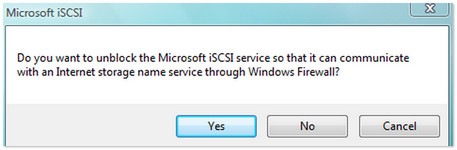
La fenêtre iSCSI Initiator Properties (Propriétés de Initiateur iSCSI) s'affiche. - Sélectionnez l'onglet Discovery (Découverte) puis le bouton Add Portal (Ajouter un portail).
 \
\ - Saisissez l'adresse IP du serveur Business NAS puis cliquez sur OK.
 Le port par défaut 3260 sera déjà défini.
Le port par défaut 3260 sera déjà défini.
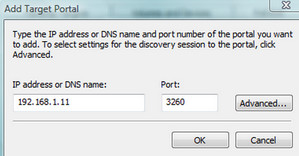
- Sélectionnez l'onglet Targets (Cibles).
Sélectionnez Refresh (Actualiser).
Sélectionnez la cible iSCSI et cliquez sur le bouton Log on... (Ouvrir une session...).
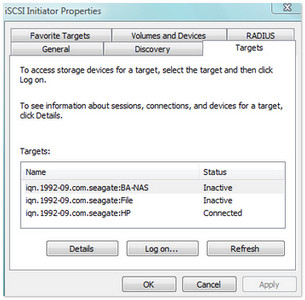
La fenêtre Log On to Target (Se connecter à la cible) s'affiche. - Cochez la case Automatically restore this connection when the computer starts (Restaurer automatiquement cette connexion au démarrage de l'ordinateur) et cliquez sur OK pour fermer la fenêtre.
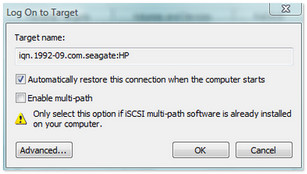
- Cliquez avec le bouton droit de la souris sur (My) Computer (Ordinateur ou Poste de travail) et sélectionnez Manage (Gérer).
(Windows 8 : appuyez sur la touche Windows ( ) + X, puis sélectionnez Computer Management [Gestion de l'ordinateur].)
) + X, puis sélectionnez Computer Management [Gestion de l'ordinateur].) - Sélectionnez Disk Management (Gestion des disques).
La boîte de dialogue Initialize Disk (Initialiser le disque) s'affiche. Pour tout volume de données supérieur à 2 To, choisissez GPT ; si le volume de données est inférieur à 2 To, choisissez MBR. - Maintenant que le disque est correctement initialisé, faites un clic droit sur l'espace non alloué et formatez le disque avec New Simple Volume Wizard (Assistant Création d'un volume simple).
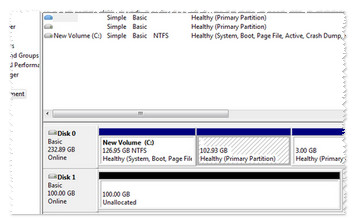
Une fois le disque formaté, il apparaît sous la forme d'un lecteur dans (My) Computer (Ordinateur ou Poste de travail) ou Windows/File Explorer (Explorateur de fichiers). Il est prêt à être utilisé.