Suivez cette procédure pour créer un groupe auquel vous pourrez ajouter des utilisateurs :
- Cliquez sur l'icône du Gestionnaire de serveur (
 ) dans le coin inférieur gauche de l'écran Windows.
) dans le coin inférieur gauche de l'écran Windows. - Ouvrez le menu Tools (Outils) dans le coin supérieur droit, puis sélectionnez Computer Management (Gestion de l’ordinateur).
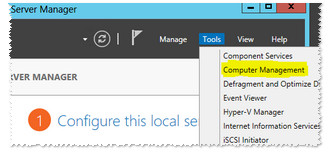
- Développez Local Users and Groups (Utilisateurs et groupes locaux).
- Développez Groups (Groupes).
- Cliquez avec le bouton droit de la souris sur une zone vide de la fenêtre de droite, puis sélectionnez New Group... (Nouveau groupe…).

- Saisissez un nom et une description pour le groupe, puis cliquez sur le bouton Add (Ajouter).
- Saisissez le nom de votre choix, puis sélectionnez Check Names (Vérifier les noms).
 Vous pouvez ajouter plusieurs noms en les séparant par un point-virgule.
Vous pouvez ajouter plusieurs noms en les séparant par un point-virgule. - Une fois l'opération terminée, cliquez sur OK.
- Cliquez une nouvelle fois sur OK pour terminer.





