Cliquez sur l'une des catégories ci-dessous pour aller à la section et aux illustrations correspondantes.
Reportez-vous au Document ID: 214431 pour obtenir des informations sur le câblage des disques FreeAgent GoFlex.
| Disques externes | Disques internes | Disques réseau |
| USB 2.0 | Serial ATA (SATA) | Ethernet |
| USB 3.0 | (Parallel) ATA (PATA) | |
| FireWire 400 | M.2 | |
| FireWire 800 | U.2 (SFF-8639) | |
| eSATA | ||
| eSATA alimentée | ||
| Thunderbolt |
Disques externes
La connexion USB est la plus répandue pour les périphériques externes (disques durs externes, clés USB, disques flash, imprimantes, appareils photo ou tout autre périphérique). Elle est extrêmement facile à utiliser. Que l'ordinateur soit allumé ou éteint, il vous suffit de connecter le câble à votre périphérique, et celui-ci sera opérationnel en moins de 30 secondes (selon la vitesse de votre ordinateur).
(Cliquez pour agrandir l'image)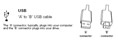
Le câble USB a deux extrémités, l'une étant branchée au disque, l'autre à l'ordinateur. Observez le connecteur « A » sur cette image, il est conçu pour être connecté à un port rectangulaire classique sur votre ordinateur. Parfois, ces ports se trouvent aussi bien sur la face avant que sur la face arrière de votre ordinateur. En général, vous pouvez brancher le disque indifféremment sur l'avant ou sur l'arrière, mais en cas de problème technique, il est préférable de le brancher sur un port à l'arrière.

Le symbole USB est généralement inscrit à côté des ports de l'ordinateur.
(Cliquez pour agrandir l'image)
La plupart des câbles USB livrés avec les disques Seagate et Maxtor ressemblent à ceux de cette photo. Notez que le connecteur du disque est plus petit que celui du port USB d'une imprimante par exemple, mais similaire à celui de nombreux appareils photo numériques.
Certains disques Seagate et Maxtor ne sont alimentés que via USB et ne disposent donc pas d'un cordon d'alimentation distinct. La connexion USB les alimente suffisamment, mais il est parfois nécessaire de connecter les deux câbles ou de relier le câble à un concentrateur USB. Ces disques sont indiqués ici à côté de l'illustration de leurs câbles.
(Cliquez pour agrandir l'image)
Seagate FreeAgentGo
(Cliquez pour agrandir l'image)
Maxtor OneTouch 4 mini et OneTouch III mini
(Cliquez pour agrandir l'image)
Disque portable Seagate
L'USB 3.0 est une autre génération d'USB. Sur les ordinateurs dotés de périphériques et de disques compatibles, les performances sont considérablement améliorées par rapport à l'USB 2.0.
En outre, la rétrocompatibilité avec l'USB 2.0 est assurée, de sorte qu'un appareil et un câble USB 3.0 restent compatibles avec un ordinateur doté de ports USB 2.0 uniquement. C'est une technologie très simple à utiliser. Que l'ordinateur soit allumé ou éteint, il vous suffit de connecter le câble à votre périphérique, et celui-ci sera opérationnel en moins de 30 secondes (selon la vitesse de votre ordinateur).
Le câble USB 3.0 a deux extrémités, l'une étant branchée au disque, l'autre à l'ordinateur. Le branchement au disque est différent d'avec l'USB 2.0, mais le connecteur destiné à l'ordinateur, bien que doté de fonctions spéciales, reste compatible avec l'USB 2.0. Parfois, ces ports se trouvent aussi bien sur la face avant que sur la face arrière de votre ordinateur. En général, vous pouvez brancher le disque indifféremment sur l'avant ou sur l'arrière, mais en cas de problème technique, il est préférable de le brancher sur un port arrière.
Le symbole USB est généralement inscrit à côté des ports de l'ordinateur.
FireWire 400 et 800
La connexion FireWire, également de type « plug and play », est semblable à la connexion USB. Il vous suffit de relier votre périphérique à l'ordinateur et de patienter 30 secondes. FireWire est plus répandu sur les Mac que sur les ordinateurs Windows.
Il existe deux débits FireWire : 400 et 800. FireWire 400 (également sous le nom 1394a) offre généralement des performances similaires à l'USB 2.0. FireWire 800 (1394b) est significativement plus rapide avec des performances équivalant à celles d'un disque dur Serial ATA interne, et presque exclusivement disponible sur les ordinateurs Mac.
(Cliquez pour agrandir l'image)
Cette illustration représente les deux types de câbles et de ports FireWire.
(Cliquez pour agrandir l'image)
Cette illustration représente un port FireWire 400 en gros plan.
eSATA (external Serial ATA) est une interface hautes performances plus utilisée sur les ordinateurs Windows, mais qui demeure assez rare.
Les produits Seagate disposant de cette connexion sont : FreeAgent XTreme, FreeAgent Pro (classic) et les disques Seagate eSATA.
(Cliquez pour agrandir l'image)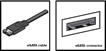
Vous voyez ici une illustration du câble et du port eSATA. Notez que le connecteur du câble et le port ressemblent à un connecteur et un port Serial ATA classiques, mais ils ne sont pas compatibles en raison de certaines différences physiques mineures.
L'eSATA alimentée offre des performances élevées similaires à celles de l'eSATA, mais, tout comme l'USB 2.0, elle assure en outre l'alimentation électrique permettant de faire fonctionner un disque sans l'utilisation d'un cordon d'alimentation distinct. C'est une interface encore plus rare que l'eSATA. L'un des câbles de montée en gamme FreeAgent GoFlex, compatible avec les disques FreeAgent GoFlex et GoFlex Pro, utilise l'interface eSATA alimentée.
Vous voyez ici une illustration du câble de montée en gamme.

Présentation de Thunderbolt
Disques internes
Serial ATA est l'interface de connexion de disques internes la plus répandue sur les ordinateurs PC et Mac récents. Une carte mère ou un contrôleur peut comprendre plusieurs ports SATA. Un câble permet de connecter un disque dur à un port de la carte mère (contrairement à un câble Parallel ATA).
(Cliquez pour agrandir l'image)
Cette photo représente un câble SATA rouge et un câble SATA noir, ainsi qu'une vue de face du connecteur SATA.
(Cliquez pour agrandir l'image)
Cette illustration représente l'arrière d'un disque dur SATA, avec le câble de données et le cordon d'alimentation branchés.
Certains disques SATA incluent un petit transformateur qui se branche sur le cordon d'alimentation dans votre PC ou votre Mac, de façon à s'adapter au disque SATA.
(Cliquez pour agrandir l'image)
Vous voyez ici une image de ce transformateur pour cordon d'alimentation.

Cette photo en gros plan représente le transformateur inséré dans le connecteur d'alimentation du disque SATA.
ATA est une connexion très répandue sur les disques internes des anciens PC et Mac de bureau (avant les appareils G5) et sur les périphériques tels que les lecteurs CD/DVD des PC et des Mac récents. Ce connecteur de 5 cm (2 pouces) de large comporte 40 petites broches dorées s'insérant dans les 40 petits trous du connecteur correspondant.
Une carte mère peut comporter deux ou quatre ports ATA. Un câble peut être relié à deux périphériques en même temps.
(Cliquez pour agrandir l'image)
Illustration d'un câble ATA classique
Connecteur bleu - toujours relié à la carte mère.
Connecteur gris (milieu) - utilisé pour les périphériques esclaves sur le câble.
Connecteur noir - utilisé pour la connexion du périphérique maître.
Selon sa connexion en tant qu'esclave ou maître, un disque dur ATA dispose également de différentes configurations de cavalier.
Notez que des câbles ATA plus anciens existent, mais un disque dur nécessite un câble à 80 conducteurs, comme illustré ci-dessous :
(Cliquez pour agrandir l'image)
(Cliquez pour agrandir l'image)
Illustration du câble et du cordon d'alimentation ATA connectés à l'arrière d'un disque ATA.
 Un disque dur ATA relié au même câble qu'un lecteur CD/DVD doit être connecté en position maître, et le lecteur CD/DVD en position esclave.
Un disque dur ATA relié au même câble qu'un lecteur CD/DVD doit être connecté en position maître, et le lecteur CD/DVD en position esclave.
M.2
Le connecteur M.2 est conçu pour les périphériques compacts et logiquement utilisé principalement dans les tablettes et les ordinateurs portables. Ce connecteur est compatible avec les cartes sans fil et les disques SSD, ainsi qu'avec les commandes NVMe.

U.2 (SFF-8639)
Le connecteur SFF-8639 a changé de nom pour en adopter un plus agréable : U.2. Ce connecteur est utilisé pour certains disques SSD NVMe récents. U.2 exploite 4 canaux PCIe 3.0 pour fournir des débits bien supérieurs à l'interface SATA. Sachant que la plupart des cartes mères n'ont pas de port U.2 intégré, il est possible d'utiliser un adaptateur M.2 vers U.2 ou PCIe vers U.2.
Disques réseau
Ethernet est le type de connexion utilisé par votre ordinateur pour se connecter aux périphériques Internet (modem câble ou DSL, etc.).
(Cliquez pour agrandir l'image)
Illustration d'un câble Ethernet.
(Cliquez pour agrandir l'image)
Illustration du port dans lequel le câble se connecte.





