Heeft deze informatie u geholpen?
Hoe kunnen we dit artikel nog verbeteren?
Easy Copy
Met de Rugged BOSS SSD kunt u eenvoudig bestanden kopiëren vanaf een SD-kaart of USB-apparaat via de actieknop.
Kopiëren
- Plaats een SD-kaart of sluit een apparaat (bijvoorbeeld opslag, drone of camera) aan op de USB-poort van de Rugged BOSS SSD.
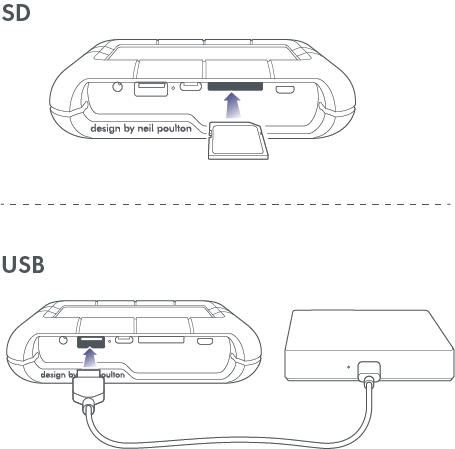
- Druk op de actieknop om de DJI Copilot-status weer te geven en druk vervolgens opnieuw op de actieknop (binnen 10 seconden) om de Rugged BOSS SSD de SD- en USB-poorten te laten doorzoeken.
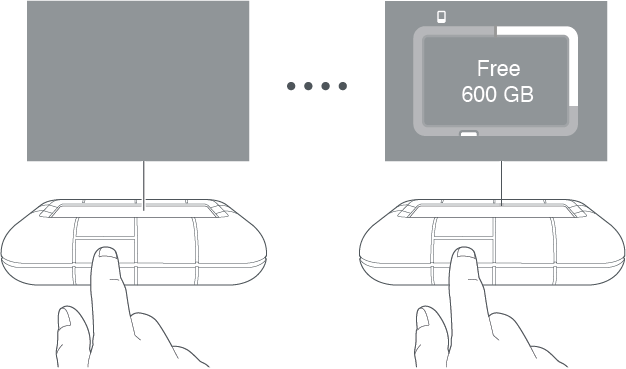
Het duurt meestal een seconde voordat de Rugged BOSS SSD de USB-verbinding heeft gedetecteerd. Als hij echter in de energiebesparende modus stond, kan het tot 20 seconden duren om op te starten en verbinding te maken.
- De Rugged BOSS SSD vraagt u om de kopie te bevestigen of te annuleren. Druk op de actieknop - druk kort (1 seconde) om te bevestigen of druk lang (3 seconden) om te annuleren.
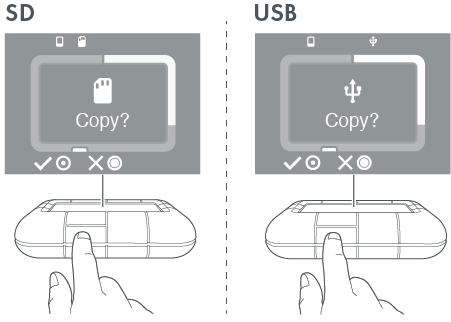
- Na bevestiging kopieert de Rugged BOSS SSD alle bestanden. Op het LCD-scherm wordt de status van de kopie weergegeven.
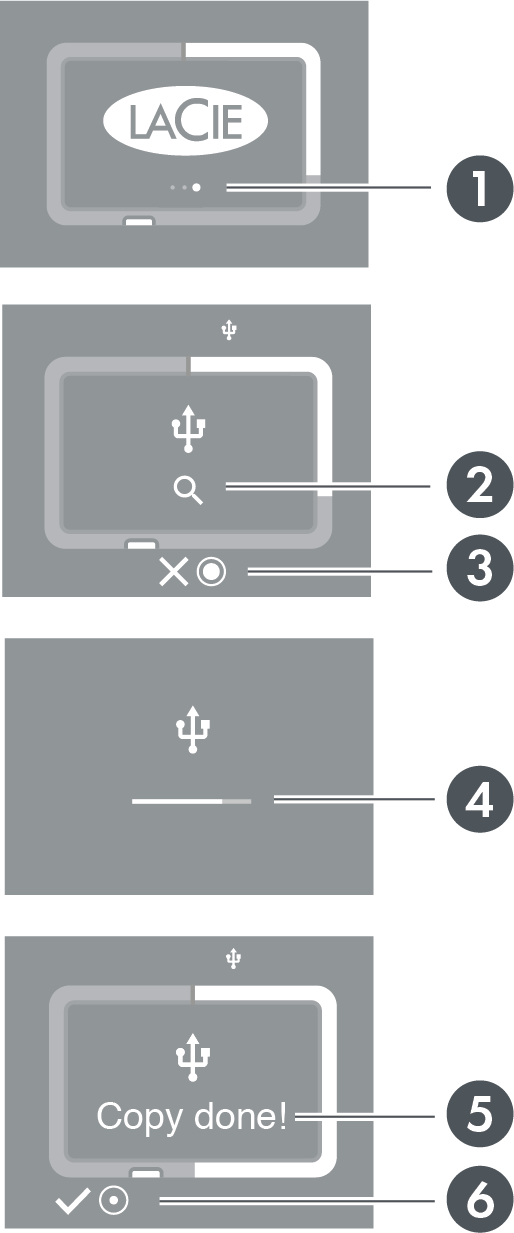
- Werk in uitvoering - een ogenblik geduld
- Lezen
- Lang indrukken (3 seconden) om te annuleren
- Kopiëren
- Voltooid
- Kort indrukken (1 seconde) om te bevestigen
- Zodra Easy copy is voltooid, verwijdert u de SD-kaart of koppelt u het USB-apparaat los. De Rugged BOSS SSD vraagt altijd bij elke kaart of elk apparaat dat wordt gedetecteerd of u een Easy Copy wilt uitvoeren.
Easy copy annuleren
Het X-pictogram op het LCD-scherm geeft aan dat u een bewerking kunt annuleren met de actieknop op de Rugged BOSS SSD.
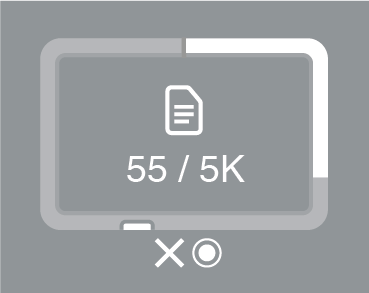
Houd de actieknop op de Rugged BOSS SSD 3 seconden ingedrukt om een kopie te annuleren.
Wachtrijpoorten voor Easy copy
Als de Rugged BOSS SSD de poorten scant en tegelijk een SD-kaart en een via USB aangesloten apparaat detecteert, kunt u beide poorten in de wachtrij plaatsen voor Easy Copy.
- Druk op de actieknop om de Easy copy voor de gemarkeerde poort te bevestigen of te annuleren. Druk kort (1 seconde) om te bevestigen of druk lang (3 seconden) om te annuleren.
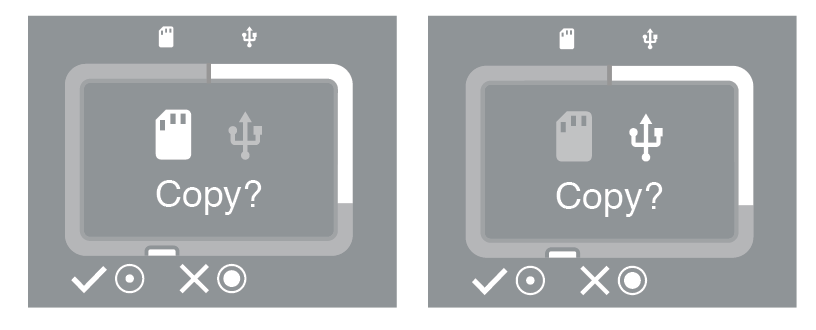
- Bevestig of annuleer de Easy copy vanaf de tweede poort.
Easy copy naamgevingsconventies
Tijdens Easy Copy maakt de Rugged BOSS SSD mappen aan met de volgende naamgevingsconventie:
YYYYMMDD.HHMM.UUID.N
Deze mappen worden opgeslagen in de map Back-ups op de hoofdmap van de Rugged BOSS SSD.
| JJJJ | Jaar |
| MM | Maand |
| DD | Dag |
| UU | Uur (24-uurs klok) |
| MM | Minuten |
| UUID | Universeel unieke identificator die het apparaat aangeeft waarvan de bestanden zijn gekopieerd |
| N | Sessienummer |
Neem bijvoorbeeld de volgende map:
20191001.1306.XFGT6G.1
De Rugged BOSS SSD zou deze map op 1 oktober 2019 om 13:06 uur gemaakt hebben. De bron van de inhoud was een apparaat met een UUID van XFGT6G. Dit was de eerste gegevens-upload van dit apparaat vandaag.