De Business Storage Rackmount NAS beschikt over twee Ethernet-poorten die u kunt aansluiten op uw router. U kunt ze samenvoegen voor:
- Koppeling: twee keer zoveel bandbreedte en een back-up als een van de poorten/kabels defect raakt.
- Fouttolerantie: voorkom downtime vanwege defecte poorten/kabels. De NAS schakelt direct over naar de werkende Ethernet-verbinding. Met fouttolerantie is een verbindingsprobleem beter vast te stellen dan met koppeling.
Denk eraan dat uw router poortaggregatie moet ondersteunen, anders werken deze twee opties niet correct. Zie de documentatie over uw router om te kijken of uw router deze functie ondersteunt.
Koppeling - Optimaal voor belastingverdeling
Beide Ethernet-poorten werken samen om de snelheid van het dataverkeer stabiel te houden. Volg onderstaande procedure om het apparaat op deze manier te configureren:
- U kunt de beheerderspagina van de Rackmount NAS openen door Seagate Network Assistant te openen en op de knop Web access to the NAS OS te selecteren, of door het IP-adres van het apparaat in te voeren in de adresbalk van een webbrowser.
- Selecteer Network onder Settings in de linkerzijbalk.
- Selecteer het tabblad Connections.
De twee local area networks (LAN's) worden weergegeven. - Klik op de knop Link.
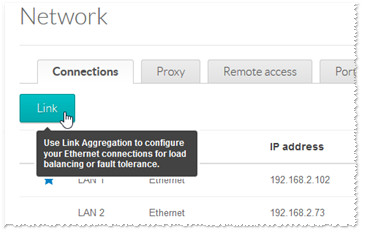
- Vink het vakje Load balancing aan en klik op Next.

- Vink de vakjes voor de twee LAN's aan en klik vervolgens op Next.
- Voer een naam in voor de installatie. (Seagate adviseert om voor dit doel een statisch IP-adres te gebruiken. Zodra alle instellingen gereed zijn, klikt u op Finish om het proces af te ronden).
Fouttolerantie
U kunt de LAN's zo configureren dat de secundaire verbinding het automatisch overneemt als de primaire verbinding niet goed werkt. Als de primaire verbinding inactief of corrupt is geworden of offline is, wordt de secundaire verbinding automatisch geactiveerd.
Volg de onderstaande procedure om het apparaat op deze manier te configureren:
- U kunt de beheerderspagina van de Rackmount NAS openen door Seagate Network Assistant te openen en op de knop Web access to the NAS OS te klikken, of door het IP-adres of de hostnaam van het apparaat in te voeren in de adresbalk van een webbrowser.
- Selecteer Network onder Settings in de linkerzijbalk.
- Selecteer het tabblad Connections.
De twee local area networks (LAN's) worden weergegeven. - Klik op de knop Link.
Zet een vinkje bij Fault Tolerance in het pop-upvenster en klik op Next.
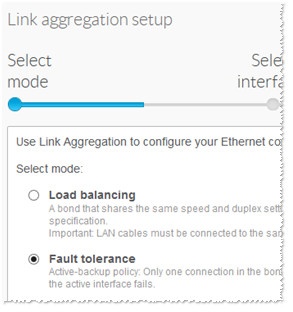
- Vink de vakjes voor de twee LAN's aan en klik vervolgens op Next.
- In het volgende venster:
- Kiest u de logische detectie en voert u het IP-adres van de primaire verbinding in. Seagate adviseert om voor dit doel een statisch IP-adres te gebruiken.
- Selecteer het tijdsinterval waarna de NAS de verbinding controleert om te kijken of hij een paar seconden later nog actief is.
- Klik op Next als u hiermee klaar bent.





