The following power sequence must be followed for your system to properly detect your USB and/or FireWire External Storage unit:
When the Mac is OFF:
To TURN ON the External Drive and the Mac Computer:
- Plug one end of the interface cable into the drive and the other end into your Mac's FireWire or USB Port.
- Powering up the External Drive
- For External Drives WITHOUT a power switch - connect the power cord into the power connector
- For External Drives WITH a power switch - turn the power switch to the ON position.
- Power on the Mac.
To TURN OFF the Mac and External Drive:
- Power down the Mac
- Powering down the External Drive
- For External Drives WITHOUT a power switch - disconnect the power cord from the power connector
- For External Drives WITH a power switch - turn the power switch to the OFF position.
- Disconnect the FireWire or USB interface cable from the port on the external drive and from the Mac (optional).
When the Mac is ON:
To TURN ON the External Drive:
- Powering up the External Drive
- For External Drives WITHOUT a power switch - connect the power cord into the Power Connector
- For External Drives WITH a power switch - turn the power switch to the ON position.
- Plug one end of the interface cable into the drive and the other end into your computer's FireWire or USB Port.
- Once connected and powered on, the drive will mount on your Mac's Desktop.
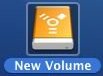
NOTE: The Icon for a USB External Drive differs from the above image.
To TURN OFF the External Drive:
- Drag the External Drive to the Trash.

NOTE: The Icon for a USB External Drive differs from the above image.
- Unplug one end of the cable from the drive, then the computer.
- Powering down the External Drive
- For External Drives WITHOUT a power switch - disconnect the power cord from the power connector
- For External Drives WITH a power switch - turn the power switch to the OFF position.
- Disconnect the FireWire or USB interface cable from the port on the external drive and from the Mac





