Esse conteúdo foi útil?
Como poderíamos tornar este artigo mais útil?
Visão geral
O LaCie Rugged BOSS SSD permite transferir arquivos diretamente de sua câmera, telefone e de outros dispositivos, sem a necessidade de um notebook. Visualize e organize o conteúdo usando o aplicativo LaCie BOSS (Android e iOS).

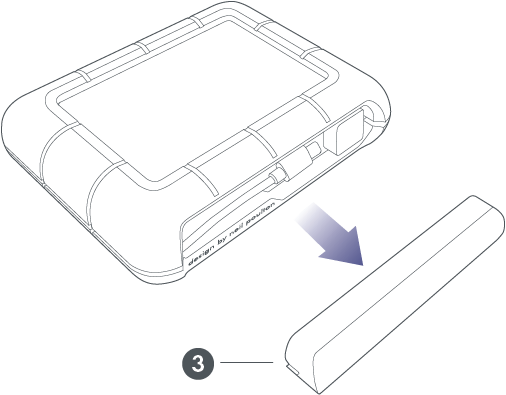
- LCD
- Botão de ação
- Tampa da porta removível
Portas

| Carregue seu Rugged BOSS SSD. Utilize apenas a fonte de alimentação fornecida com o dispositivo. | |
| A porta USB Tipo A permite que você conecte uma ampla variedade de dispositivos ao Rugged BOSS SSD. Pressione o botão de ação para transferir todos os arquivos (Cópia fácil) ou para gerenciar arquivos usando o aplicativo LaCie BOSS. | |
| A porta USB-C conecta o Rugged BOSS SSD a computadores com Windows e macOS. | |
| Insira um cartão Secure Digital (SD) ou um cartão micro SD com o adaptador. Pressione o botão de ação para transferir todos os arquivos (Cópia fácil) ou para gerenciar arquivos usando o aplicativo LaCie BOSS. | |
Conecte um dispositivo móvel ao Rugged BOSS SSD usando um dos três cabos personalizados e use o aplicativo BOSS para gerenciar arquivos. Certifique-se de usar os cabos personalizados incluídos com o Rugged BOSS SSD.  |
Guia da tela LCD
A tela LCD fornece informações e instrução.
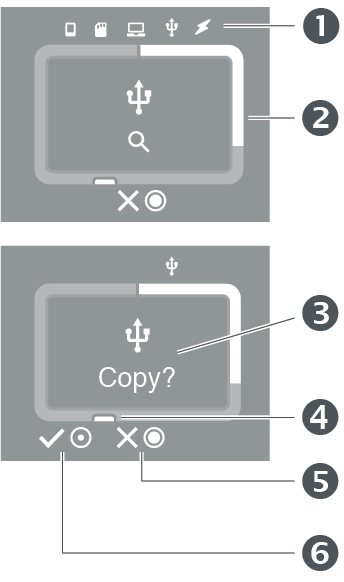
- Conexões
- Medidor de armazenamento (branco = armazenamento usado)
- Instruções e informações
- Botão de ação (ações e status)
- Pressione e segure o botão de ação por três segundos para cancelar
- Pressione brevemente o botão de ação por um segundo para confirmar
A tela LCD não é sensível ao toque. Ela não pode ser usada para iniciar ações ou responder às instruções. Sempre use o botão de ação para confirmar ou cancelar ações.
| Conexões | |
|---|---|
| Dispositivo móvel conectado. | |
| Cartão SD inserido. | |
| Computador conectado. | |
| Dispositivo USB conectado. | |
| Fonte de energia conectada. | |
| Ações | |
|---|---|
| Confirme pressionando o botão de ação por um segundo (pressionar brevemente). | |
| Cancele pressionando e segurando o botão de ação por três segundos (pressionar e segurar). | |
| Medidor de armazenamento | |
|---|---|
| Armazenamento usado (branco)/não usado (cinza). | |
| Armazenamento mínimo restante (laranja)/alcançando capacidade total (vermelho). | |
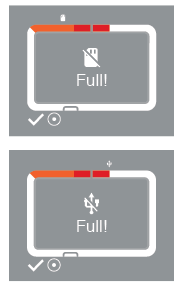 | Não há espaço em disco suficiente no Rugged BOSS SSD para a cópia solicitada. Pressione brevemente o botão de ação para confirmar e continuar.
|
| Instruções e informações. | |
|---|---|
| Armazenamento disponível no Rugged BOSS SSD. | |
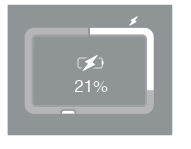 | Bateria carregando. |
 | Quatro barras significam 76% ou mais de carga restante. |
 | Três barras significam de 51% a 75% de carga restante. |
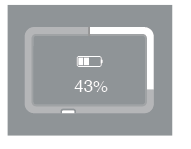 | Duas barras significam de 26% a 50% de carga restante. |
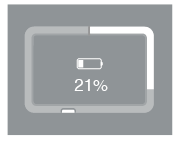 | Uma barra significa de 11% a 25% de carga restante. |
 | Uma barra vermelha significa 10% ou menos de carga restante. |
Aguarde. Uma operação está em andamento ou o sistema está voltando do modo de baixa potência. | |
Solicitação para copiar arquivos de cartões SD e dispositivos conectados por USB. Pressione brevemente o botão de ação para confirmar ou pressione e segure para cancelar. | |
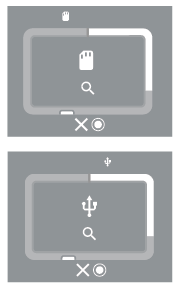 | Verificação do cartão SD ou dispositivo conectado por USB. Pressione e segure o botão de ação para cancelar. |
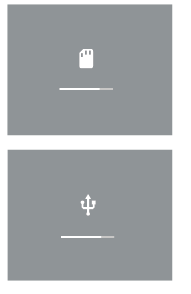 | Progresso da cópia do cartão SD ou dispositivo conectado por USB. |
 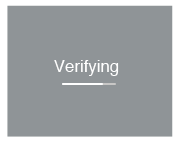 | Progresso da verificação de arquivo/pasta após a cópia. Nota—A verificação deve ser ativada nas configurações do LaCie BOSS para cópias de SD/USB. |
 | Velocidade de transferência da cópia. Pressione e segure o botão de ação para cancelar uma cópia em andamento. |
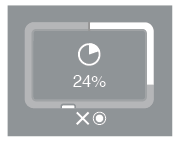 | Porcentagem da cópia concluída. Pressione e segure o botão de ação para cancelar uma cópia em andamento. |
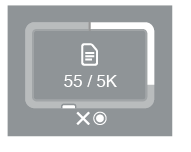 | Quantidade de dados copiados. Pressione e segure o botão de ação para cancelar uma cópia em andamento. |
 | Cópia do cartão SD ou dispositivo conectado por USB concluída. Pressione brevemente o botão de ação para confirmar a mensagem. |
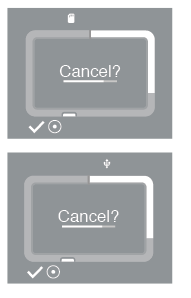 | Solicite a confirmação de que você deseja cancelar uma cópia. Pressione brevemente o botão de ação para continuar com o cancelamento da cópia. Se não deseja cancelar, simplesmente espere a barra de tempo chegar ao final e o Rugged BOSS SSD retomará a cópia. |
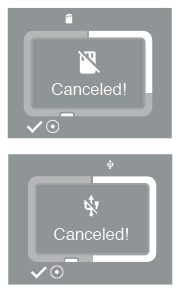 | Cópia do cartão SD ou dispositivo conectado por USB cancelada. Pressione brevemente o botão de ação para confirmar a mensagem. |
| Carregando. | |
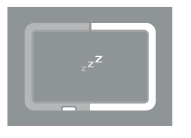 | O Rugged BOSS SSD está entrando no modo de economia de energia. |
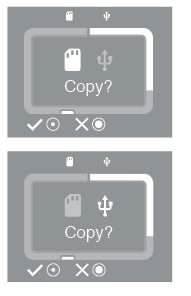 | Solicitação para copiar quando os dispositivos SD e USB estiverem conectados ao mesmo tempo. Pressione brevemente o botão de ação para confirmar que deseja adicionar a porta destacada para uma fila de cópia. Se não desejar incluir a porta destacada em uma fila de cópia, aperte e segure o botão de ação. |
 | O Rugged BOSS SSD deve atualizar sua capacidade de armazenamento. Isso é necessário após uma redefinição ou quando o Rugged BOSS SSD tiver sido desconectado de um computador. Pressione brevemente o botão de ação para confirmar a mensagem e atualizar. |
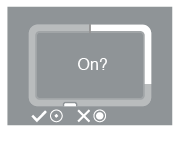 | Solicitação para ativar o Rugged BOSS SSD. Para que essa solicitação apareça, pressione brevemente o botão enquanto o Rugged BOSS SSD estiver no modo de economia de energia e, em seguida, pressione e segure esse mesmo botão. Quando essa solicitação aparecer, pressione brevemente o botão de ação para confirmar ou pressione e segure para cancelar. |
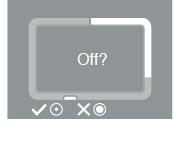 | Solicitação para colocar o Rugged BOSS SSD no modo de economia de energia. Ele aparece após pressionar e segurar o botão de ação. Quando a instrução aparecer, pressione brevemente o botão de ação para confirmar ou pressione e segure para cancelar. |
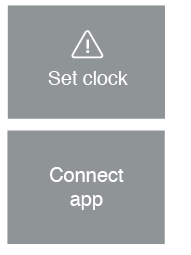 | O relógio interno requer uma atualização do aplicativo BOSS. Conecte seu dispositivo móvel e o aplicativo BOSS iniciará automaticamente. |
| O sistema está atualizando ou processando um pacote de instalação. | |
| Como redefinir o sistema para os padrões de fábrica. | |
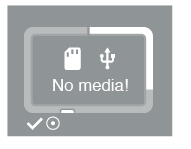 | Nenhum cartão SD ou dispositivo conectado por USB disponível para copiar. |
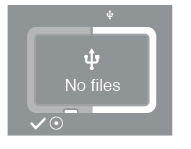 | A unidade externa não pode ser lida. O formato da unidade é desconhecido ou a unidade não foi formatada. Pressione brevemente o botão de ação para confirmar a mensagem. |
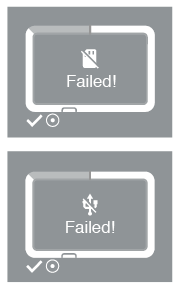 | A cópia de um cartão SD ou dispositivo USB foi interrompida. Possíveis condições:
|
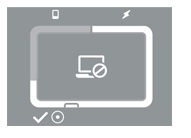 | Um PC/Mac foi conectado enquanto o Rugged BOSS SSD estava conectado a um dispositivo móvel. Pressione brevemente para confirmar que você entende que ambos não podem estar conectados ao mesmo tempo. |
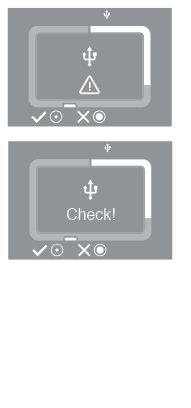 | O Rugged BOSS SSD não pode acessar um dispositivo. Possíveis condições:
Após resolver o problema do dispositivo conectado, pressione brevemente o botão para tentar estabelecer a conexão novamente. Para cancelar, pressione e segure o botão. |
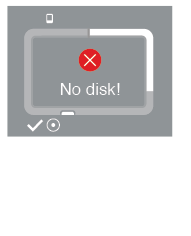 | A unidade interna do Rugged BOSS SSD não pode ser encontrada. Possíveis condições:
|
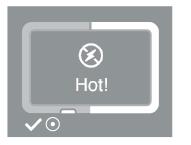 | A temperatura interna excedeu o limite de temperatura moderadamente alta.
|
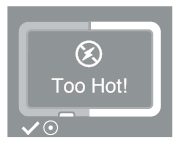 | A temperatura interna excedeu o limite de temperatura alta.
|
 | A temperatura interna excedeu o limite de temperatura crítica.
|
 | A temperatura interna excedeu o limite de temperatura crítica. O Rugged BOSS SSD deve ser desligado.
|
Especificações
Dimensões do gabinete
| Lateral | Dimensões (mm/pol.) |
| Altura | 36/1,42 |
| Comprimento | 136/5,35 |
| Largura | 110/4,33 |
Peso do gabinete
| Peso (g/onça) |
| 505/17,81 |
Alimentação
Fonte de energia: 12 V 1,5 A
Limites de temperatura
| Temperatura ambiente | Limite de temperatura |
| Padrão (em operação) | 0 a 35 °C |
Seu dispositivo poderá ficar quente
Seu dispositivo poderá ficar quente ao toque quando estiver realizando determinadas atividades:
- Copiar ou mover um grande número de arquivos.
- Copiar ou mover arquivos enquanto conectado a um dispositivo móvel.
- Copiar ou mover arquivos quando conectado a um PC/Mac.
Essas condições são normais. Seu dispositivo retornará para a temperatura normal após a conclusão da cópia.
As condições que levam a uma temperatura ambiente mais alta podem fazer com que o dispositivo altere seu desempenho, incluindo:
- Deixar o dispositivo sob luz solar direta por um longo período.
- Deixar o dispositivo em um espaço fechado quente, como um carro em um dia quente.
Se você vir uma tela de aviso de temperatura
Se a temperatura interior do dispositivo ultrapassar limites de temperatura específicos, a tela LCD exibirá uma série de avisos de temperatura:

Coloque o Rugged BOSS SSD em uma área com sombra ou com luz baixa para permitir que ele esfrie.