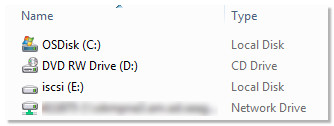Please follow this procedure to connect Windows to the Seagate Business NAS iSCSI target.
First, please download and install the appropriate version of iSCSI initiator for your Windows computer.
Next, open the iSCSI Initiator from the Windows Start menu.
Windows 8:
- From the tile view, type iscsi initiator and Windows will automatically search for it.
- Click on the iSCSI Initiator icon under Programs.
Windows 7/Vista:
- Click on the Windows Start menu, then type iscsi initiator in the Search programs and files box.
- Click on the iSCSI Initiator icon under Programs.
Windows XP:
- Click on the Windows Start menu, then select All Programs.
- Select iSCSI initiator in the list.
At this point, begin configuring iSCSI:
- At the notification window, select Yes to start the iSCSI service every time the system boots.
(This may not appear on all computers.)
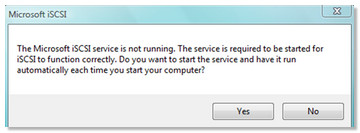
- Select Yes to unblock the iSCSI service from the Windows Firewall.
(This may not appear on all computers.)
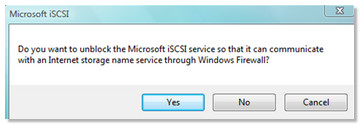
- Select the Discovery tab, then click the Discover Portal button.
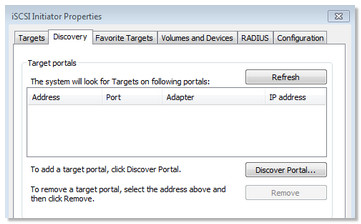
- Enter the IP address of the Seagate Business NAS and click OK.
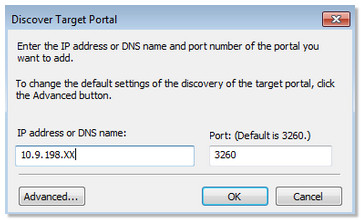
The target displays in the iSCSI Initiator Properties page with all user-created targets.
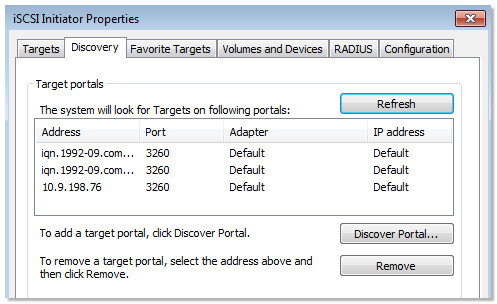
Connecting to the target with the iSCSI Initiator
- Choose the Targets tab.
- Type the IP address of the Seagate Business NAS in the target box and select Quick Connect.
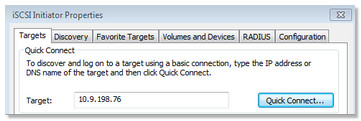
The Quick Connect window will open and show you the inactive Targets that you have created. - Please select a Target and click Connect.

- Click Done when you get the successful connection notification.
- Select OK to close the iSCSI Initiator window.
Next we will need to Initialize the new Target from Disk Management. - Windows 8: Press Control + K and select Computer Management.
Windows 7/Vista/XP:- Click on the Windows Start button.
- Right-click on (My) Computer.
- Select Manage.
- Select Disk Management.
A popup displays, stating that you need to Initialize Disk. - Choose MBR or GPT depending on the size of the Target created (select GPT if larger than 2TB).
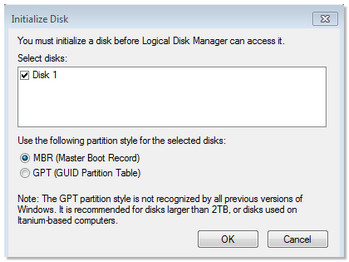
The target should now appear as an Unallocated drive in Disk Management. - Right-click on the Disk and format the drive (New Simple Volume).
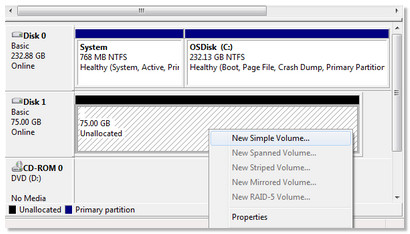
- Complete the format wizard. Once the drive is formatted, it will now appear in (My) Computer and Windows/File Explorer with the drive letter and name you assigned.