Setting up e-mail notifications is a multiple step process. For the first step, open the LaCie RAID Manager from your Applications list and log in with your administrator credentials. Once logged in, go to the Account Management section from the left hand column.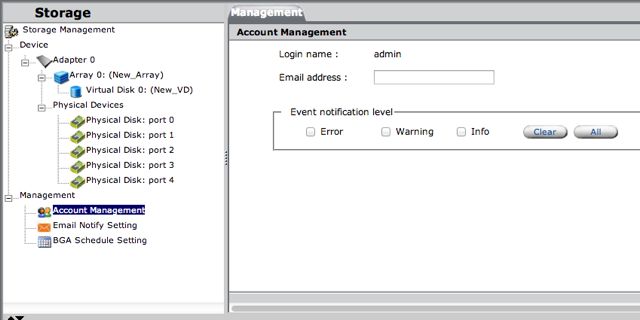
In this section, add your e-mail address in the provided box and set the notification level with the check boxes below. Once this is completed, press the Submit button at the bottom of the page to save these settings.
For the next step, go to the Email Notify Setting section in the left hand column.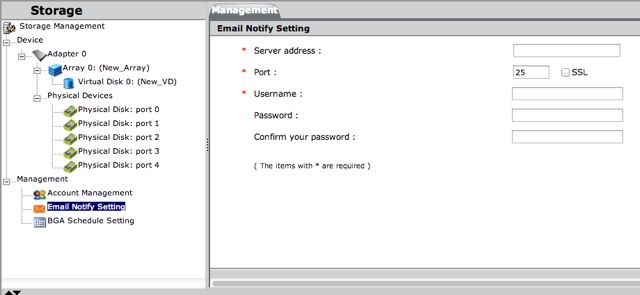
In this window, enter the SMTP address for your e-mail server in the Server Address box. In the Port box, type the server's SMTP port (25 by default). Next, type your username and password in the appropriate boxes. Once this is completed, press the Submit button at the bottom of the page to save these settings.
Exibir todos os resultados
Suporte
Inovações de armazenamento de dados
Plataforma Mozaic 3+
Discos rígidos multiatuadores MACH.2
Seagate Secure
Inovações em gerenciamento de dados
Programa Circularity
Comunidade de desenvolvedores de código aberto
Selecione seu país/região
Asia-Pacific (APAC)
Europe
Middle East/North Africa
Latin America
North America
Log in

Portal do Seagate Partner Program
Oferece acesso a treinamento sobre produtos, recursos de vendas e marketing, registro de negócio e muito mais para nossos VARs, integradores, revendedores e outros parceiros do canal de distribuição.

Portal do Lyve Cloud
Use o portal do Lyve Cloud para configurar e gerenciar seu armazenamento de objetos e serviços.

Portal de clientes Seagate Direct
Oferece aos clientes Direct ferramentas de autoatendimento B2B, como preços, programas, pedidos, devoluções e cobrança.

Lyve Management Portal
Registre, acesse e gerencie serviços, assinaturas e projetos do Lyve Mobile.

Portal de fornecedores da Seagate
Oferece aos fornecedores ferramentas de autoatendimento voltadas para as necessidades de seus negócios.
Meu perfil
View/edit your profile information
Meu painel
View your dashboard
Logout
Logout of your account
