The LaCie 5big network features an easy-to-use Web-based tool for configuring the drive and administering users, referred to here as the Administration Page. Accessing the Administration Page is easy, whether you’re using a browser (all users) or the LaCie Network Assistant (LNA). When you log in as “admin”, you will see a series of blue navigation links on the left side of the page (Fig. 1) to help you navigate and configure the LaCie 5big network.
Fig. 1
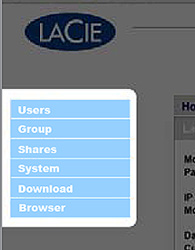
In addition to the Configuration page, which is the main System page, the System menu has four sub-sections: Network, Disk, Status and Maintenance, each accessible from the navigation bar when you click System (Fig. 2).
Fig. 2
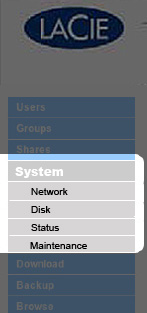
Use the Disk page to change the RAID type and to view the status of the 5big’s RAID configuration. Select a RAID mode in the drop-down menu (a, Fig. 3) and click the Format button (b). The front LED will blink blue for 2.5s and pause for 0.5s until the RAID mode has fully changed.
Fig. 3
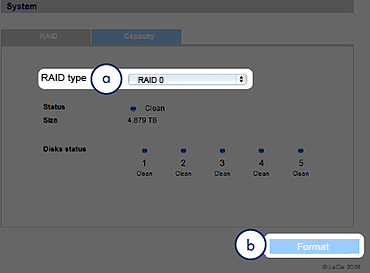
Note: Formatting erases ALL data on the 5big network. Back up important files to another device before formatting.
Rebuild times: The following chart shows the approximate time it takes to convert from a RAID 0 array to another mode.
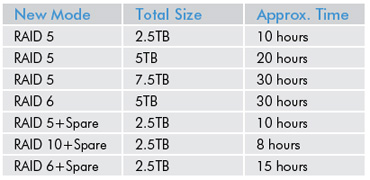
Note: If you purchased a 5big with four disks, when adding a fifth disk, the system will recognize it as a “spare” drive. For instance, if you have a RAID 5 array, you will automatically have a RAID 5+Spare array.





