Was this content helpful?
How could we make this article more helpful?
LaCie Desktop Manager
LaCie Desktop Manager allows you to see advanced information about your LaCie drive and to configure Eco mode.
Install LaCie Desktop Manager
To confirm that LaCie Desktop Manager is already installed on your computer, check the following:
- Windows: go to Search and type LaCie Desktop Manager. If it appears, you can skip the installation steps.
- Mac: go to Go > Applications and look for LaCie Desktop Manager. If it appears, you can skip the installation steps.
If you do not have LaCie Desktop Manager, follow the instructions below to install it:
- In a Windows Explorer window or on the Mac desktop, double click the LaCie hard drive partition with LaCie Setup Assistant. The original partition name can be LaCie Share or LaCie. If you have changed the names of your partitions, perform a search on the partitions using your operating system.
- Open the folder LaCie Setup.
- Double click LaCie Setup to launch the installer.
- Select your language.
- Read the license agreement before choosing Next. Selecting Next confirms that you accept the license agreement.
- Register your LaCie device if you have not already registered it.
- Select LaCie Desktop Manager to install the software and complete the setup.
The installer for LaCie Desktop Manager is also available at LaCie customer support.
LaCie Desktop Manager quick access
You can access LaCie Desktop Manger by clicking its icon:
- Windows: system tray

- Mac: menu bar
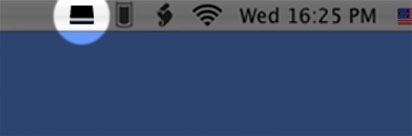
Info tab
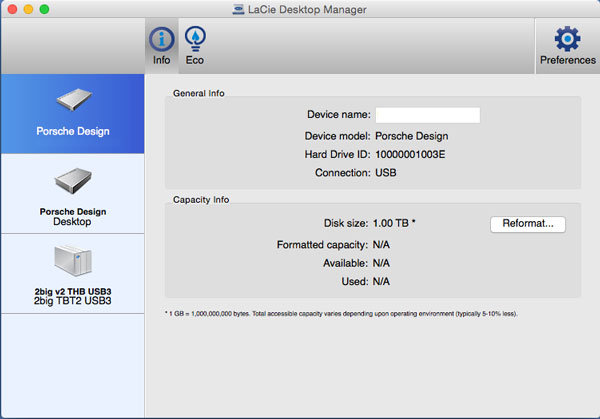
LaCie Desktop Manager shows all compatible connected LaCie devices on the left-hand column. Choose the drive you want to view and click the Info tab. On this page you can review advanced information about your drive such as device name, the internal hard disk serial number (not the LaCie product serial number), available capacity, connection type, etc.
You can also reformat the drive by clicking Reformat. LaCie Desktop Manager directs you to your operating system’s disk utility. For information on how to format your hard drive using the disk utility, see Optional Formatting and Partitioning.
Eco tab
By default, your drive enters Eco mode after five minutes of inactivity in order to conserve energy. To exit Eco mode, access data on the drive and the disk automatically powers on.
You can manage this feature using LaCie Desktop Manager in the Eco tab.
Windows: deselect box for Automatic Standby due to Inactivity to turn off Eco mode or select a period of inactivity after which the drive enters Eco mode.
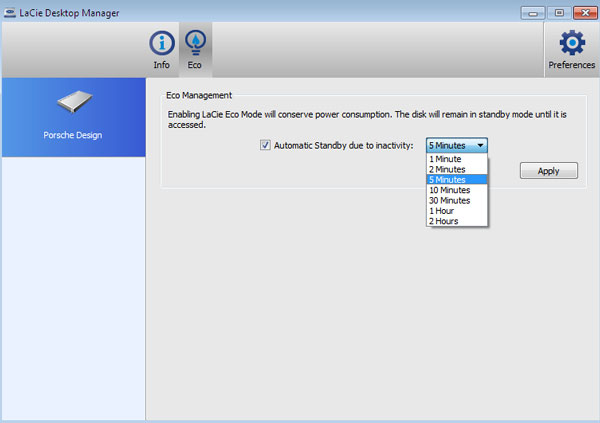
Mac: Mac OS manages Eco Mode. You can click Energy Saver Settings to enter the System Preferences. Select “Put the hard disk(s) to sleep when possible” to conserve energy.

Uninstall LaCie Desktop Manager
Mac
Click the LaCie Desktop Manager icon in the menu bar and then select Preferences. In the window that opens, click Uninstall LaCie Desktop Manager.
Windows
Use Control Panel to uninstall LaCie Desktop Manager.