This article covers how to add external storage to a PlayStation 4.
Starting with update 4.50 the PlayStation 4 can now use external drives up to 8TB for external storage for games and applications with user save files still being saved locally on the internal drive.
Note: Currently Backup Plus Hub products are incompatible, regardless of capacity.
1) Plug the drive in, then go to Settings
2) Then Devices
3) Then USB Storage Devices
4) Press the X button to select the Seagate Drive
5) Select Format as Extended Storage

6) Select Next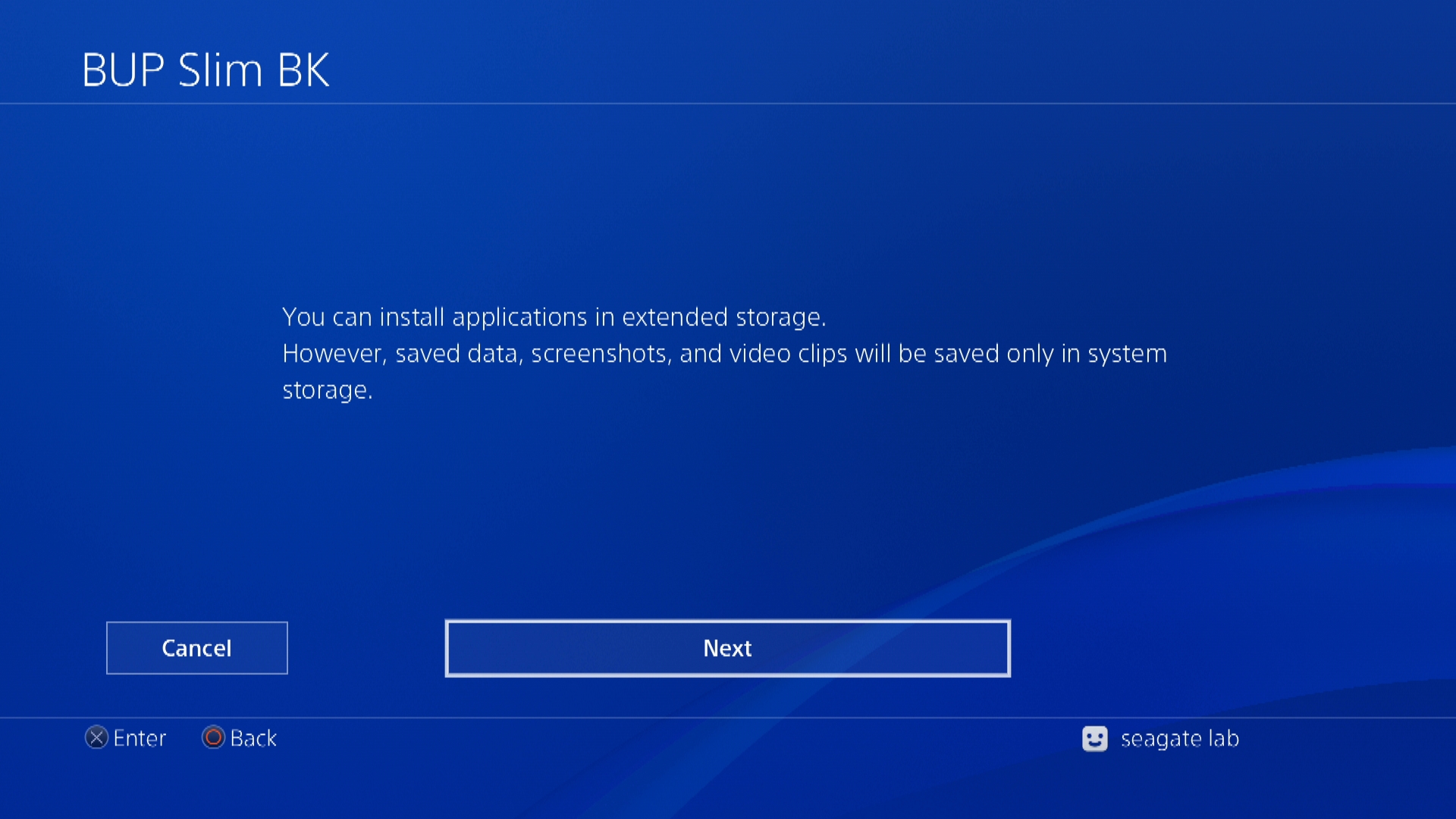
7) Select Format
8) Once the formatting is complete the drive will now show up under Settings>Storage as Extended Storage
Note: The drive is now setup for PlayStation 4 external storage and will be used as the default location for game and app installations. The PlayStation 4 file system is not recognized by Windows or Mac operating systems and will need to be reformatted for use with either.





