Pour télécharger un fichier sur le système Rackmount NAS à l'aide de la fonctionnalité File Browser (Navigateur de fichiers) de l'interface Web/du tableau de bord, procédez comme suit :
- Exécutez Seagate Network Assistant et appuyez sur le bouton Web access to the NAS OS Dashboard (Accès Web au tableau de bord du système d'exploitation NAS) ou saisissez l'adresse IP de l'appareil dans la barre d'adresse d'un navigateur Web pour accéder à la page d'administration.
- Cliquez sur l'icône représentant un dossier (
 ) dans le coin supérieur droit.
) dans le coin supérieur droit. - Dans le volet de gauche, sélectionnez un partage, puis cliquez sur l'icône Upload (Télécharger) de la barre de menu en haut de l'écran.
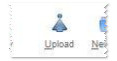
- Dans l'avertissement de sécurité qui s'affiche, sélectionnez Run (Exécuter).
- Dans le deuxième avertissement, sélectionnez Don't Block (Ne pas bloquer).
- Faites glisser le ou les fichiers que vous souhaitez télécharger dans la fenêtre, ou cliquez sur le bouton Add (Ajouter), puis recherchez le ou les fichiers souhaités.
- Cliquez sur la flèche verte pointant vers le haut.

Le téléchargement commence.






