Il est possible que votre iPad/iPhone/iPod Touch ne produise aucun son lorsque vous regardez une vidéo à l'aide de l'application Seagate Media.
Ce problème est lié à la position du curseur volume/muet sur l'appareil utilisé pour la lecture. Même si le curseur est bien réglé, il peut arriver que l'application Seagate Media maintienne le son en sourdine.
Deux options s'offrent à vous pour résoudre ce problème.
Option 1 - Mettre à jour l'application Seagate Media en utilisant la dernière version disponible :
- Connectez-vous à un réseau Wi-Fi avec accès à Internet via les Réglages de votre appareil portable.
- Ouvrez l'App Store.
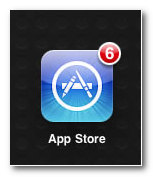
- Touchez l'onglet Updates (Mises à jour) en bas de l'écran.
- Mettez à jour l'application Seagate Media (cliquez sur le bouton
).
Option 2 - Désactiver l'option Muet :
- Accédez aux Settings (Réglages) de votre appareil portable (l'icône en forme de rouages sur l'écran principal).
- Sélectionnez l'optionGeneral (Général) sur la gauche.
- Réglez le Side Switch (Curseur) sur : Mute (Muet).
- Touchez le bouton Home (situé en bas au centre de l'appareil) pour sortir.
- Désactivez l'option Muet de l'appareil sous iOS à l'aide du curseur.
Après avoir désactivé la fonction Muet, vous pouvez modifier à nouveau les paramètres de verrouillage d'orientation comme ils l'étaient, le problème devrait être résolu.






