此内容对您有帮助吗?
如何使本文更有帮助?
进行连接
请按顺序执行安装步骤,以确保将 LaCie 硬盘驱动器卷正确安装到计算机上。
步骤 1 - 连接 USB 电缆
将此电缆连接到 LaCie Rugged USB-C 上的 USB-C 端口和您计算机上的 USB 端口。
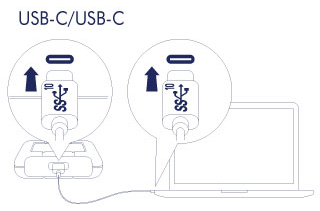
步骤 2 – LaCie Setup Assistant
LaCie Setup Assistant 必须在使用驱动器之前启动。它可让您:
- 根据您的需求十分轻松地对硬盘驱动器进行格式化。
- 注册您的 LaCie 设备。
- 将用户手册复制到硬盘驱动器。
- 安装软件以获得其他功能。
启动 LaCie Setup Assistant - Mac
在桌面上打开 LACIE SETUP 卷,然后双击 LaCie Setup。
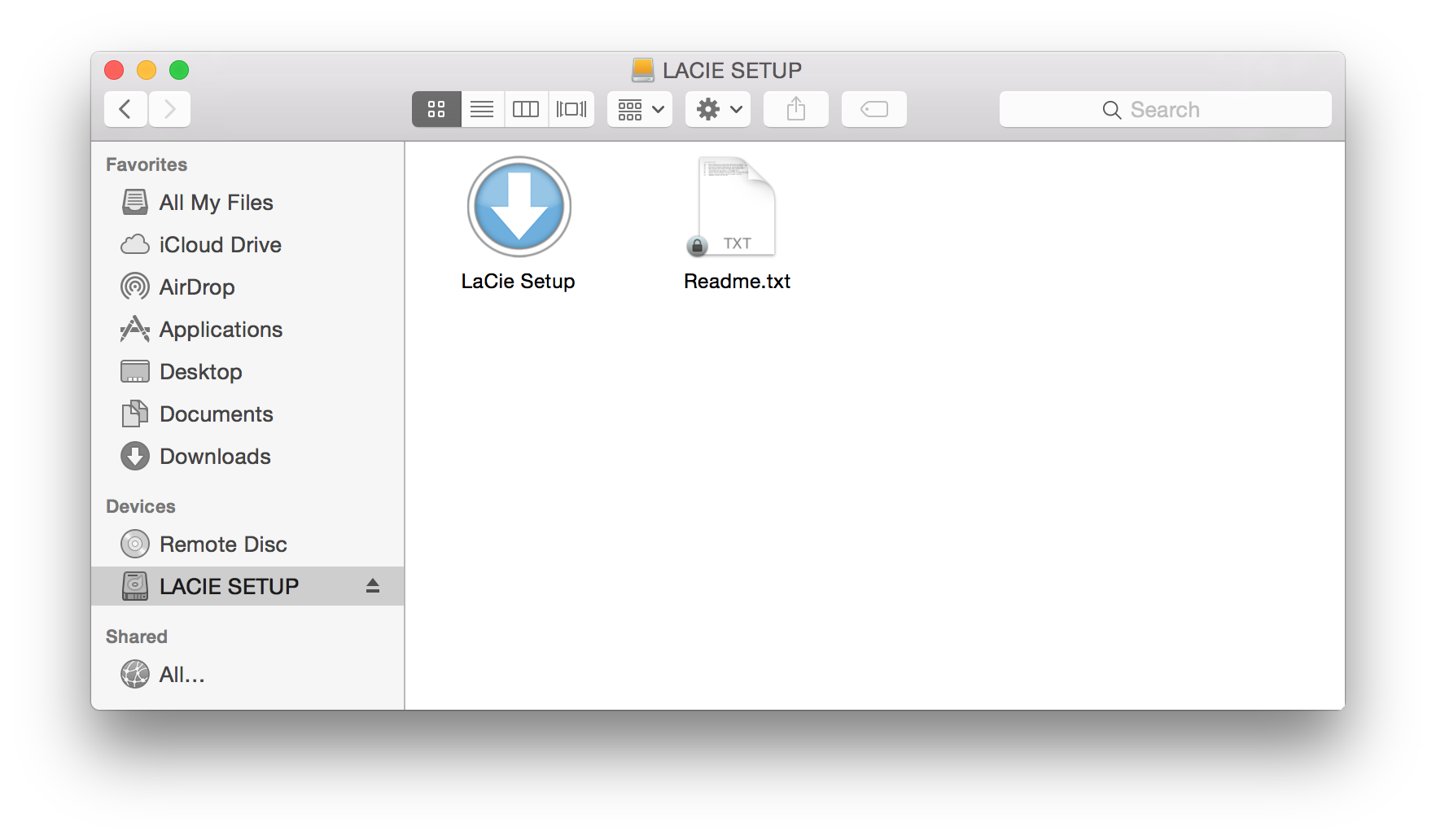
启动 LaCie Setup Assistant - Windows
自动播放:只要 LaCie 硬盘驱动器连接到计算机,Windows 自动播放就会立即检测到它。如果出现“自动播放”窗口,选择打开文件夹使用 Windows 资源管理器查看文件,然后双击 LaCie Setup。
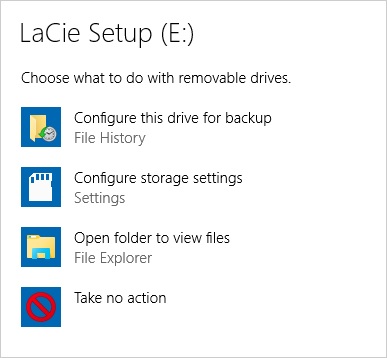
手动访问:在 Windows 资源管理器窗口中打开 LACIE SETUP 卷,然后双击 LaCie Setup。
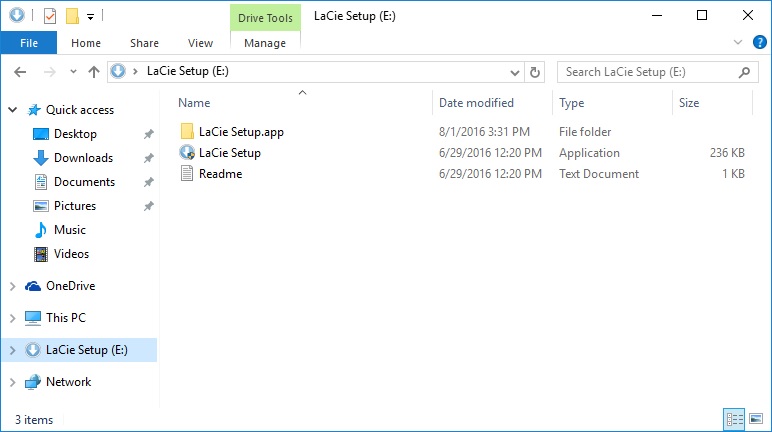
LaCie Setup Assistant 步骤
按照以下步骤格式化 LaCie 设备以使用您的操作系统。LaCie Setup Assistant 会引导您完成格式化、注册硬盘驱动器以及安装 LaCie 软件实用程序。
您还可以使用系统的本地磁盘实用程序来格式化 LaCie 驱动器或对其分区。如果您使用此磁盘实用程序,则可通过 LaCie 客户支持下载软件实用程序和用户手册。
- 选择您的语言。
- 阅读许可协议,然后选择下一步。 选择下一步确认您接受许可协议。
- 使用滑块为您的 LaCie 硬盘分区。有两个分区选项:
- LaCie Share:格式化为 FAT32 以兼容 Windows 和 Mac。
- LaCie:根据您的操作系统格式化为用于 Windows 的 NTFS 或用于 Mac 的 HFS+。
- 随即显示一个提示,警告您的磁盘将被格式化。选择是继续。LaCie Setup Assistant 格式化硬盘驱动器。
- 注册您的 LaCie 设备。
- 选择要安装的软件实用程序。某些软件实用程序可能会在 LaCie Setup Assistant 完成前开始安装。在完成 LaCie Setup Assistant 前执行软件实用程序安装程序。如果您不在此步骤中安装软件实用程序,则可随后返回到 LaCie Setup Assistant。
- LaCie Setup Assistant 提供打包安装。选择完成以关闭此程序。
要在初始安装后安装软件实用程序,您可再次运行 LaCie Setup Assistant。由于格式化已完成,系统只提示您选择软件实用程序。LaCie Setup Assistant 位于:
- LaCie Share:如果创建了两个分区
- LaCie:如果创建了一个分区