请按照此过程以使用 Windows 资源管理器/文件资源管理器在 Windows 中映射希捷商业级网络存储共享:
- 查找希捷商业级网络存储的 IP 地址。如果您知道网络存储的主机名,则可使用主机名。默认主机名位于标签上并将以 BA-XXXXXX 开始。
- 按 Windows 键
 + R 以打开 Run(运行)窗口。
+ R 以打开 Run(运行)窗口。 - 在 Run(运行)窗口中,输入 \\
地址或主机名> 并按 Enter。
例如:\\192.168.x.xx 或 \\ba-xxxxxx
将打开 Network(网络)窗口。 - 右键单击所需共享并选择 Map network drive…
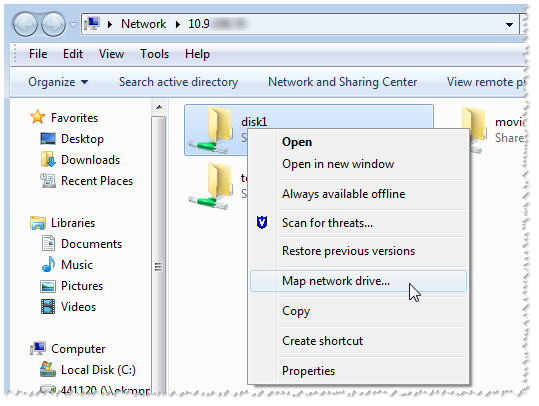
- 为所选共享分配盘符。
如果需要,您可以勾选 Reconnect at logon(登录时重新连接)方框以在电脑重启时自动重新连接至映射的共享。

- 单击 Finish(完成)后即会提示您输入用户名和密码。输入用户或您尝试访问的共享的凭证,并单击 OK(确定)。
- 要访问映射的共享,打开 (My) Computer(我的电脑/计算机)并双击您为要访问的共享分配的盘符。
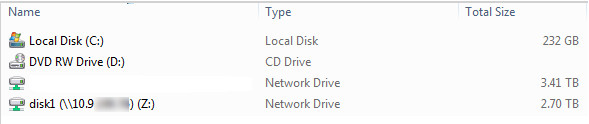
尽管借助主机名或 IP 地址都可以连接并且本质上是一回事,希捷仍建议如果您为希捷商业级网络存储设置了 DHCP,则使用主机名连接。因为按照当前的 DHCP 标准,希捷商业级网络存储的 IP 地址可能改变,会使得所有映射的共享(如果使用 IP 地址连接)不可用。使用主机名映射可防止不得不重做所有的共享映射





