单击下面的目录进入相关章节并查看说明性图表。
参考文档 ID:214431,查阅关于FreeAgent GoFlex 硬盘的数据线连接信息。
| 外置硬盘 | 内置硬盘 | 网络硬盘 |
| USB 2.0 | 串行 ATA (SATA) | 以太网 |
| USB 3.0 | (并行)ATA (PATA) | |
| FireWire 400 | M.2 | |
| FireWire 800 | U.2 (SFF-8639) | |
| eSATA | ||
| 供电 eSATA | ||
| Thunderbolt |
外置硬盘
USB 是外置设备最常见的一种连接类型,包括外置硬盘、拇指硬盘、闪盘、打印机、照相机以及所有其他类型的设备。使用起来极为方便。无论计算机接通电源还是关闭电源,只要将数据线连接到您的设备上,就可在 30 秒(视计算机的速度而定)之内使用。
(点击展开)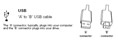
USB 数据线有两端,一端连接至硬盘,一端连接至计算机。 参考该图片 “A”连接器,该连接器可适用于您计算机上的矩形端口。 这些端口可能会位于计算机的前后两端。 通常情况下,将 硬盘 连接至前后两端都可以,但是如果出现错误, 最好将硬盘连接至计算机后端。

通常可以在计算机的端口附近找到 USB 符号。
(点击展开)
大部分希捷和迈拓品牌硬盘的 USB 数据线是这样的。 请注意,硬盘上的连接端口会比(例如打印机上的) USB 端口要小,但是与很多数码相机所使用的端口大小一致。
某些希捷和迈拓品牌硬盘只能由 USB 供电,因此它们没有独立的电源线。它们通常从一个 USB 连接获取足够的电量,但有时需要同时插入两根数据线,或者将一根数据线插入通电的 USB 集线器上。这些硬盘的名称和链接如下,还提供了其数据线的图片。
(点击展开)
希捷 FreeAgentGo
(点击展开)
迈拓 OneTouch 4 mini 和 OneTouch III mini
(点击展开)
希捷便携式硬盘
USB 3.0 是下一代 USB。如果计算机上所有的设备和驱动程序均可与 USB 3.0 兼容,那么性能将会显著超过 USB 2.0。
仍可向后兼容 USB 2.0,所以 USB 3.0 设备和数据线可与仅有 USB 2.0 端口的计算机兼容。简单易用。不论计算机是否开机,只需连接您的设备,30 秒钟之内即可准备就绪(取决于您计算机的速度)。
USB 3.0 数据线有两端 - 一端连接至硬盘,一端连接至计算机。硬盘连接与 USB 2.0 不同,但是计算机连接器可与 USB 2.0 兼容,仍可以保留特有的属性。这些端口可能会位于计算机的前后两端。通常情况下,将硬盘连接至前后两端都可以,但是如果出现错误,最好将硬盘连接至计算机后端。
通常可以在计算机的端口附近找到 USB 符号。
FireWire 400 和 800
FireWire 是与 USB 相似的连接,可即插即用。只要将您的设备连接到计算机,通常情况下,30 秒之内就可使用。FireWire 在 Mac 计算机上使用的比在 Windows 计算机上更普遍。
FireWire 有两种速度类别,即 FireWire 400 和 FireWire 800。 FireWire 400(又称 1394a)通常与 USB 2.0 性能类似。 FireWire 800(又称 1394b)的速度大幅提升,其性能与内置串行 ATA 硬盘类似,几乎专门用于 Mac 计算机。
(点击展开)
请参考此处两种不同类型的 FireWire 数据线和端口图片。
(点击展开)
请参考此处典型 FireWire 400 端口的详细图片。
eSATA(外置串行 ATA)是 Windows 计算机上最常见的高性能接口,但是相对较少。
Seagate 产品具有的连接包括:FreeAgent XTreme、FreeAgent Pro(典型) 和 Seagate eSATA 硬盘。
(点击展开)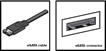
请参考此处的 eSATA 数据线和端口图片。 请注意,数据线连接器和端口看起来与普通串行 ATA 连接器和端口类似, 但是由于一些细小的物理差异,互不兼容。
供电 eSATA 提供类似 eSATA 的高性能,但是同 USB 2.0 一样,它也提供电力来运行硬盘,无需使用其他硬盘电源。接口比 eSATA 还要少见。FreeAgent GoFlex 升级数据线的一种,可与 FreeAgent GoFlex 和 GoFlex Pro 兼容,使用供电 eSATA 接口。
参考此处的升级数据线图片。

Thunderbolt 简介
内置硬盘
串行 ATA 是内置硬盘在现代 PC 和 Mac 中最常见的一种连接。任何一个主板或控制器卡上都可以配备多个 SATA 端口。 一条数据线可以将一个硬盘连接至主板上的一个端口(与并行 ATA 对照)。
(点击展开)
请参考此处的红色 SATA 数据线和黑色 SATA 数据线图像,以及 SATA 连接器的正面视图。
(点击展开)
请参考此处的 SATA 硬盘背面绘图,其中显示了连接该硬盘的数据线和电源线。
部分 SATA 硬盘包括一个小电源适配器,可插到较老的 PC 或 Mac 计算机内部的标准电源线上,以便适配 SATA 硬盘。
(点击展开)
请参考此处的电源适配器图像。

请参考此处对接到 SATA 硬盘电源连接器上的适配器的详细示意图。
ATA 是较老计算机和较老台式 Mac(G5 前)上以及现代计算机和 Mac 上如 CD 和 DVD 驱动器等设备的很常见内置硬盘连接。它是一种大约 2 英寸(5 厘米)宽的连接器,具有 40 个小型金针,这些金针用于适合与其对应的连接器上对应的 40 个小孔上。一个主板上可有两个或四个 ATA 端口。一根数据线可同时连接两个设备。
主板上有两个或四个 ATA 端口。 一条数据线可以同时连接两台硬盘。
蓝色连接器 - 始终连接到主板。
灰色(中间)连接器 - 用于数据线上从设备的连接。
黑色连接器 - 用于主设备连接。
根据主从硬盘连接的不同,ATA 硬盘还会有不同的跳线设置。
请注意,较老的 ATA 数据线仍然存在,但是硬盘需要 80 芯数据线,如下所示:
(点击展开)
最后,请参考此处连接至 ATA 硬盘背面的 ATA 数据线和电源线图片。
 与 CD 或 DVD 驱动器连接到同一根数据线的 ATA 硬盘必须要连接到主位置,而 CD 或 DVD 驱动器则应连接到从位置。
与 CD 或 DVD 驱动器连接到同一根数据线的 ATA 硬盘必须要连接到主位置,而 CD 或 DVD 驱动器则应连接到从位置。
M.2
M.2 连接器专为小外形设备设计,所以,您主要将在平板或笔记本电脑内看到它。 此连接器支持无线卡和固态硬盘,以及 NVMe 命令。

U.2 (SFF-8639)
SFF-8639 连接器已更名为更便于用户使用的名称 U.2。 此连接器与部分新 NVMe 固态硬盘搭配使用。 U.2 利用 4 PCIe 3.0 通道提供大大快于 ATA 接口的速度。 由于大部分主板上不配备 U.2 连接器,因此可以使用 M.2 至 U.2 或 PCIe 至 U.2 适配器。
网络硬盘
以太网是您的计算机用于连接到其 Internet 设备的相同连接类型(数据线或 DSL 调制解调器等)。









