FreeAgent Theater 和 Free Agent Theater+ 的主要区别是什么?
目前的主要区别在于 FreeAgent Theater+ 提供:
- 10/100 以太网端口,用于访问:
- 网络上的共享内容和媒体流
- Netflix (仅限美国)、YouTube、RSS 新闻和视频流
- MediaFly 和 vTuner Internet 应用程序
- 播放 Paramount Movie商店的未锁定电影
- 即将出现的更多 Internet 应用程序;敬请期待...
- HDMI,具有 1080p 高清视频播放功能,可用于查看高清内容
- 支持 Dolby® Digital 和 DTS® 音频,可实现无与伦比的环绕声
- HDMI、光学 S/PDIF 音频和立体声 RCA 声音选项
- 2 个 USB 2.0 端口,适用于数码相机和其他存储设备或者选配的 WiFi 适配器
- 支持更多照片和视频文件格式
- 除了支持 Windows® XP、Vista® 之外,FreeAgent Theater+ 还增加了对 Windows® 7 和 Mac OS® X的支持
- 全新的图形用户界面,具有类似 DVD 的菜单样式,用户可轻松浏览和找到所有喜爱的电影、照片和音乐。
- Theater+ 还具有全新的遥控,外形稍大,具有更大的按钮,使用 AAA 电池。
FreeAgent Theater+ 包装盒中有哪些内容?
- FreeAgent Theater+ HD 媒体播放器
- 遥控器
- 2 节 AAA 电池
- 色差视频线
- 复合音频/视频线
- 以太网电缆
- 符合能源之星标准的电源
- 附带用户指南(PDF 格式)的 FreeAgent Theater 软件 CD
- 快速入门指南
- 选购的 500 GB FreeAgent Go
支持什么类型的媒体文件格式?
文件清单目前最新为固件 1.45 版
视频 —
- MPEG-1 、MPEG-2(VOB、ISO、MPG)、MPEG-4 (DivX / Xvid)、DivXHD、Xvid HD、AVI、MOV、MKV、RMVB、AVC HD、H.264、WMV9、VC-1、M2TS、TS/TP/M2T、motion JPEG
- 字幕: SAMI (SMI)、SRT 和 SUB
- 视频分辨率: NTSC 480i/480p、PAL 576i/576p、720p、1080i 和 1080p
音频 —
- ACC 、MP3、Dolby® Digital、DTS、ASF、FLAC、WMA、LPCM、ADPCM、WAV、OGG
- 播放列表: M3U、PLS
照片 —
- 最高达 2 千万像素的 JPEG、BMP、GIF、PNG、TIFF
不支持的媒体文件格式—
- 某些受 DRM(数字版权管理)保护的收费内容,比如来自 iTunes® Store、Cinema Now、Movielink® 或 Amazon Unbox® 的电影或音乐。
(但是支持受 DRM 保护的 Paramount 内容)
我的家庭电影文件格式应该是 FreeAgent Theater+ 支持的格式,但是不知何故,在播放这些文件时收到了文件无效的消息。为什么呢?
FreeAgent Theater+ 支持与电影、音乐和照片相关的最常见的编解码器和文件格式,您的电影文件无法播放可能存在多种原因。 有一种适用您 PC 的免费媒体查看实用程序,称为 VLC 媒体播放器,该播放器简单易用,能够播放损坏的文件或者不完整的文件,但更为重要的是,您能用它来查看已渲染文件所采用编解码器的详细信息。该查看器可从 http://www.videolan.org/下载。
什么是编解码器?
数字电影采用多种格式制作,每种格式都需要使用自己的编解码器来查看内容,因此,编解码器其实就是一个解析器。 这些编解码器会闪存到 FreeAgent Theater+ 芯片组的内存中,使您能播放 MPEG XVID 和 DIVX 格式的电影文件。
FreeAgent Theater+ 初次启动时主屏幕上为什么会显示‘“正在索引”?
在 Theater 索引时,它会遍历所有与 FreeAgent Theater+ 直接连接的所有硬盘,搜索支持的所有媒体文件。 搜索出所有支持的媒体文件并编制索引之后,用户只需单击“电影”、“图片”或“音乐”就可以在视图中显示媒体文件,而无需浏览文件夹结构以查找文件。
如果存在大量的小文件,比如图片,那么索引将耗费大量时间,可能导致 FreeAgent Theater+响应速度缓慢。
FreeAgent Theater+ 背面都是些什么连接?
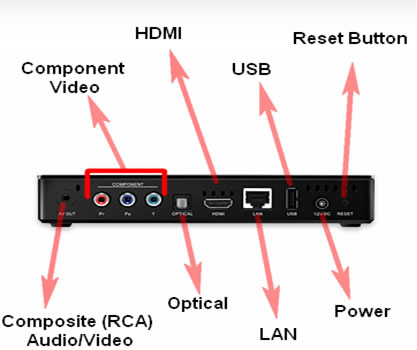
复合 (RCA) 音频/视频 —

- 复合音频/视频线的两端通常各由 3 个 RCA 插头构成,分别是复合视频(黄色)插头和立体声插头(红色和白色)。 但是,FreeAgent Theater+ 采用一种独特的复合电缆,一端有 3 个标准的红色、白色和黄色的 RCA 插头,与 FreeAgent Theater+ 连接的另外一端是单个音频/视频输出插头。
- 复合视频(黄色)电缆支持 480i 视频分辨率或标清隔行扫描 (4:3)。 复合音频(红色和白色)支持立体声。
- 复合音频/视频线与标清电视配合使用。
- 如果直接与电视相连,那么音频设置应设为 S/PDIF LPCM;如果与接收器相连,那么应设置为 S/PDIF RAW。
色差视频
- 色差视频线的两端各由 3 个 RCA 插头构成,分别是红色、蓝色和绿色。 三个插头都提供视频信号且允许分隔视频信号,从而获得比复合音频/视频更高的图像品质。
- 色差视频线最高可支持 1080p 分辨率或高清隔行扫描 (16:9)。 复合视频线不提供声音支持。
- 色差视频线与高清电视或标清电视配合使用。 如果将一条色差视频线用于传输视频信号,那么另外一条线必须用于传输声音。 光纤电缆或复合电缆可用于传输声音。 如果与接收器相连,那么光纤电缆由于可以提供 5.1 环绕声而成为理想之选。 如果复合电缆用于传输声音,那么只需将红色和白色的 RCA插头连接到电视上。
光学声效 —
- 光学音频线的两端都有一个光学插头。 这些电缆通过电缆内部的光纤来传输音频比特流。 FreeAgent Theater+ 无随附光纤电缆。
- 光学连接是一种光纤连接,用于将数字音频比特流从 FreeAgent Theater+ 传输到接收器、电视或环绕声前置放大器/处理器。
- 传统配置是将光学音频线与色差视频线组合使用。
- 如果直接与电视相连,那么音频设置应设为 S/PDIF LPCM;如果与接收器相连,那么应设置为 S/PDIF RAW。
HDMI —
- HDMI 端口可以传输高清视频和音频信号(比特流)。 结合使用色差视频和光学音频也可以达到这种效果,但是 HDMI 只需要使用一根电缆即可实现。 HDMI 电缆最高支持 1080p 视频分辨率或高清隔行扫描 (16:9)。
- FreeAgent Theater 支持 HDMI 1.3,端口为 HDMI 1.3a。
- HDMI 功能的最佳使用方法是用一条 HDMI 1.3a 电缆将 FreeAgent Theater+ 与一个音频/视频接收器端口相连。 然后使用第二条 HDMI 电缆将该音频/视频接收器与高清电视相连。 可以使用 HDMI 电缆将 FreeAgent Theater+ 直接与电视相连,这样可以传输高清视频,但是电视可能无法获得 5.1 环绕声。
- 有 3 种 HDMI 音频设置:HDMI LPCM 2 CH、HDMI LPCM Multi CH 和 HDMI RAW。
- HDMI 2 CH — FreeAgent Theater+ 直接连接到电视上且只有 2 个扬声器可用时,此设置为最佳设置。
- HDMI LPCM Multi CH — 由 FreeAgent Theater+ 针对多个音频声道解码;在有多个扬声器可用时选择用于环绕声。
- HDMI RAW — 不是由媒体播放器解码。 您必须将 FreeAgent Theater+ 连接到一个具备解码能力的音频/视频接收器上。 在将 FreeAgent Theater+ 通过一条 HDMI 电缆与高端音频/视频接收器相连时最适合选取此设置。
LAN —
- LAN (局域网)端口是一个 10/100 mbps 兼容端口,用于将 FreeAgent Theater+ 和路由器通过以太网电缆连接起来。 以太网电缆的每端通常有 2 个 RJ45 接头,通常称为 5 类 (cat5) 或 6 类 (cat6) 电缆。
- 将 FreeAgent Theater+ 与路由器相连之后,您就可以访问网络上共享文件夹和计算机中的媒体,还可以通过 FreeAgent Theater+ 用户界面访问 Internet内容。
USB —
- FreeAgent Theater+ 有 2 个 USB 2.0 端口;一个在前面,另一个在背面。 USB 端口用于连接 USB 外置存储设备、数码相机、摄像机、键盘或 Seagate® FreeAgent Theater+™ Wi-Fi 适配器(链接: http://www.seagate.com/www/zh-tw/products/external/freeagent/freeagent_theater_plus#tTabContentAccessories)。
- FreeAgent Go 外置硬盘可以通过扩展坞与 FreeAgent Theater+ 相连。 入坞的 FreeAgent Go 硬盘呈现较好的整体外观,在不使用 USB 2.0 电缆的情况下就连接了外置硬盘。 由于扩展坞仅设计用于插接 FreeAgent Go 外置硬盘,因此所有其他的外置存储设备需要通过一个 USB端口连接。
电源 —
- 连接随附的电源。
- DC 输出: 12V = 2A
重置 —
- 轻按一下可还原出厂默认设置。
- 按下并保持住 10 秒以上可以将 FreeAgent Theater 切换成 NTSC(美国)电视标准或 PAL(欧洲)电视标准。
遥控器上的 I 按钮有何用途?
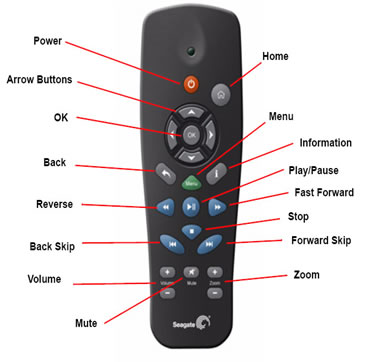
|
|
箭头键:按下可向左、向右、向上和向下浏览菜单。 |
菜单:显示包含适用于您电视上当前显示屏幕的多个选项的菜单。 |
确定:确认菜单选择。 |
|
|
|
|
|
|
|
|
|
音量 + -:增大或减小音量。 |
缩放 + -:播放图片或电影时进行放大或缩小。反复按下可选择更高的缩放级别。 |
FreeAgent Theater+ 是否随附软件以及是否必须安装?
是的。FreeAgent Theater+ 随附了同步软件,但是不需要在计算机上安装该软件,因为您只需将媒体文件拖放到 FreeAgent Go 或其他 USB 外置硬盘上。 您可以使用随附的软件调整 FreeAgent Go上的灯光、设置电源管理、测试硬盘或者同步媒体。
使用同步软件有什么好处?
默认情况下,同步软件会搜索 PC 上的“文档和设置”文件夹,将所有电影、音乐和照片传送到 FreeAgent Go,并放置在相应的文件夹中。 在多数情况下,同步软件能查找您已丢失、遗忘、错误命名或者放错位置的媒体内容,您还可以自定义该软件让其复制硬盘上的所有媒体,或者指定特定的文件夹。
FreeAgent Go 和 FreeAgent Theater 附带的同步软件有何不同?
FA Go 硬盘附带的同步软件用于复制无法通过 FA Theater 从电视查看的数据文件类型,如 Word doc、PDF、电子表格、演示文稿等等。而 FreeAgent Theater 附带的同步软件仅用于复制通过 FreeAgent Theater 可在电视上查看的文件。
如何翻录商用 DVD 呢?
很抱歉,“翻录”商用 DVD 违反了版权保护法,因此我们不支持任何普遍使用的应用程序这么做。 我们支持 DVD结构常用的文件和文件夹格式,条件是这些文件和文件夹不受数字版权管理的保护。
当我将电源电缆插入 FreeAgent Theater+ 时,电源指示灯开始闪烁,这是为什么?
指示灯呈琥珀色闪烁表示 Theater 正在将其操作系统加载到内存。
在停止闪烁且 FreeAgent Theater+ 上的指示灯呈稳定的琥珀色时,此时可以打开电源。






 电源:打开和关闭媒体播放器。
电源:打开和关闭媒体播放器。 主屏幕:从任何其他屏幕返回主屏幕。
主屏幕:从任何其他屏幕返回主屏幕。 (信息):获得有关您电视上当前显示内容的信息。
(信息):获得有关您电视上当前显示内容的信息。 (后退):后退一步以返回上一个屏幕。
(后退):后退一步以返回上一个屏幕。 (播放/暂停):播放或暂停播放电影、音乐和图片。
(播放/暂停):播放或暂停播放电影、音乐和图片。 (快倒):快倒当前播放内容。反复按下可选择更快的快倒速度。
(快倒):快倒当前播放内容。反复按下可选择更快的快倒速度。 (快进):快进当前播放内容。反复按下可选择更快的快进速度。
(快进):快进当前播放内容。反复按下可选择更快的快进速度。 (向后跳转):播放音乐或查看图片时返回至上一个文件,或返回至电影的上一章节。
(向后跳转):播放音乐或查看图片时返回至上一个文件,或返回至电影的上一章节。 (停止):停止播放。
(停止):停止播放。 静音:按下可关闭音频输出;再次按下可恢复音频输出。
静音:按下可关闭音频输出;再次按下可恢复音频输出。 (向前跳转):播放音乐或查看图片时转至下一个文件,或转至电影的下一章节。
(向前跳转):播放音乐或查看图片时转至下一个文件,或转至电影的下一章节。