This article will discuss how to create your first backup with Memeo
You create a backup plan to tell Memeo Backup Premium what files to back up, how many versions to keep, and whether to encrypt those files.
- After product registration is completed, the Memeo Backup Premium window opens.
- Click on the Create option in the top left.

- Click Next on the Premium Setup Wizard.
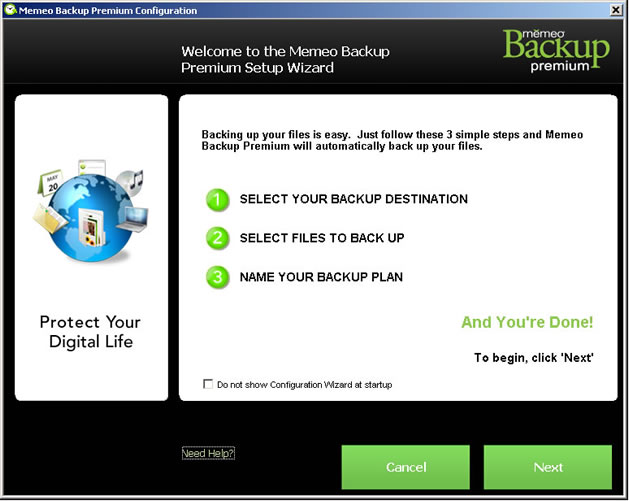
- Verify that Hard Drive is selected from the top menu. And the drive letter for your FreeAgent drive is listed for the Backup Folder and click Next.
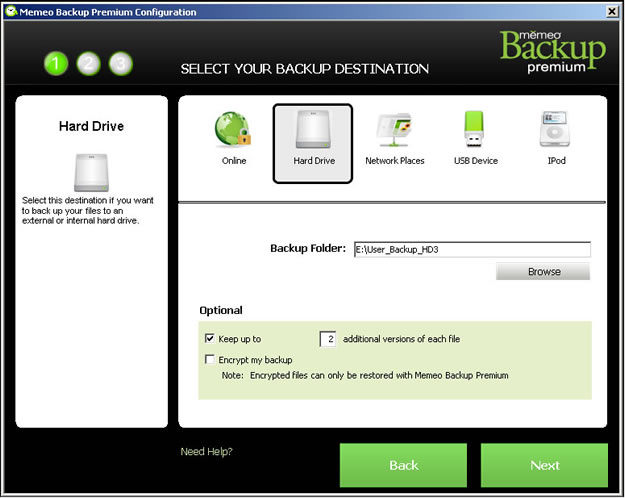
- Check the boxes next to the files and folders you want backed up and click Select.
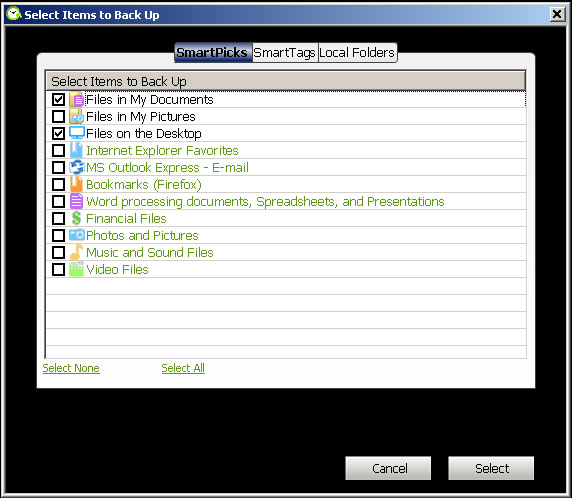
- The Select Items to Back Up window opens. Verify the files and folders you have selected for backup and click Next.
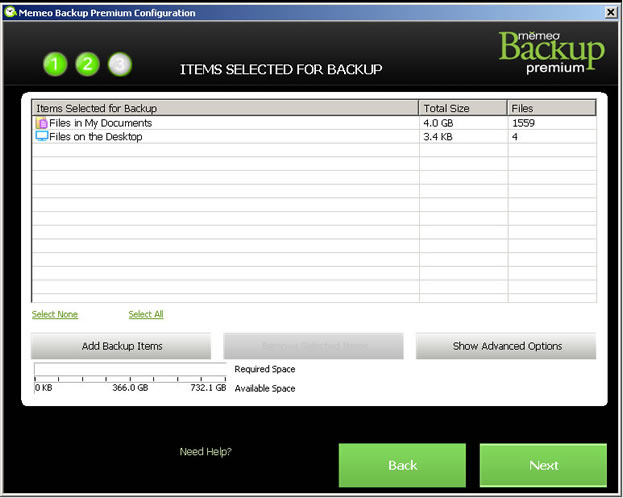
- The AutoBackup File Tally window may open. Check Do not show this message in the future if you do not want to see this window again and click OK.
- The Provide Backup Plan Name window opens. Enter a name for your Backup Plan and click Next.
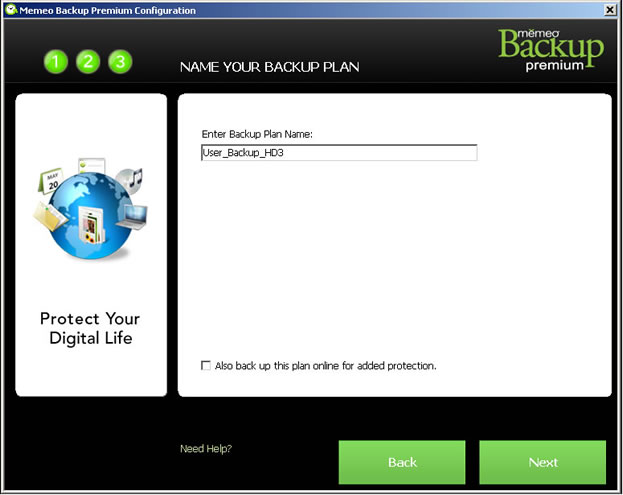
- A Backup Plan Confirmation window opens. Verify your backup plan is correct and click Done.

- A window opens, showing the progress of your backup. The amount of time it takes to complete your first backup depends upon how much data you have selected for backup.
When your backup has been completed, the Backup Complete window opens with a summary of your backup information. After your first backup, the backup software monitors file and folder changes and automatically backs up whenever your system is idle. Any time your FreeAgent drive is disconnected from your computer, Memeo Backup builds a list of the files that have changed since the last backup and automatically backs up those files once your drive is reconnected.





