以下提供了通过希捷 BlackArmor 备份软件一键备份的必要步骤
步骤:
- 您的桌面上双击BlackArmor 备份图标。
注意:Windows Vista 用户可能会看到一个用户账号控制(UAC)窗口,提示允许继续处理。 - 单击继续。选择许可证服务器窗口打开。
- 保持默认以自动激活。如果这个不能正常工作,您可以指定许可证服务器的名称或者IP 地址。
- 单击 确定。
注意:有些防火墙可能阻止应用程序启动进程。请确保您已解锁或者允许访问BlackArmor 备份软件通过您的防火墙。 - 欢迎窗口在一键备份窗口出现之前打开。为了立即将您的整个计算机备份到 BlackArmor NAS,请单击保护。用户凭证窗口打开。输入用户的系统密码到给定的域中。
- 单击确定。立即开始备份。这需要一定的时间,完全取决于您需要备份的数据的容量。
- 完成时,确认窗口打开,通知您备份已经完成。单击确定。备份完成。
希捷视频教程
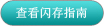
单击此处观看一键备份视频。





