The .ptl extension is a placeholder for files with a path that is too long.
Sometimes Seagate Dashboard’s backup files are found to have the file extension .ptl instead of, for example, .pdf, .mp3, or .jpg.
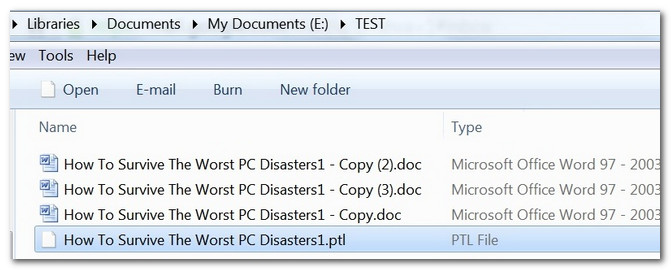
This is due to a process within Memeo Instant Backup’s and Backup Premium’s backup functions.
To convert files back to the original name and file extension, you have two choices:
- Restore the file(s)/folder(s) using the Memeo restore function.
- Follow this procedure:
- Note current username on the new computer.
- Click on the Start menu/icon.
- Select Control Panel.
- Select User Accounts.
- The name of the user account is noted in that screen.
- Install Memeo Instant Backup.
- Launch Memeo and attempt the restore.
If Memeo is unable to locate the backup plan, change the Memeo backup folder name on the external drive to match the current username.
If unsuccessful, check the username in the Windows Control Panel again. Modify the older username to match the current username, using spaces between words and an underscore before the word Backup.
For example: John Smith_Backup
- Create a restore folder at the desired location on the computer.
- Launch the Restore function to restore to the newly-created restore folder.
- Drag-and-drop or copy-and-paste data from that folder to the desired location(s).
- Note current username on the new computer.





