- Inicie DiscWizard.
- Haga clic en Tools & Utilities (Herramientas y utilidades) y seleccione Mount Image (Montar imagen).
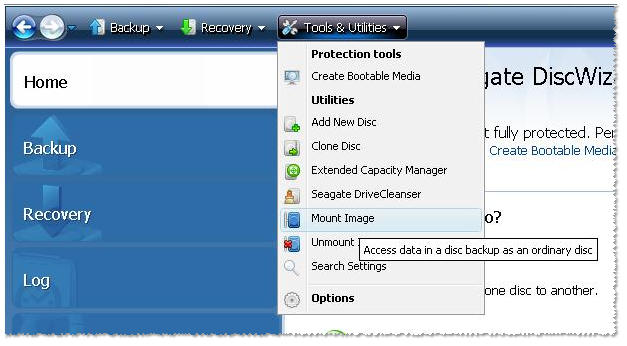
Aparecerá la pantalla Mount backup (Montar copia de seguridad).
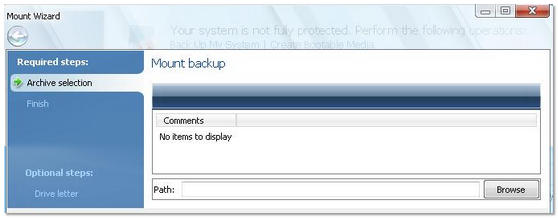
- Seleccione Browse (Examinar).
- Navegue hasta la ubicación en la que se encuentra la imagen que desea montar.

- Una vez que haya seleccionado la imagen, seleccione Next > (Siguiente >).
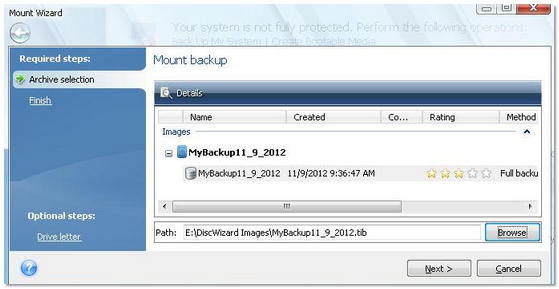
- Revise el resumen y si la configuración se ajusta a sus preferencias, seleccione Proceed (Continuar) para conectar la imagen de la partición seleccionada como disco virtual.
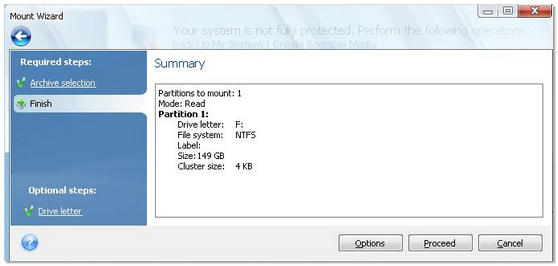
Ya puede trabajar con archivos o carpetas como si estuvieran situados en un disco real.
Puede conectar varias imágenes de partición. Si desea conectar otra imagen de partición, repita el procedimiento.





