Was this content helpful?
How could we make this article more helpful?
Installing Game Drive PS5® NVMe™ SSD
Step 1 - Turn off your console
Remove all cables and devices connected to your console. Wait a while for your console to cool down.
Place your console on a flat surface with a clean protective covering. Remove the base and position the console so that the logo is facing down, with the power button facing away from you.
Step 2 - Remove the console cover
Grip the bottom-right and top-left corners of the cover.
- Gently lift the right side of the cover.
- Slide the cover off to the left.
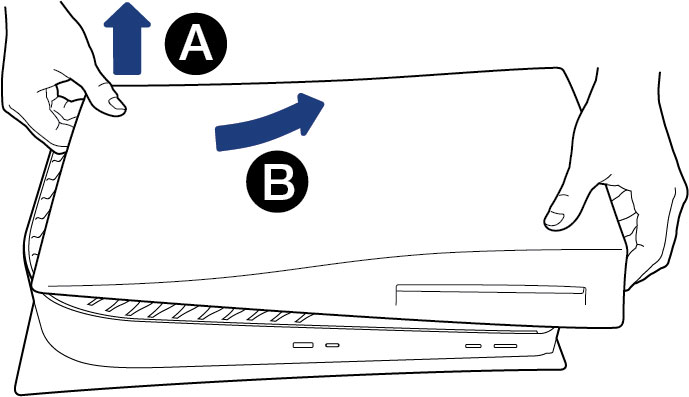
Step 3 - Remove expansion slot cover
Locate the rectangular expansion slot cover. Remove the screw, and then remove the cover.

Step 4 - Remove SSD screw
Carefully remove the SSD screw in the slot and lift up the spacer.
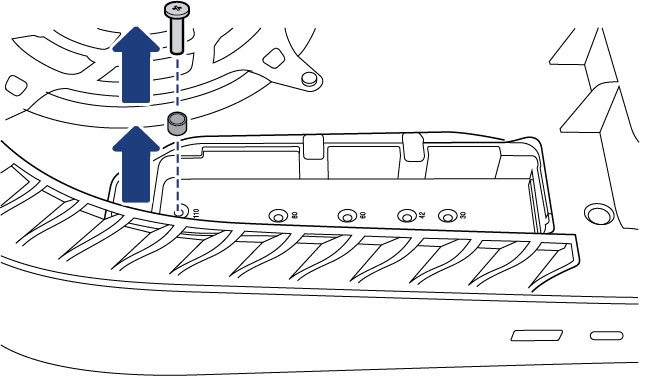
Move the spacer to the groove marked "80".

Step 5 - Insert Game Drive PS5 SSD
Carefully insert Game Drive PS5 NVMe SSD into the expansion connector until it is firmly seated in the slot.
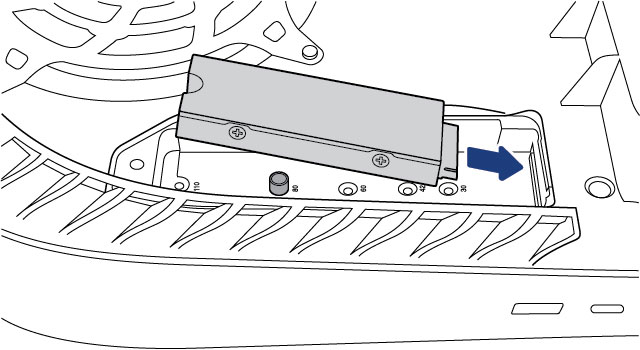
Step 6 - Fasten Game Drive PS5 SSD
Ensure that Game Drive PS5 NVMe SSD is flush with the spacer. Fasten the SSD to the spacer with the SSD screw.

Step 7 - Attach expansion slot cover
Attach the expansion slot cover and fasten the screw.
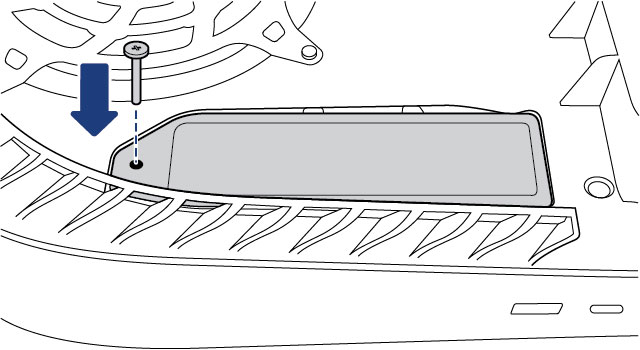
Step 8 - Replace console cover
Position the cover slightly away from the top edge of the console and slide it back into place. You'll hear a click when the cover is secured.
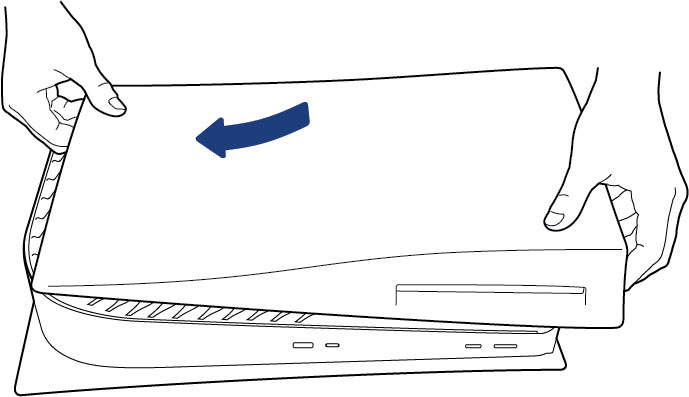
Step 9 - Reconnect
Reattach the base and connect the AC power cord and cables.
Turn on the power. If your Game Drive PS5 NVMe SSD has never been used on a console, you should see instructions for formatting it.