Please follow this procedure to claim a drive and rebuild the Seagate Business NAS RAID in case you need to replace one of the drives in the NAS unit:
- Log into Seagate NAS Manager using Seagate NAS Discovery or by entering the IP address of the NAS device in the address bar of a web browser.
- Select Storage.
- Select Disk Manager.
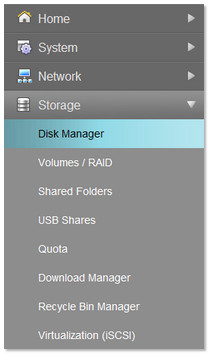
- Under Actions, there will be two icons. Select the Claim Disk icon.
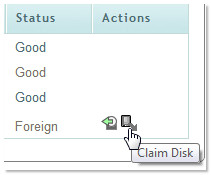
- Click OK to claim your specific disk.
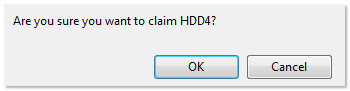
The drive displays as Unassigned.
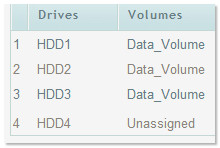
- Under Storage, select Volumes / RAID.

The Volume displays as Degraded. - Select the hammer and wrench icon (
 ) under Actions to begin the recovery of the volume.
) under Actions to begin the recovery of the volume.

- Click Submit once the drive has been verified.
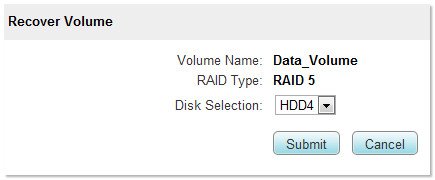
The Recover Volume process begins. You will no longer be able to access the NAS until the process has completed.





