If your Wireless Space is not detecting in the setup program and doesn't appear to be setup, you may have triggered one of 3 possibilities to put the device in a suspended mode.
- If the setup program is interrupted or unable to complete for any reason
- If the device is left on for 30 minutes without an attempt to connect to it with the setup program
- If the web admin is accessed before setting up with the program.
If any of these events happen, then the setup program will not be able to detect the drive any more until a hardware reset is performed. The device will be on, with a solid green light in these cases. This represents Switch-Wired mode, the default configuration.
There are two options to resolve this, below is the Advanced option and less preferred choice.
1. Connect your PC and your Wireless Space to your current router. Do not reboot or turn off the Wireless Space
2. Download and install the LaCie Network Assistant if you haven't already
3. Once the LNA is able to detect the wireless space, open a browser and type either the IP from LNA for the Wireless Space or "http://wirelessspace.local"
4. The login by default is "admin" in both the user name and password
5. Once the web admin is available, click on "Modes"
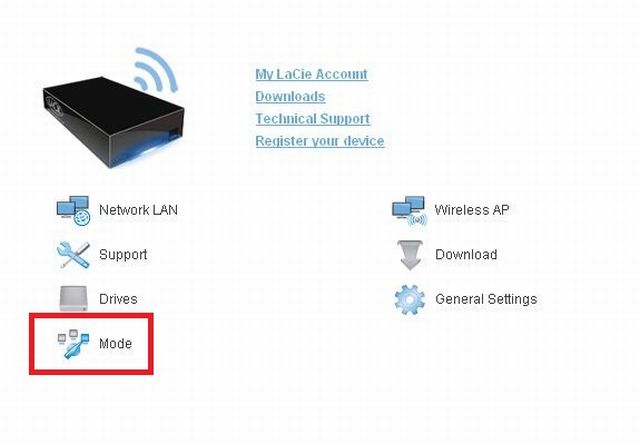
6. From here, make sure the settings are as you prefer. Check in the manual or quick start guide if you're not sure which mode you want the unit to be in. If you already have a wireless router, your most likely to want "NAS + Switch" mode. This mode allows you to use the drive as a shared location on your network without interrupting your current router.
7. Once you have the mode selected, click on the LaCie logo to return to the main dashboard. If you intend only to use this as a wired device on your network, then your configuration is completed and the computers on your network should detect it.
If you want to turn on wireless to broadcast in the event you don't already have a wireless network, then click on the widget labeled "Wireless AP"
8. From here, configure the device as necessary. The picture below has some basic settings that are recommended for home use.
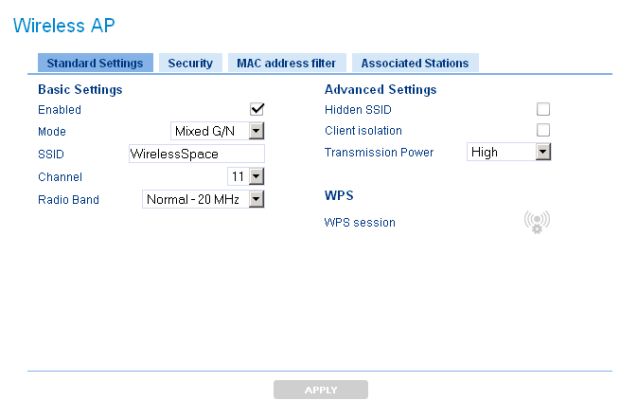
Once you hit apply, your device should be ready for use.





