Il contenuto è stato utile?
Come possiamo rendere più utile questo articolo?
Operazioni manuali per dispositivi mobili, SD e USB non rilevati
Usando il pulsante di comando, è possibile comandare a DJI Copilot di eseguire alcune operazioni normalmente automatizzate.
Rilevamento manuale di un dispositivo mobile
DJI Copilot è concepito per rilevare automaticamente un’ampia serie di dispositivi mobili collegati ma, per alcuni di questi, il processo potrebbe non essere automatico.
Rilevamento manuale di un dispositivo mobile:
- Attendere che DJI Copilot entri in modalità di risparmio energetico (il display LCD non visualizza nulla).
- Premere brevemente (1 secondo) il pulsante di comando per visualizzare lo stato di DJI Copilot.
- Premere a lungo (3 secondi) il pulsante di comando.
- Il display LCD visualizza un messaggio:
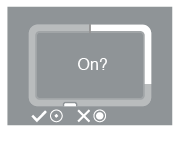
Premere brevemente il pulsante di comando per confermare.
Rilevamento manuale di un dispositivo USB per l’operazione di Easy Copy
Alcuni dispositivi USB non vengono rilevati automaticamente per l’operazione di Easy Copy dopo aver premuto due volte il pulsante di comando. La schermata di stato viene visualizzata ma l’icona USB non è accesa e manca il messaggio di invito a copiare. Questo problema può verificarsi con i dispositivi USB che hanno una fonte di alimentazione indipendente (alimentatore o batteria).
Rilevamento manuale di un dispositivo USB per l’operazione di Easy Copy:
- Attendere che DJI Copilot entri in modalità di risparmio energetico (il display LCD non visualizza nulla).
- Premere brevemente per tre volte il pulsante di comando. L’intervallo tra una pressione e l’altra non deve superare i 2 secondi.
- Quando DJI Copilot si riattiva, il display LCD invita a confermare o annullare la copia. Premere il pulsante di comando, brevemente per confermare o più a lungo per annullare.