Was this content helpful?
How could we make this article more helpful?
Cables and Connectors
You can connect LaCie Rugged Thunderbolt USB-C to your computer using Thunderbolt or USB. Review the connection types below.
Thunderbolt
LaCie Rugged Thunderbolt USB-C features an integrated Thunderbolt cable that connects directly to your computer. Thunderbolt technology supports two 10Gb/s bi-directional channels from a single port. At 10Gb/s, a full-length HD movie can be transferred in less than 30 seconds.
Thunderbolt cable
For ease of access, the Thunderbolt cable is integrated on LaCie Rugged Thunderbolt USB-C. Remove the interface cover and gently unwind the Thunderolt cable before attaching it to your computer.
Holding, dangling, or transporting Rugged Thunderbolt USB-C by its integrated cable is strongly discouraged. Doing so can invalidate the product warranty.
| Connector face | Cable end |
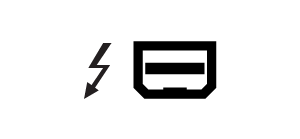 |
 |
Thunderbolt and Windows
Windows users must connect the product via USB and install drivers before using the Thunderbolt cable. See Getting Connected for details.
USB-C

USB-C protocols
USB is a serial input/output technology for connecting peripheral devices to a computer. USB-C is the latest implementation of this standard and it provides higher bandwidth and new power management features.
USB-C supports many protocols:
- Thunderbolt 3: transfer rates up to 40Gb/s
- USB 3.1 Gen 2: transfer rates up to 10Gb/s
- USB 3.1 Gen 1: transfer rates up to 5Gb/s
- SuperSpeed USB 3.0: transfer rates up to 5Gb/s
- Hi-Speed USB 2.0: transfer rates up to 480Mb/s
The USB-C port on LaCie Rugged Thunderbolt USB-C is USB 3.1 Gen 2 for models shipped with SSDs. Models with hard drives are USB 3.1 Gen 1.
USB-C cables
Your LaCie hard drive is shipped with two cables for universal compatibility with all modern computers:
- USB 3.1 Gen 2 (USB-C)
- USB 3.1 Gen 2 (USB-C)–to–USB 3.0/2.0 (Type A)
For optimal transfer rates via USB, connect LaCie Rugged Thunderbolt USB-C to a USB 3.1 Gen 2 port on your computer. LaCie Rugged Thunderbolt USB-C also supports connections to computers with USB 3.0 and USB 2.0 ports.
USB 3.1 (USB-C) cable
Use the USB-C cable to ensure maximum data transfer rates with compatible ports. Connecting your product is easy since the USB-C cable is identical on both ends. Further, the USB-C ports on your LaCie hard drive and computer are conveniently rounded to accept the cable end no matter how it is connected.
| Connector face | Cable end |
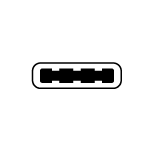 |
 |
USB 3.1 (USB-C)–to–USB 3.0/2.0 (Type A) cable
Use the USB 3.1 (USB-C)–to–USB 3.0/2.0 (Type A) cable for compatibility with computers that do not have a USB-C port. The USB-C end is connected to the LaCie hard drive and the Type A end is connected to the computer’s USB 3.0 or USB 2.0 Type A port.
Hard drive performance is limited to USB 3.0 transfer rates when connected to a USB 3.0 port and USB 2.0 transfer rates when connected to a USB 2.0 port
| Connector face (USB Type A to computer) |
Cable end (USB Type A to computer) |
Cable end (USB-C to product) |
Connector face (USB-C to product) |
 |
 |
 |
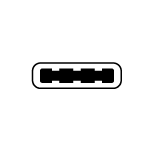 |