BlackArmor NASがApple Time Machineに適切にマウントされていない場合、Time MachineがBlackArmor NASにバックアップされないことがあります。
MacOSをバージョン10.8 (Mountain Lion) にアップデートしたら、Apple Time Machineは、ホスト名(以下のスクリーンショットのBA-0685COによりホスト名がマウントしたBlackArmor NASが示される)を使ってBlackArmor NASを検出します。

しかし、Time Machineがホスト名で正確にBlackArmor NASを検出しても、Time MachineをNASにバックアップしようとすると失敗する場合があります。
IPアドレスを使ってBlackArmor NASをマウントし、Time Machineのバックアップ先としてBlackArmor NASを選択するという方法が、適切な手順です。
IPアドレスを使ってBlackArmor NASをマウントする方法:
- Macのデスクトップで、「Go」(移動)を選択します。
- 次に、「Connect to Server」(サーバーに接続)を選択します。
- サーバー・アドレスの欄に以下の通り入力します:
afp://
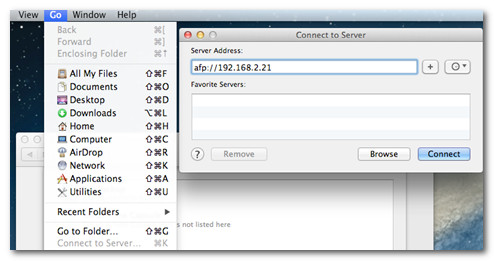
- BlackArmor NASのユーザ名とパスワードを入力します。
- 「Connect」(接続)を押します。
これで、Apple Time MachineがBlackArmor NASにバックアップされるようになります。





