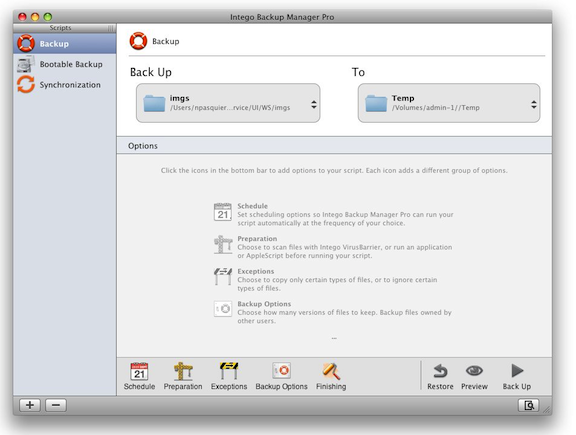Set up the Backup
1. Launch LaCie Intego Backup.
2. Select Click to choose a source on the home page.
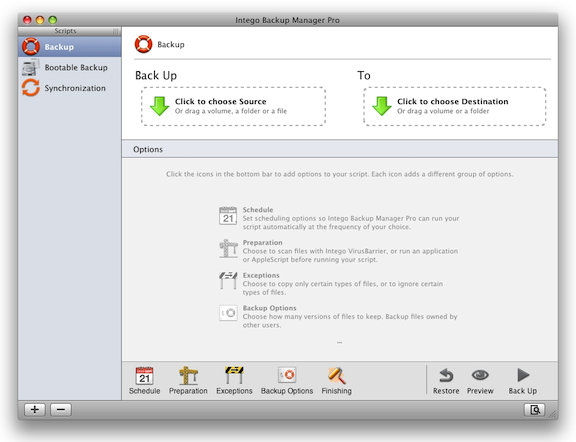
3. From the window prompt, select the files or folders you would like to backup.
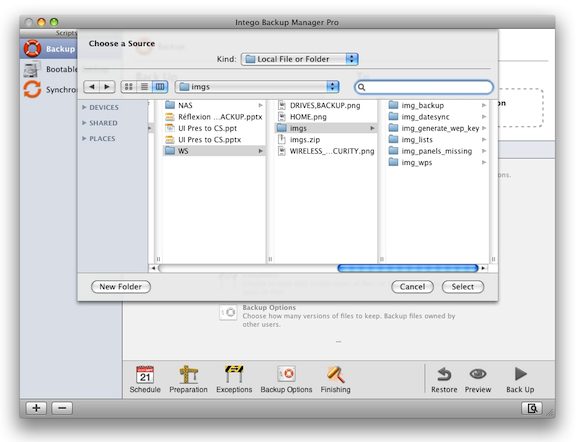
4. You may repeat the selection process until you have chosen all the files you wish to backup.
5. Once you have chosen all the source files for backup, select Click to choose Destination.
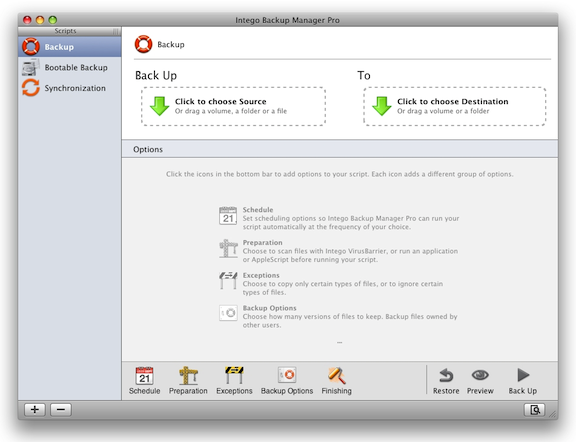
6. Select Network Drive in the Kind pulldown menu.
7. Select your user folder on the CloudBox and check the box for Connect automatically as. When prompted, enter your login and password.
8. Click Test Settings to verify the backup settings. Confirm the test by clicking OK and then click Select.
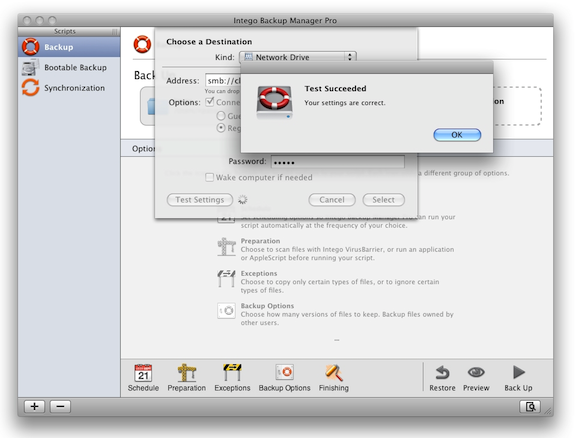
9. To adjust the setup options or add exceptions, click the appropriate icon on the bottom of the setup window. Following changes to your settings, LaCie recommends that you start a new backup by selecting Back Up.