Connecting to the GoFlex SatelliteTM is a fairly simple process.
There are two options with a Mac:
Option A: Connect via USB - Used for managing files on the GoFlex Satellite
Top of the page:
- Remove the back plate protecting the USM plug.

- Attach the GoFlex USB 3.0 adapter to the GoFlex Satellite.
- Make sure the drive is powered off . Plug the USB cable into the computer.
For best performance, use a USB 3.0 port (usually colored blue).
A USB 2.0 port will also work, but will be limited to USB 2.0 speed. - Once the drive shows up on the computer you can copy and paste data to it. Note: To use this drive with your Mac operating system you will need to install the Paragon Driver. This software can be found on our website under the Download Finder.
Option B: Connect via Wi-Fi - Used for playing media from the GoFlex Satellite.
Top of the page:
- Turn on the GoFlex Satellite by pressing the power button.
Note: You will not be able to connect via Wi-Fi and USB at the same time, so be sure the USB connection is not plugged in when you begin.
The green power light should come on, followed by the Wi-Fi signal blinking blue light.

- Connect to the GoFlex Satellite network.
- Open System Preferences (Apple menu).
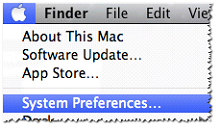
- Open the Network icon (under Internet and Wireless).

- Click AirPort (which is Mac's name for Wireless) on the left side of the screen.
- Pull down the Network Name list.
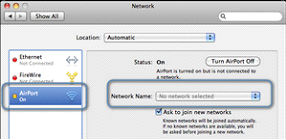
- Choose GoFlex Satellite. If the GoFlex doesn't appear:
- Click Join Other Network.
- Click Show Network.
- Choose GoFlex.
- Choose Network and Sharing or Network and Internet.
- Open System Preferences (Apple menu).
- Open a web browser.
Note: Different browsers offer slightly different experiences. For example, Firefox usually opens videos in the browser, which can limit the size of the image where Safari will usually open the associated media player, thus offering more flexibility. - Point the browser to the GoFlex Satellite.
In the address bar of the browser, type www.goflexsatellite.com. Be sure to use the address bar, not the Search (Google) area.

Note: Any web address should take you to the GoFlex Satellite interface while connected to the GoFlex Satellite wireless network. If www.goflexsatellite.com doesn't work, try typing 172.25.0.1 - To view content downloaded from the iTunes store, confirm that the computer is authorized on your iTunes account while it is connected to the Internet.
You are now ready to view your media stored on the GoFlex Satellite.
Tip: The play and volume buttons are at the bottom of the video screen, so when you launch a video you may need to scroll down a little to click the Play button or to go into full screen mode.
 Click Play (below the video) to begin a movie after it has launched in the browser.
Click Play (below the video) to begin a movie after it has launched in the browser. The volume and full screen buttons are on the right at the bottom of the screen.
The volume and full screen buttons are on the right at the bottom of the screen.





