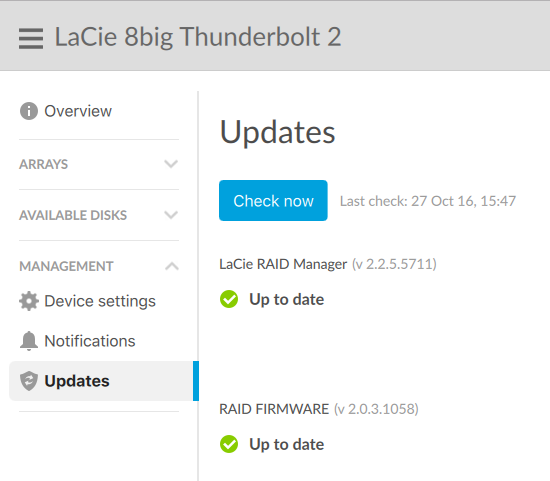이 문서는 LaCie RAID Manager에서 제공되는 RAID 펌웨어 업데이트를 확인, 설치하는 방법을 제공합니다.
발생할 수 있는 호환성 문제를 해결하고 더 나은 사용자 경험을 얻을 수 있도록 LaCie는 정기적으로 업데이트를 확인하는 것을 권장합니다.
참고: 업데이트를 확인하려면 컴퓨터가 인터넷에 연결되어 있어야 합니다.
펌웨어 업데이트가 제공되면, LaCie RAID Manager가 Updates(업데이트) 섹션에 알림을 표시합니다. 기존 펌웨어 버전 확인:
-
소프트웨어를 엽니다.
-
Updates(업데이트) 섹션을 선택하고 RAID 펌웨어 버전을 확인합니다.
-
RAID firmware(RAID 펌웨어) 아래에 알림 아이콘이 나타나면 업데이트가 가능하다는 뜻입니다. 아래의 이미지를 참조하십시오.
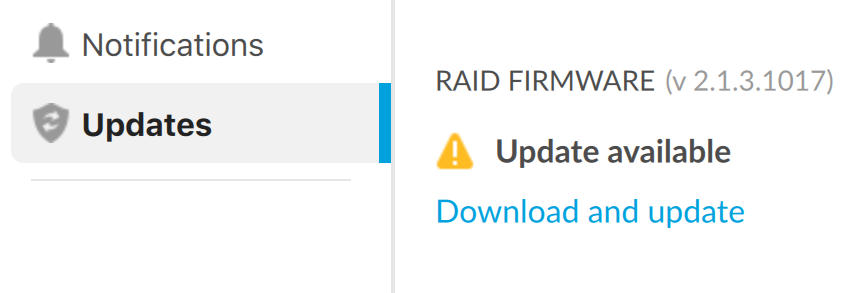
주의: 펌웨어를 업데이트하기 전에 모든 데이터를 스토리지 기기에 백업하는 것이 좋습니다. LaCie는 데이터 손실에 대해 어떠한 책임도 지지 않습니다.
펌웨어를 업데이트하려면 다음 단계를 따르십시오.
-
LaCie RAID Manager를 시작합니다.
-
왼쪽 열의 Management(관리)에서 Updates(업데이트)를 선택합니다.
-
Check now(지금 확인)를 클릭합니다.
-
RAID 펌웨어에서 이용 가능한 업데이트를 표시하면 Download and update(다운로드 및 업데이트)를 클릭합니다.
-
다운로드 진행 상황을 알려주는 대화 상자가 나타납니다.
-
다운로드가 완료되면 상자에 선택된 다운로드 버전이 표시됩니다. 다음 이미지를 참조하십시오.
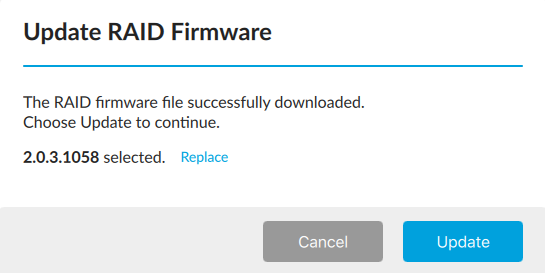
-
Update(업데이트)를 선택합니다.
-
업데이트가 완료되면 Close(닫기)를 선택합니다.
-
기기를 종료합니다.
-
기기 전원을 켜고 LaCie RAID Manager를 연 다음 Updates(업데이트)를 선택합니다.
RAID 펌웨어에서 펌웨어가 최신이라는 것을 나타내는 녹색 아이콘이 표시됩니다. 이미지를 참조하십시오.