This article will explain how to install Seagate Dashboard on a Windows PC.
- Connect your GoFlex unit to the computer.
- Windows 8: Press Windows key (
 )+ X and select File Explorer.
)+ X and select File Explorer.
Windows 7/Vista/XP: Open (My) Computer. - Double-click on the GoFlex drive.
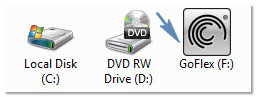
- Double-click the Setup(.exe) file on the drive.
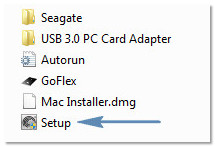
- From the Installer Language screen, select the desired language from the drop down menu and press OK.
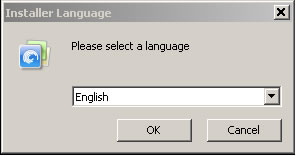
- Select Next on the Setup Wizard Welcome Screen.
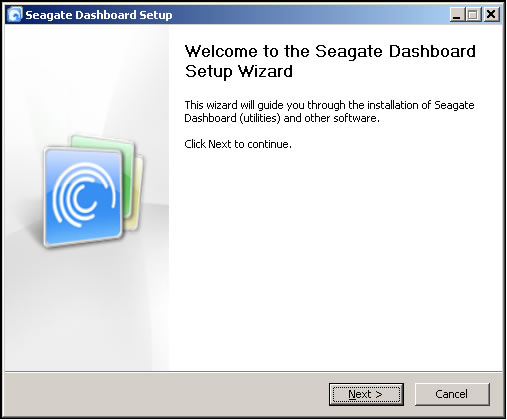
- Select the country for the correct End Users License Agreement and press Next.

- Review the License Agreement and check the "I Accept the terms of the License Agreement", then select Next to continue.

- Select the desired software to install and any desired free trial software. Select Install to continue.

- If not previously loaded, Microsoft .NET Framework 2.0 and 3.0 will install to your computer. Follow the onscreen prompts to complete its installation. When .NET is installed, select Finish to launch the Seagate Dashboard.
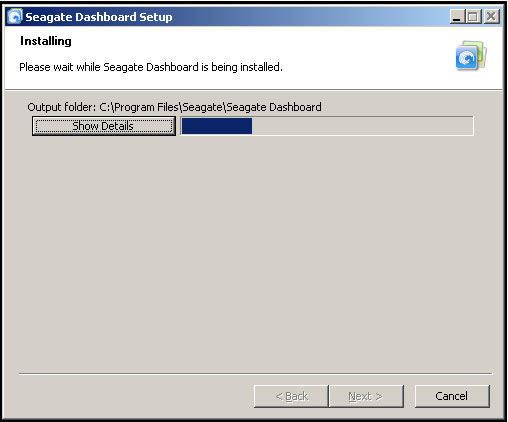
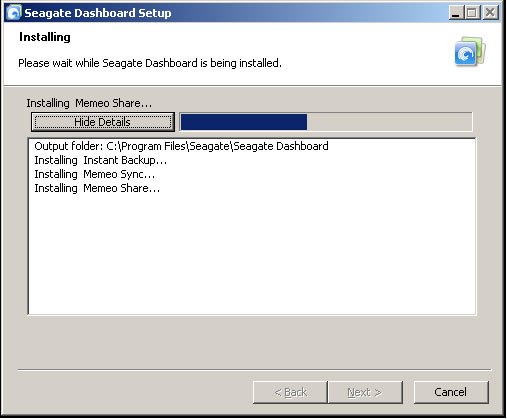
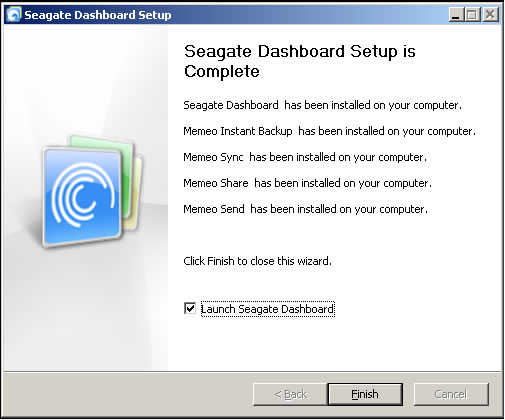
If the software has been erased or lost, you may download it here.





