Samsung Smart TV에서 Seagate Wireless Plus에 저장되어 있는 영화를 재생하려면 다음의 절차를 따르십시오:
- 인터넷과 Wireless Plus에 동시에 연결하려면, 문서 ID: 005104의 지침을 따르십시오.
- 리모콘의 Smart Hub 버튼을 누릅니다.
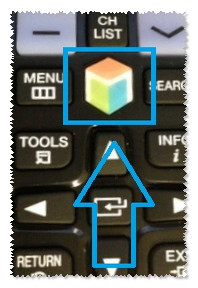
- Samsung 앱 메뉴를 엽니다.
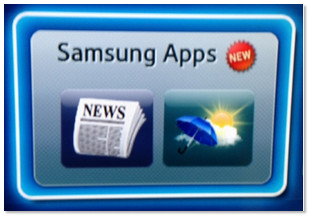
- Seagate Media를 검색합니다.
- Seagate 앱을 설치합니다.
- 설치가 완료되면 앱을 찾아 OK (
 ) 버튼을 누릅니다.
) 버튼을 누릅니다.
서버 탐색 화면에 앱이 열리고 Seagate Wireless Plus 장치를 찾기 시작합니다. - Wireless Plus가 발견되면, 선택 상자를 Wireless Plus로 옮기고 OK (
 ) 버튼을 누릅니다.
) 버튼을 누릅니다. - 상단 메뉴에서 Browse(찾아보기) 버튼을 찾아 Media View(미디어 보기)를 선택합니다.
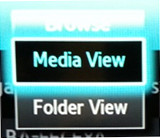
- 재생하려는 미디어의 유형을 선택합니다.
- 재생하려는 개별 파일을 선택합니다.
파일명으로도 파일을 검색할 수 있습니다.





