¿Le pareció útil este contenido?
¿Cómo podríamos hacer que este artículo sea más útil?
Drive And Hardware Maintenance
The 4-bay NAS has a single chassis with its own cover. Except for the disks, none of the 4-bay NAS's internal parts are serviceable or replaceable at your location. Contact Seagate customer support if you are experiencing problems with your 4-bay NAS.
Important info: Refer to the product's Warranty before performing any hardware repairs or maintenance that is not described in this manual.
Precautions
- Prior to performing drive maintenance, you can power off the product and disconnect the power from the power supply. Use the operating system to shut down the NAS before unplugging the power cables. If you cannot access the operating system, push the power button or, in extreme circumstances, turn off the power source.
- During operation, all provided hardware (including the drives in their frames) should remain in place for optimal airflow.
- Observe all conventional ESD precautions when handling the 4-bay NAS and its drives. Avoid contact with backplane components, hardware module connectors, etc.
Insert a USM hard drive
Add a USM hard drive to the 4-bay NAS’s USM slot. Once the hard drive is inserted into the slot, use Windows Storage Server 2012 to manage the new storage.
- Locate the USM slot on the front of the NAS.
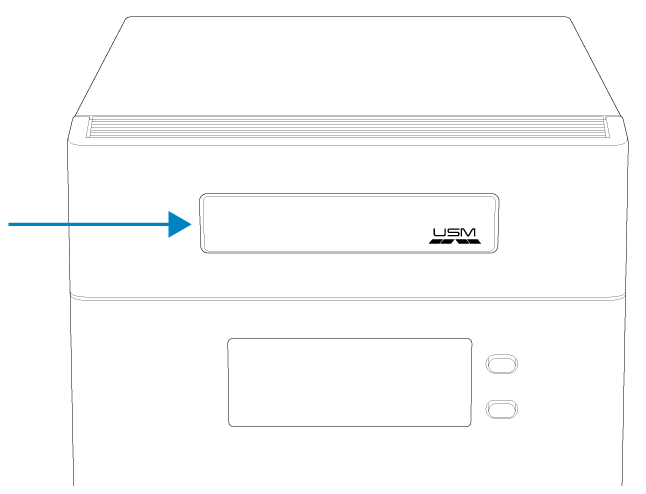
- Insert the USM hard drive into the slot.
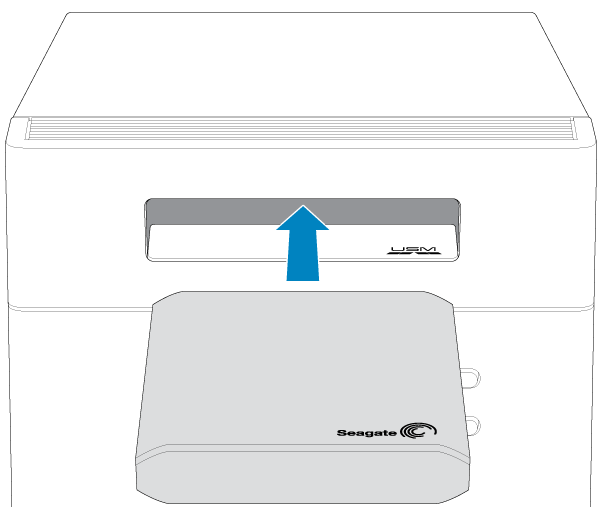
Adding/replacing a hard drive
Review the instructions below to:
- Add a new hard disk
- Replace a failed disk
- Expand storage space with a higher-capacity hard drive
Drives in protected RAID volumes are hot-swappable (e.g. RAID 1 and RAID 5). However, it is not possible to hot-swap more than one drive at a time in a single volume. If you are replacing more than one drive in a volume, wait for synchronization to successfully complete before moving to the next disk.
Important info: Consider the following when adding or removing hard drives: replace an existing or faulty drive with a drive of equal or greater capacity; when handling drives, make sure that they are placed (and stored) on a cushioned surface.
Note: Seagate hard drives are optimized for use with your 4-bay Rackmount NAS. See Seagate NAS HDD for further information.
- Open the front door.
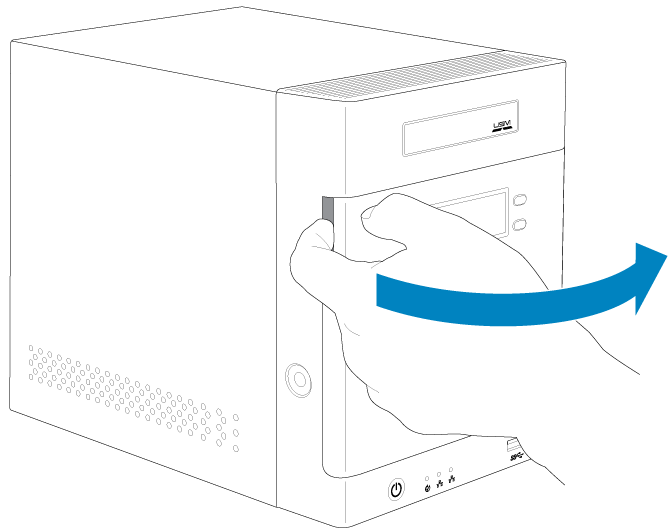
- Push the disk tray’s latch to unlock the tray.
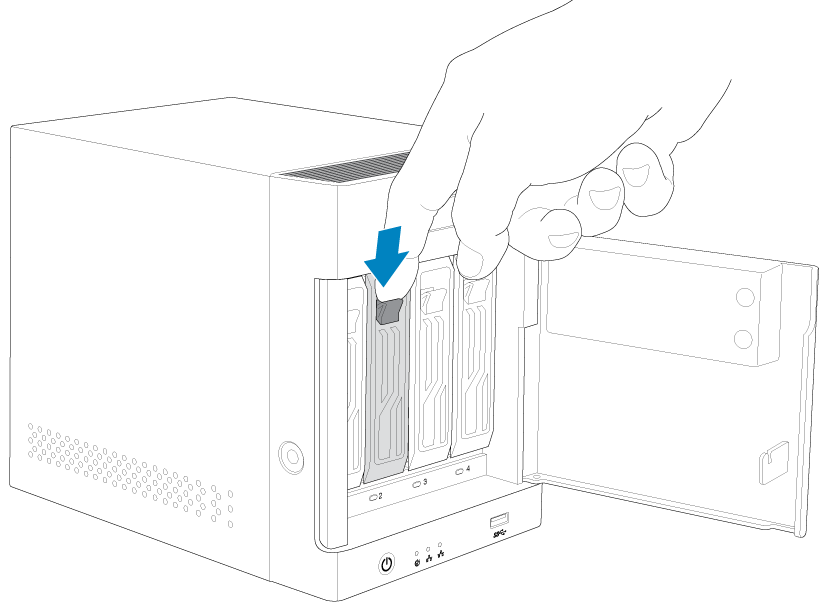
- Gently pull on the latch to remove the disk tray.
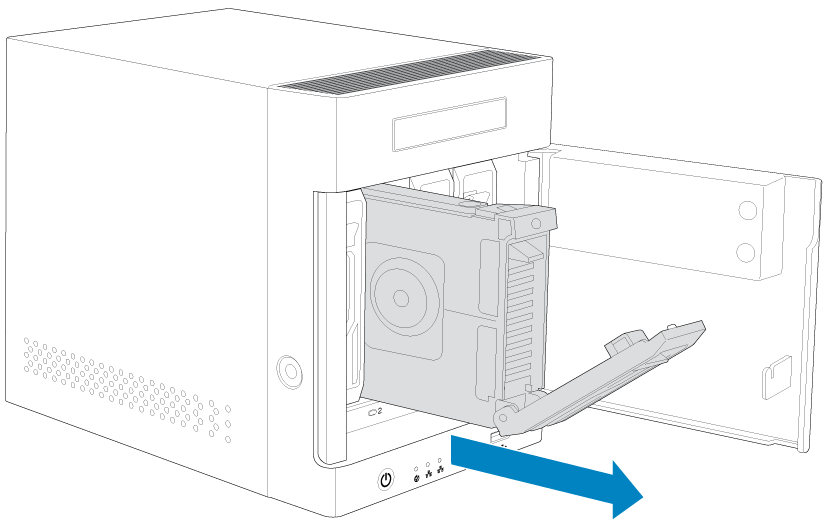
- If the tray has a disk, gently pull on the left side of the tray to unfasten the two pins. Slowly extract the disk from the tray, releasing it from the remaining two pins. You do not require a screwdriver to remove the disk from the tray.
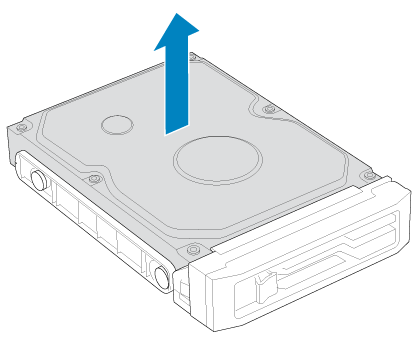
- Fasten the new or replacement drive to the tray using the four pins. When inserting the new drive into the tray, confirm that the SATA connection is at the rear.
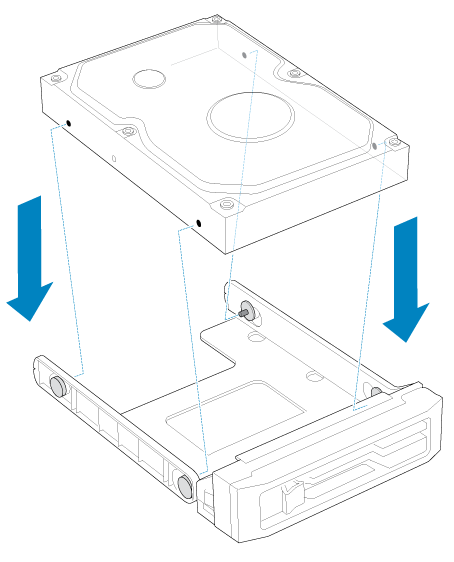
- Insert and push the tray into the bay as far as it will go before closing the handle.
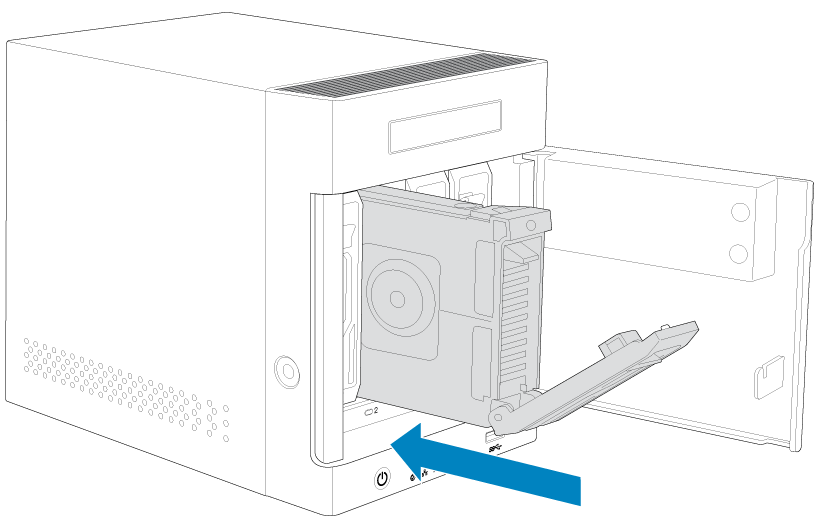
- Power on the NAS if it is off.
- Log on to the 4-bay NAS from a workstation on your network to manage the new storage using the operating system.