¿Le pareció útil este contenido?
¿Cómo podríamos hacer que este artículo sea más útil?
Inicio
Registre la unidad Seagate Ultra Touch y empiece a realizar copias de seguridad de los archivo de sus equipos PC/Mac y de los dispositivos móviles Android compatibles.
| Equipos PC/Mac | Conecte la unidad Ultra Touch a su ordenador y utilice la aplicación Seagate Toolkit para sincronizar las carpetas, de forma que los archivos se encuentren disponibles en ambas ubicaciones. Permita que la aplicación Toolkit copie automáticamente en la carpeta de archivado o en la unidad Ultra Touch los archivos que haya eliminado para evitar la pérdida de datos. |
| Dispositivos móviles Android | Conecte la unidad Ultra Touch a un dispositivo móvil Android compatible y utilice la aplicación Seagate Mobile Touch para realizar copias de seguridad, transferir, copiar y eliminar con facilidad archivos de la unidad Ultra Touch y del dispositivo móvil. Haga clic aquí para obtener una lista de los dispositivos Android compatibles. |
Equipos PC/Mac
 Conexión del cable USB
Conexión del cable USB
Antes de conectar la unidad Ultra Touch, confirme el tipo de puerto USB de su ordenador.
Puerto USB-A
Utilice el cable micro B a USB-A si el ordenador cuenta con un puerto USB-A.

Puerto USB-C
Si su ordenador cuenta con un puerto USB-C, utilice el cable micro B a USB-A con el adaptador USB-C.
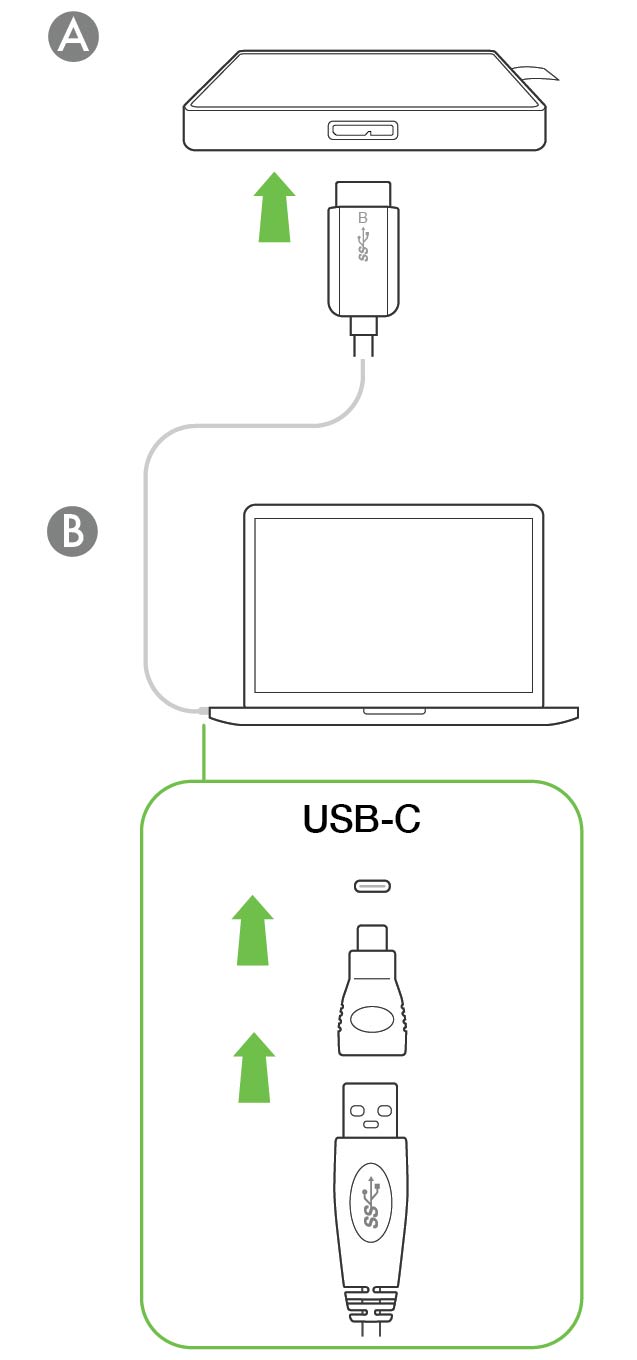
 Configuración de la unidad Seagate Ultra Touch
Configuración de la unidad Seagate Ultra Touch
El proceso de configuración le permite:
| Registrar la unidad Ultra Touch | Saque el máximo partido de su unidad con un acceso sencillo a la información y la asistencia. |
| Instalar la aplicación Toolkit en su ordenador | Sincronice carpetas y archivos entre el ordenador y la unidad Seagate Ultra Touch. |
| Más información sobre la aplicación Toolkit |
|---|
| Para obtener información detallada sobre las funciones de la aplicación Toolkit, consulte el manual de usuario de la aplicación Toolkit. |
 Empiece aquí
Empiece aquí
Utilizando un administrador de archivos como el Finder o el Explorador de archivos, abra la unidad Ultra Touch e inicie Start Here Win (Iniciar aquí Windows) o Start Here Mac (Iniciar aquí Mac).

 Registre el dispositivo
Registre el dispositivo
En la página de registro, haga clic en Registrarse mediante el equipo PC o Mac. Introduzca su información y haga clic en Registrar.
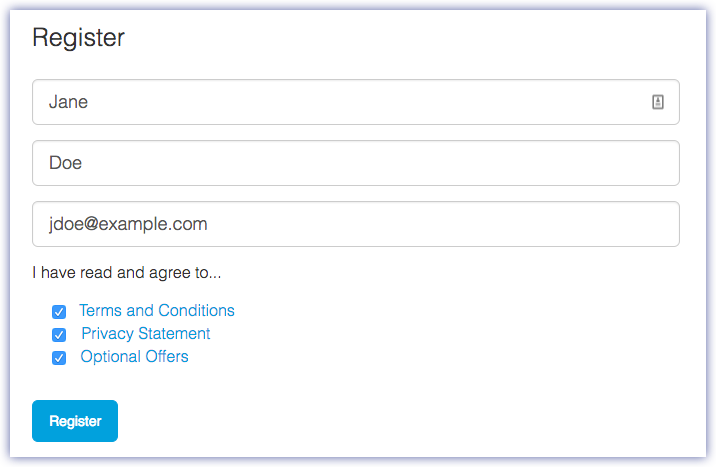
 Descargue la aplicación Toolkit
Descargue la aplicación Toolkit
Cuando se le indique, haga clic en el botón Descargar.

 Instale la aplicación Toolkit
Instale la aplicación Toolkit
Utilizando un administrador de archivos como el Finder o el Explorador de archivos, acceda a la carpeta en la que recibe las descargas.
 Haga clic en el archivo SeagateToolkit.exe para iniciar la aplicación.
Haga clic en el archivo SeagateToolkit.exe para iniciar la aplicación. Abra el archivo SeagateToolkit.zip. Haga clic en el Seagate Toolkit Installer (Instalador de la aplicación Toolkit de Seagate) para iniciarla.
Abra el archivo SeagateToolkit.zip. Haga clic en el Seagate Toolkit Installer (Instalador de la aplicación Toolkit de Seagate) para iniciarla.
Dispositivos móviles Android
 Descarga de la aplicación Seagate Mobile Touch
Descarga de la aplicación Seagate Mobile Touch
En su dispositivo móvil Android, acceda a Google Play Store y descargue la aplicación Seagate Mobile Touch.
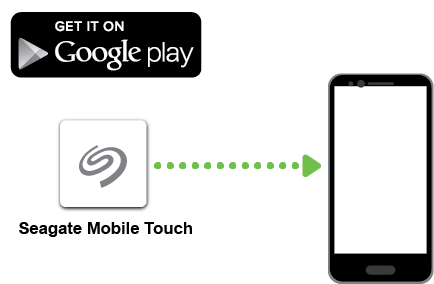
De forma alternativa, escanee el siguiente código QR con su dispositivo Android para abrir Google Play Store:
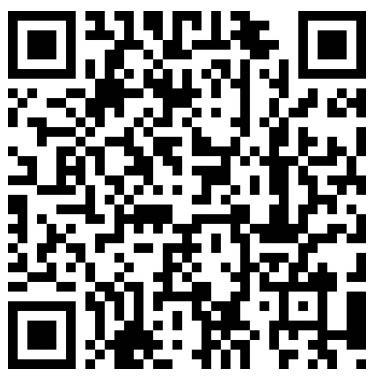
 Conecte su dispositivo móvil Android.
Conecte su dispositivo móvil Android.
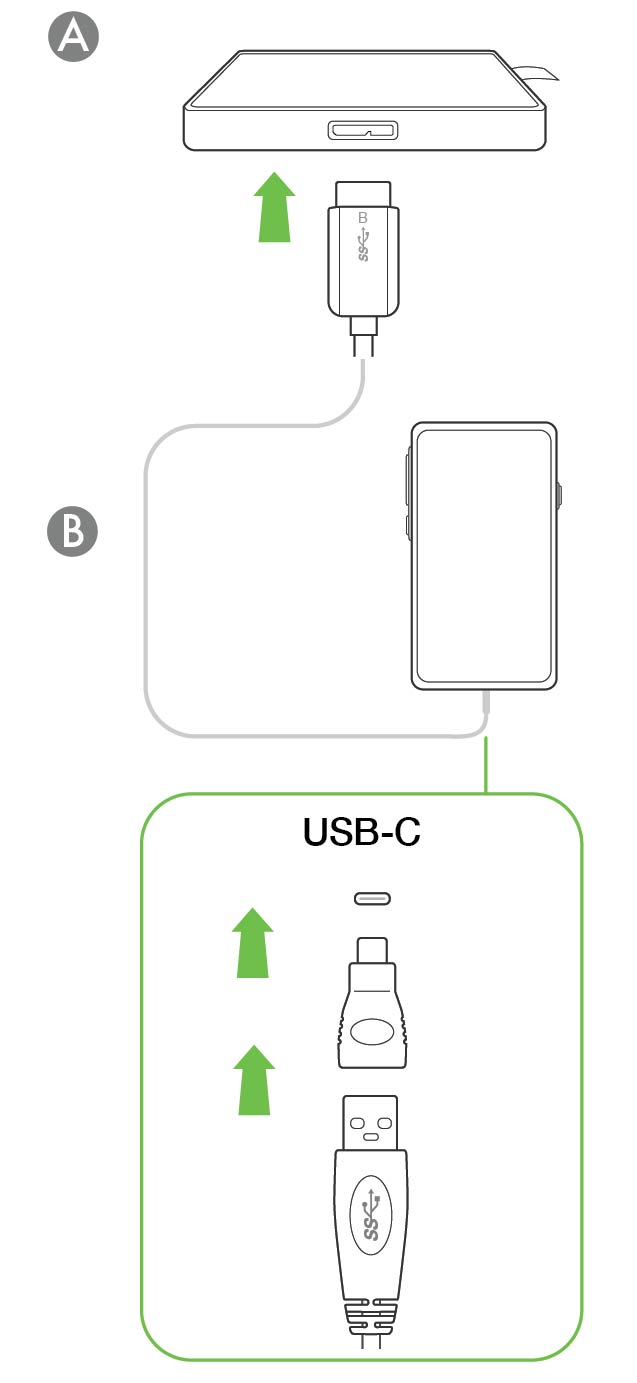
 Abra la aplicación Seagate Mobile Touch.
Abra la aplicación Seagate Mobile Touch.
Una vez que haya descargado la aplicación Mobile Touch y conectado la unidad Seagate Ultra Touch a su dispositivo móvil Android, abra la aplicación y siga las instrucciones que aparecen en pantalla para registrar la unidad y empezar a realizar copias de seguridad de los archivos.
| Obtención de información adicional sobre la aplicación Seagate Mobile Touch |
|---|
| Para obtener información detallada sobre las funciones de la aplicación Mobile Touch, consulte el manual de usuario de Seagate Mobile Touch. |