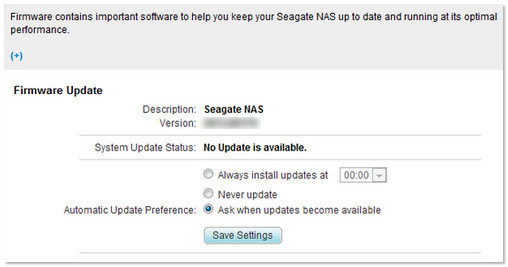Aunque se trata de un procedimiento sencillo, se recomienda realizar una copia de seguridad de todos los datos importantes antes de continuar.
Para actualizar el firmware del dispositivo Seagate Business NAS siga este procedimiento:
- Inicie sesión en Dashboard mediante Seagate NAS Discovery o introduciendo la dirección IP del dispositivo NAS en la barra de direcciones de un navegador web.
Consulte el documento con Id.: 005295 si desea instrucciones sobre cómo encontrar la dirección IP. - Seleccione System (Sistema) en la barra lateral de la izquierda.
- Seleccione Firmware Update (Actualizar firmware).
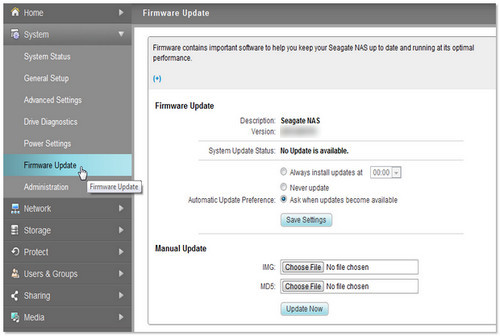
Podrá seleccionar distintas opciones en Automatic Update Preferences (Preferencias automáticas de actualización):- Always install updates at a specific time (Instala siempre las actualizaciones a una hora específica)
- Never update (No actualizar nunca)
- Ask when updates become available (Preguntar cuando haya disponibles actualizaciones) (si selecciona esta opción, el software mostrará un mensaje emergente cuando haya disponible alguna actualización de firmware)
- Si lo desea puede seleccionar Manual Update (Actualización manual) para descargar el firmware más reciente según las instrucciones de la página de descarga de Seagate.
 Asegúrese de:
Asegúrese de:
- Seleccionar siempre Guardar esos archivos. No seleccionar la opción de abrirlos una vez descargados.
- Guardarlos en un lugar en el que pueda encontrarlos fácilmente.
- Una vez descargados, seleccionar Elegir archivo en cada uno de los archivos. Desplazarse a su ubicación y seleccionarlos.
- Seleccionar Update Now (Actualizar ahora).
- Deje que se complete el proceso (aproximadamente 5 minutos).
El NAS se reinicia cuando se actualiza el firmware. Aparece un mensaje de espera. - Una vez que Seagate Business NAS se ha reiniciado, compruebe la versión de firmware para asegurarse de que la actualización se ha realizado con éxito.