Proporciona asistencia para usar la utilidad de actualización de firmware de Seagate.
Este documento le ayudará durante el proceso de actualización del firmware. Las actualizaciones de firmware se pueden descargar aquí. Para ver si su unidad es elegible para una actualización de firmware, consulte el documento con ID: 207931.
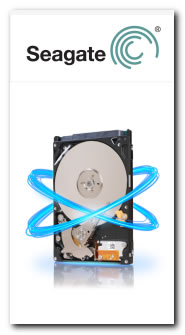
 Si las instrucciones de actualización no se siguen como es debido, la actualización podría destruir datos o dejar el disco duro inutilizable.
Si las instrucciones de actualización no se siguen como es debido, la actualización podría destruir datos o dejar el disco duro inutilizable.
- Seleccione de la lista de idiomas. En este ejemplo, cuando la aplicación se reinicia en DOS, el idioma estará en inglés.
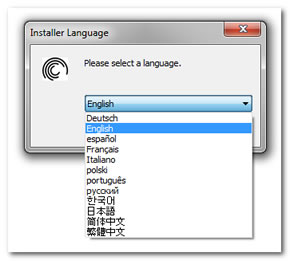
- En la pantalla “Welcome” (Bienvenida), asegúrese de revisar el título, el cual da una descripción de qué productos y versiones del firmware son compatibles con este paquete.

- La siguiente pantalla contiene una advertencia importante que le recordará realizar una copia de seguridad de su sistema.
La garantía de Seagate no cubre los datos de su unidad, por lo que, además de las copias de seguridad periódicas, se debe hacer una copia de seguridad de sus datos en una ubicación/medio seguro por separado antes de actualizar el firmware de la unidad. - Aparecerá la pantalla “End User License Agreement” (Acuerdo de licencia de usuario final).
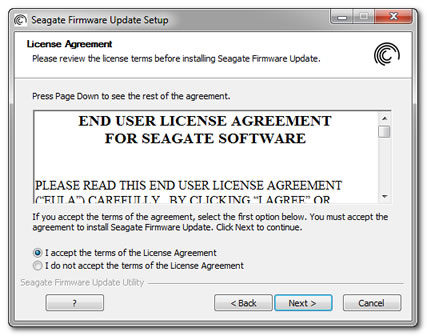
Léalo y seleccione “Next” (Siguiente). - Se muestran instrucciones y advertencias muy importantes.
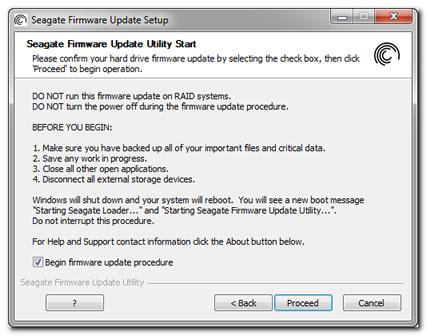
- NO ejecute esta actualización de firmware en sistemas RAID.
- NO apague el equipo durante el procedimiento de actualización del firmware.
- Antes de comenzar el procedimiento de actualización del firmware:
- Asegúrese de haber realizado copias de seguridad de todos sus archivos importantes y datos cruciales en algún otro medio de almacenamiento.
- Guarde cualquier trabajo en proceso.
- Cierre todas las aplicaciones abiertas.
- Desconecte todos los dispositivos de almacenamiento externos.
- En este punto, Windows se apagará y el sistema se reiniciará. Verá un nuevo mensaje al arrancar “Seagate Loading” (Seagate está cargando). No interrumpa este procedimiento.
- Estas son las primeras pantallas que verá después del reinicio.
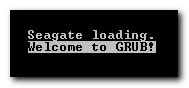

NO interrumpa este procedimiento. - La utilidad SeaTools Express examinará su sistema en busca de unidades de disco duro y mostrará el número de modelo, el número de serie y la revisión actual del firmware de cada unidad.
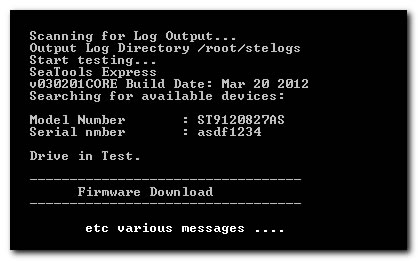
- La utilidad de actualización de firmware carga el nuevo firmware en su unidad de disco Seagate. Este proceso tardará algunos minutos. Cuando la actualización del firmware esté completa, la utilidad se cerrará y reiniciará su sistema. Si la utilidad no puede reiniciar su sistema de manera automática, debe reiniciar su sistema usted mismo.
Si la utilidad determina que no se debe ejecutar la actualización, se cerrará y volverá a arrancar en Windows.
Es posible que también vea algunos de estos mensajes de error:- El firmware ya se actualizó.
La utilidad no descargará el firmware. - El modelo coincide, pero ningún firmware es compatible.
Esto indica que la versión del firmware en la unidad es incompatible con la actualización. - Ningún modelo coincide.
Esto indica que el modelo es el equivocado o que no es una unidad de Seagate.
Si el software determina que no se debe ejecutar la actualización, la utilidad se cerrará y volverá a arrancar en Windows.
- El firmware ya se actualizó.
Descargar el código fuente para los recursos de código abierto





