Was this content helpful?
How could we make this article more helpful?
Easy Copy
DJI Copilot lets you easily copy files from an SD card or USB-connected device using just the action button.
Copying
- Insert an SD card or connect a device (for example, storage, drone, or camera) to the USB port on DJI Copilot.
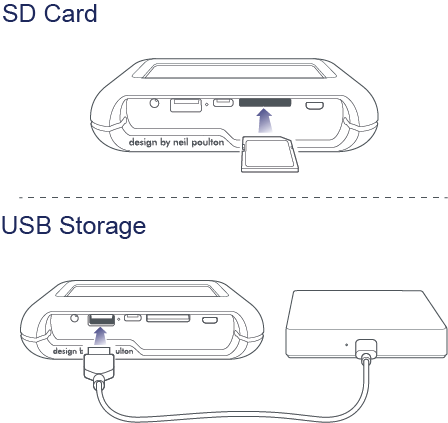
- Press the action button to display DJI Copilot’s status, and then press the action button again (within 10 seconds) to have DJI Copilot search the SD and USB ports.
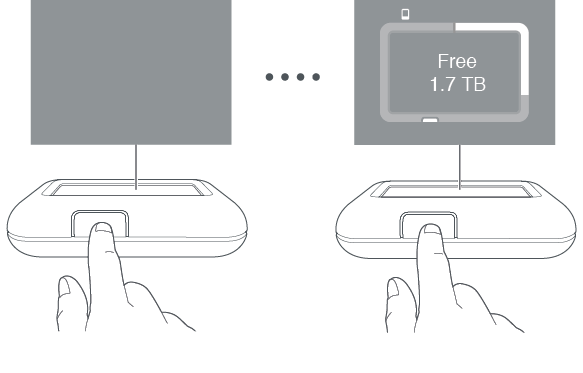
It can take up to 20 seconds to detect and scan an SD card or connected device.
- DJI Copilot prompts you to confirm or cancel the copy. Press the action button—use a short push (1 second) to confirm, or a long push (3 seconds) to cancel.
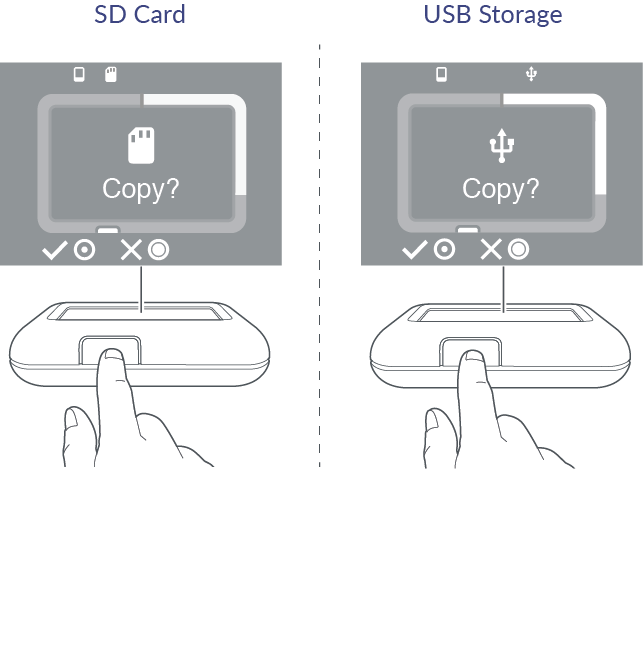
- Once confirmed, DJI Copilot copies all files. The LCD displays the status of the copy.
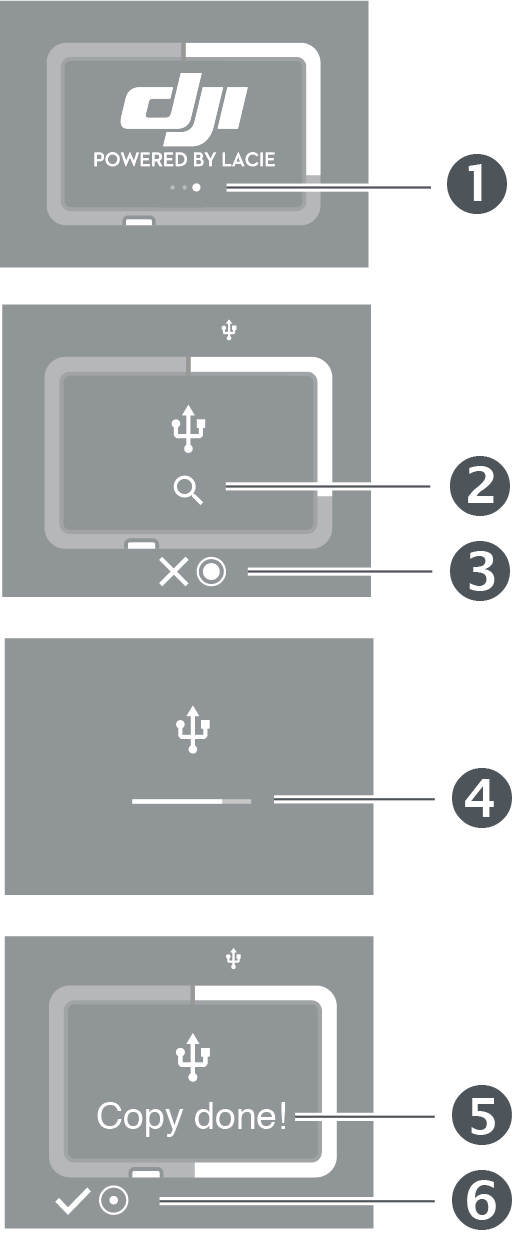
- Operation in progress - please wait
- Reading
- Long push (3 seconds) to cancel
- Copying
- Complete
- Short push (1 second) to confirm
- Once Easy copy is complete, remove the SD card or disconnect the USB device. DJI Copilot always prompts you to Easy copy any card or device it detects.
Canceling an Easy copy
The X icon on the LCD indicates that you can cancel an operation with the action button on DJI Copilot.
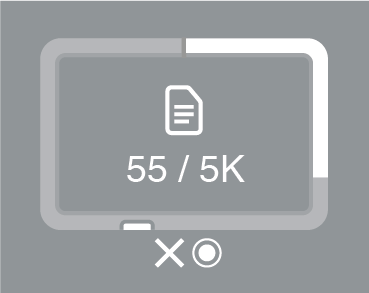
Press and hold the action button on DJI Copilot for 3 seconds to cancel a copy.
Queuing ports for Easy copy
If DJI Copilot scans the ports and detects both an SD card and a USB-connected device at the same time, you can queue both ports for Easy copy.
- Press the action button to confirm or cancel the Easy copy for the highlighted port. Use a short push (1 second) to confirm, or a long push (3 seconds) to cancel.
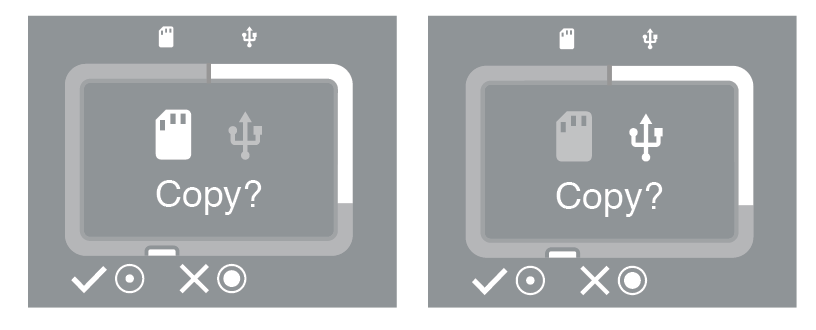
- Confirm or cancel the Easy copy from the second port.
Easy copy data naming conventions
During an Easy copy, DJI Copilot creates folders using the following naming convention:
YYYYMMDD.HHMM.UUID.N
These folders are stored in the Backups folder on the root of the DJI Copilot.
| YYYY | Year |
| MM | Month |
| DD | Day |
| HH | Hour (24-hour clock) |
| MM | Minutes |
| UUID | Universally unique identifier designating the device from which the files were copied |
| N | Session number |
Take for example the following directory:
20181001.1306.XFGT6G.1
DJI Copilot would have created this directory on October 1, 2018, at 1:06pm. The source of the content was a device with a UUID of XFGT6G. This was the first upload of content from this device on this day.