Was this content helpful?
How could we make this article more helpful?
System Events
Power-saving mode
When not in use, Rugged BOSS SSD conserves energy by putting its processor into power-saving mode. The LCD displays the following when Rugged BOSS SSD is entering power-saving mode:
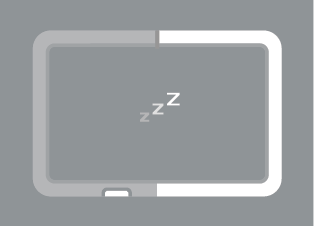
The device wakes up when:
- A mobile device is detected following a push on the action button
- When an Easy copy is launched (Rugged BOSS SSD detected an SD card or USB-connected device following two pushes on the action button).
For more details, see Action Button Scanning and Easy Copy.
It can take up to 20 seconds to wake up the processor.
Manually wake up Rugged BOSS SSD
You can manually wake up Rugged BOSS SSD:
- Apply a short push (1 second) to the action button to display Rugged BOSS SSD’s status.
- Within 10 seconds, apply a long push (3 seconds) to the action button. The following prompt appears:
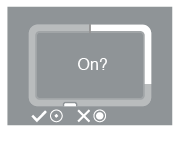
- Use a short push on the action button to confirm or a long push to cancel.
Manually initiate power-saving mode
When Rugged BOSS SSD is active, you can manually initiate power-saving mode:
- Apply a long push (3 seconds) to the action button. The following prompt appears:
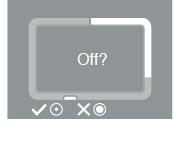
- Use a short push on the action button to confirm or a long push to cancel.
Operation in progress
The LCD displays the following when Rugged BOSS SSD is working on an operation or waking from power-saving mode:
![]()