Was this content helpful?
How could we make this article more helpful?
Billing Management
How do I view bills and payments?
To access invoices from before June 20, 2023, please reach out to our customer success team: Lyve.customer.success.manager@seagate.com.
To access bills and payments after June 20, 2023, follow the steps below:
- Go to lyve.seagate.com and sign in.
- Click on the Account icon in the navigation bar and select Billing.
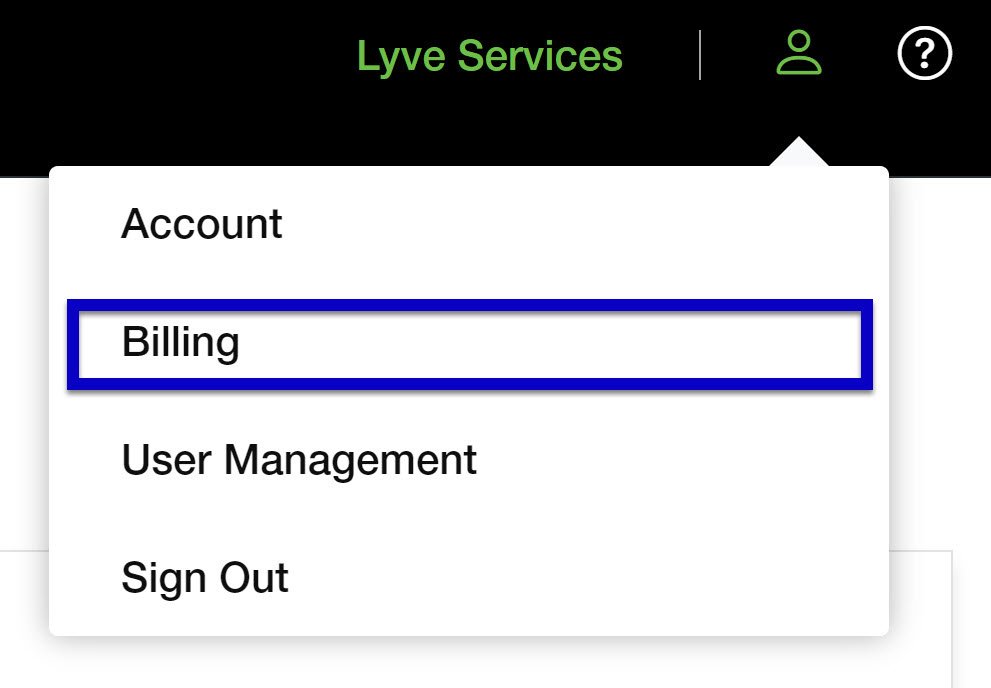
How do I pay by invoice?
To pay for services by invoice, you'll need to complete a credit application and be approved by Seagate prior to receiving product shipments or starting services. You can start the application process when registering your account or by going to the Billing page.
Starting the application process
During account registration (new account)
- On the payment information page, select Pay by Invoice as your payment method and click Continue.
- Once the account has been created, click on the Complete Credit Application button.
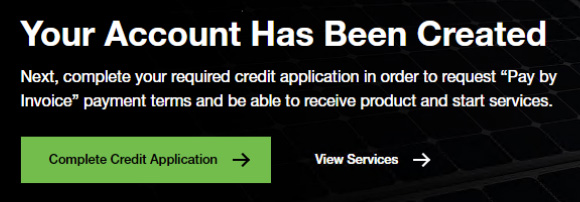
On the billing page (existing account)
- Go to lyve.seagate.com and sign in.
- Click on the Account icon in the navigation bar and select Billing.
- In the Payment Methods section, click on the Complete Application button.
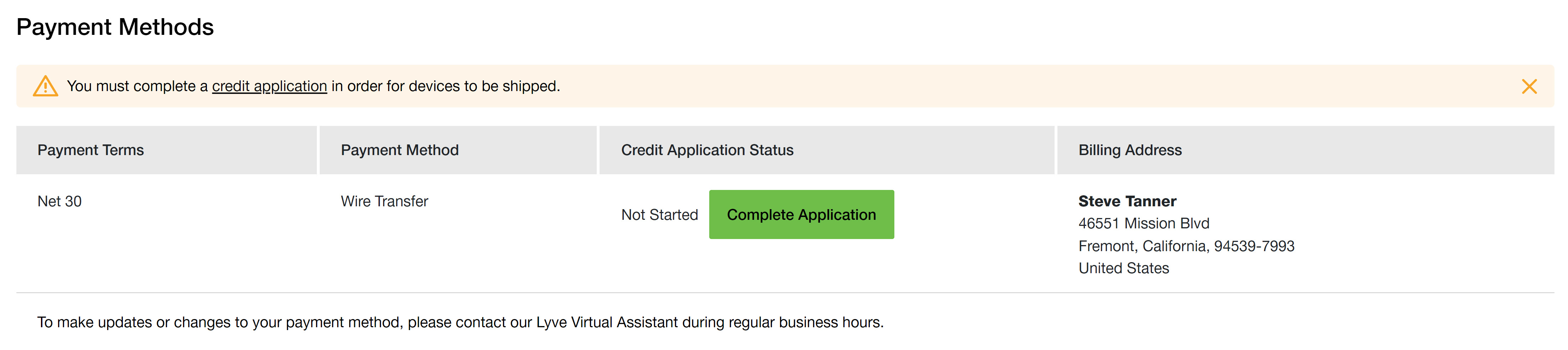
Inviting a user to complete the application
You can invite another user to complete the credit application. This may be useful if you typically rely on another member of your organization for finance and tax details, bank and trade references, legal and financial contacts, and so on.
To invite another user:
- Start the application.
- On the right-hand side of any page in the form, click the Invite User button.
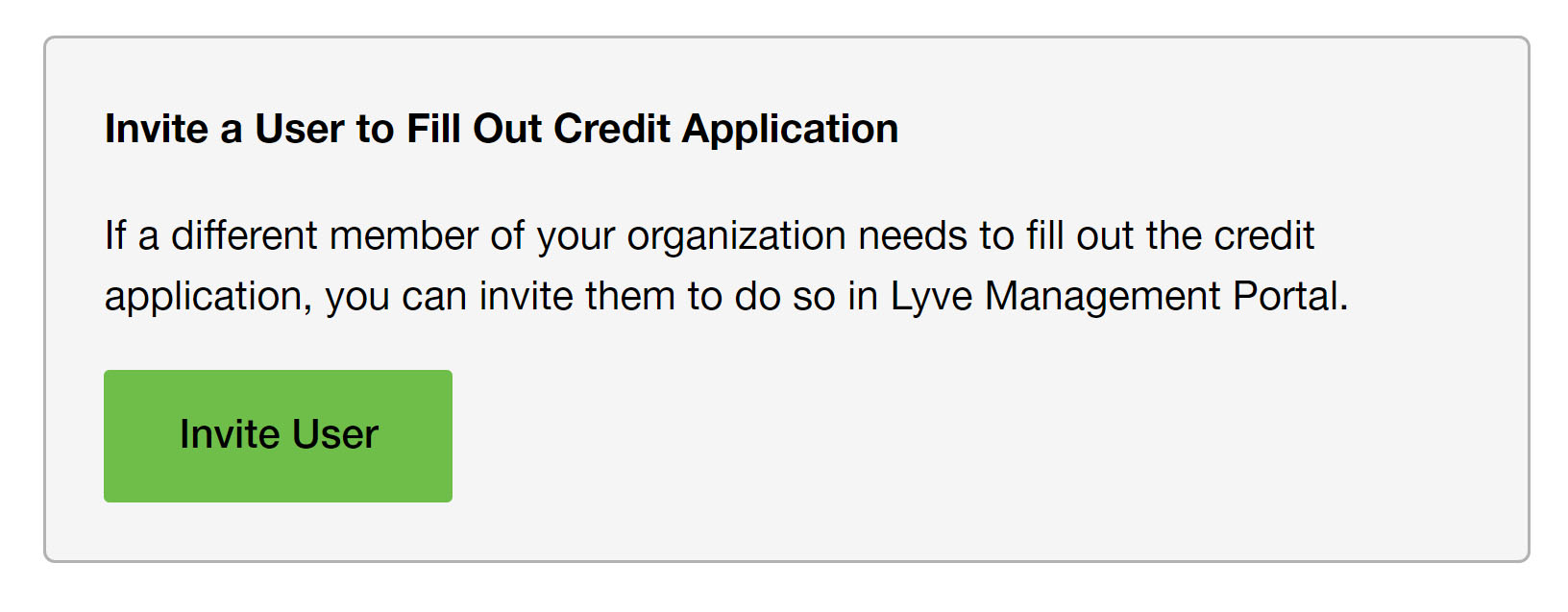
- Fill in the required information.
The invited user will receive an email that provides a link to register their account. After they've registered, the user will have access to the credit application, however, they won't be able to view projects unless given permission by an account administrator.