Was this content helpful?
How could we make this article more helpful?
Getting Started
Register a new account
A Lyve Management Portal account lets you manage your Orgs, subscriptions, members, and billing in one convenient location. In addition, your account is used to authorize computers accessing Lyve Mobile Array(s) and compatible devices.
- Go to lyve.seagate.com.
- Select Sign in | Register.
- A login dialog appears. Enter your email address, and then select Next.
- Lyve Services sends a code to the email address you entered. Find the message with the code in your inbox and enter it in the dialog. Select Next.
Create a profile
Enter the required profile information, and then select Next.
Create an account
To complete your account, select an account type and provide billing and payment information.
Select account type
Use the drop-down menu to select your account type.
There are two types of accounts:
| Enterprise | Use Lyve Services on behalf of your company. |
| Solution Provider | Use Lyve Services as a reseller, managed solution provider (MSP), or other solution provider. Allows you to register deals with Seagate. |
Add billing address
- Enter an address into the search field or select a country to enable all other address fields.
- Enter billing address details.
- Enter your company name and (optional) industry type.
You must submit a VAT ID to create your account. Enter your VAT ID, and then select Validate to validate it with the VIES (EU) or HMRC (UK) database.
Companies registered in Germany/Spain—Due to privacy laws, you must enter the legal company name manually.
Companies registered in other European countries— If the validation is successful, the legal company name associated with that VAT ID is displayed for you to confirm. If you don't recognize the legal company name, make sure you entered the correct VAT ID. If you believe the resulting legal company name does not match your VAT ID, click on the VIES or HMRC database links or contact your finance team.
Select your payment method
Select your payment method. There are two types of methods:
| Credit Card | You do not need to enter credit card details when creating the account—however, you will need to provide details prior to submitting your first subscription. |
| Invoice (Credit Terms) | If you would like credit terms, you will be asked to fill out a credit application after setting up the account. The credit application must be approved by Seagate before services can start and products can be shipped. |
Acknowledge terms and conditions
- To enable the checkboxes, select each link to review terms and conditions and privacy statements.
- Select the checkboxes, and then select Next.
If sales is assisting you with registering your account, a sales representative will send you an email inviting you to Lyve Management Portal.
If you can't find the email in your inbox, be sure to check your spam/junk mail folder.
- Click on the link in the email to complete the registration process and create your account.
- Review your profile details and enter any missing information.
- Select Confirm.
Create your first Org
An Org (or organization) is a great way to organize and group subscriptions, members, and other settings within the Lyve Management Portal. You can use your Org to:
- Customize user permissions for subscription access, management, and privacy.
- Organize space for business units within a company.
- (Resellers) Control access and privacy to subscriptions for multiple customers.
To create your first Org:
- Enter a name describing the entity the Org will represent, for example, your company name or a business unit's name.
- Select Submit.
You can manage and control which users have access to each Org on the Org Members page (see Manage Org members). To create additional Orgs, go to Org Settings (see Create additional Orgs).
Next steps
With a profile, account, and Org, you're ready to set up a subscription. See Lyve Products and Services for an overview of service subscriptions, or any of the following for setup instructions:
When you're ready to set up a subscription, select the + Subscription button in the upper right corner of your browser:
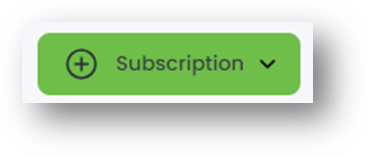
Navigate the portal
User menu
Select your username in the upper right corner of the page to:
- View/edit your profile
- Switch to another account
- Sign out of Lyve Management Portal
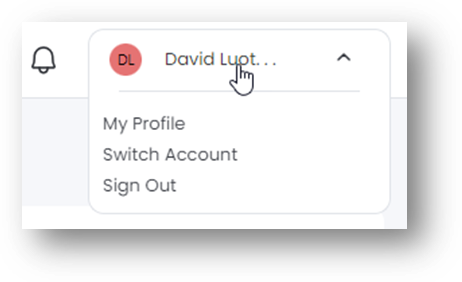
Notifications
Select the Notifications icon in the upper right corner of the page to view actions and alerts related to your accounts, Orgs, and subscriptions.
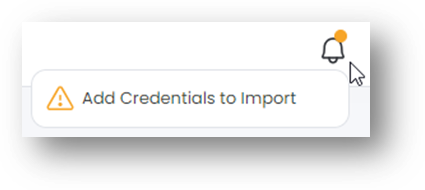
Sidebar
Use the sidebar options to navigate Orgs and subscription-related pages. Help resources can be found at the bottom of the sidebar.
| View Home dashboard. | |
| View Subscriptions. | |
| View Org settings. | |
| View Account. |
Help options
| Send your feedback on Lyve products and services to the Seagate team. | |
| Find links to documentation and help videos. | |
| Create a ticket with the Lyve Support Center. |