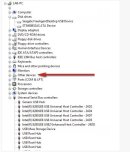Os drivers para unidades externas(como as linhas FreeAgent, OneTouch, Seagate Portable e Seagate Pushbutton)são incluídos como parte do Windows 7 ou Vista e normalmente sãocarregados automaticamente, mas às vezes os drivers precisam sercarregados manualmente.
O Windows 7 ou Vista às vezesencontra problemas na localização dos drivers necessários para ofuncionamento correto de unidades externas.
Quando isso acontece, vocêpoderá receber um alerta de que os drivers não foram carregadoscorretamente. Esses drivers fazem parte do registro do Windows.
Primeiro, atualize o Windows Vista paraService Pack 1.
Se isso não solucionar oproblema e os drivers não forem carregados automaticamente, bastavocê apontar o Windows 7 ou Vista para seus próprios drivers manualmente.
No Vista:
- Clique com o botão direito do mouse em Computador.
- Selecione Gerenciar.
- Selecione Gerenciador de Dispositivos.
Esta é a imagem relevantedo Gerenciador de Dispositivos do Vista:
(Clique paraampliar a imagem.)
Veja aseguir o procedimento para carregar os drivers manualmente:
- Clique na caixa + próxima a Other Devices (Outros dispositivos).
- Clique duas vezes na unidade (normalmente relacionada como USB Mass Storage, mas pode estar relacionado com outro nome).
- Uma nova janela será exibida mostrando as propriedades; clique no botão Reinstall Driver (Reinstalar driver).
- O assistente Update Driver (Atualizar driver) será iniciado; clique em "Locate and install driver software (recommended)" (Localizar e instalar software do driver (recomendado)).
- Em seguida, clique em "Browse my computer for driver software" (Procurar software de driver em meu computador).
- Clique em Browse (Procurar).
- Abra a pasta Windows na unidade C: drive (Computador > C: > Windows) e clique em OK.
- Verifique se a caixa "Incluir subpastas" está marcada.
- Clique em Avançar. Com isso, os drivers devem ser carregados.
Etapa adicional de solução deproblema para unidades externas que solicitam drivers ou caso um Código de erro28 for recebido em uma unidade externa/dispositivo de armazenamento em massa noGerenciador de dispositivos.
Vistae Windows 7: Se a unidade funcionar corretamente em outro computador,experimente algumas etapas enquanto a unidade estiver conectada ao computadororiginal:
- Clique no botão Iniciar/Windows no canto inferior direito da tela.
Clique com o botão direito do mouse em Computador e escolha Gerenciar. - Clique duas vezes no Gerenciador de Dispositivos.
- O dispositivo será geralmente exibido em "Outros dispositivos" ou "Dispositivos desconhecidos"; clique com o botão direito do mouse e escolha Desinstalar.
- Quando ele desaparecer do Gerenciador de Dispositivos, desconecte o disco rígido externo.
- Desconecte o dispositivo do computador (desconecte o cabo USB).
- Clique no botão Iniciar/Windows no canto inferior esquerdo da tela.
- No Vista – No campo Pesquisar, digite c:\windows\inf e pressione Enter.
No Windows 7 – No campo Pesquisar, digite C:\windows\system32\driverstor e pressione Enter. - Exclua o arquivo INFCACHE.1.
 Se você receber um erro ao tentar excluir esse arquivo, experimente seguir estas etapas:
Se você receber um erro ao tentar excluir esse arquivo, experimente seguir estas etapas:
- Clique com o botão direito do mouse em INFCACHE.1.
- Selecione Propriedades.
- Clique na guia Segurança.
- Clique no botão Editar.
- Selecione (Usuários xxxx-PC\Usuários) ou algo assim (Usuários 7xxxx \Usuários)
- Em “Permissões para usuários” marque tudo para “Permitir tudo”.
- Clique em Aplicar e depois em OK.
Se você receber uma caixa de segurança do Windows, clique em Sim, depois em OK e em OK novamente. - Clique com o botão direito no arquivo INFCACHE.1 e escolha Excluir.
- Reinicialize e conecte a unidade novamente. A unidade deverá ser recriada, corrigindo o problema.
- Se isso não funcionar, tente recarregar os drivers USB no sistema operacional inserindo o CD de instalação do Vista, reinicializando e tentando um reparo/restauração.
 Isso pode ser perigoso para os seus dados. Desconecte a unidade externa antes de realizar essa tentativa.
Isso pode ser perigoso para os seus dados. Desconecte a unidade externa antes de realizar essa tentativa.
 REFERÊNCIA A TERCEIROS E ASITES DE TERCEIROS. ASeagate cita terceiros e produtos de terceiros apenas como um serviço informativo,não como patrocínio ou recomendação, implícita ou de outra forma,de qualquer uma das empresas listadas. A Seagate não oferece garantia, implícita ou de outraforma, com relação ao desempenho ou confiabilidade dessas empresas ouprodutos. Cada empresa listada éindependente da Seagate e não está sob controle da Seagate; portanto, aSeagate não assume e se isenta de qualquer responsabilidade sobreações ou produtos das empresas listadas. Você deve fazer sua própriaavaliação antes de negociar com qualquer empresa. Para obter as especificaçõesdo produto e informações sobre garantia, entre em contato direto com orespectivo fornecedor. Existem links neste documento que permitirão a conexão comsites de terceiros sobre os quais a Seagate não tem controle. Esses links são fornecidossomente para sua conveniência e o uso que faz deles é de suaresponsabilidade. ASeagate não representa de forma alguma o conteúdo desses sites. A Seagate não patrocina nemassume qualquer responsabilidade pelo conteúdo ou uso de tais sites.
REFERÊNCIA A TERCEIROS E ASITES DE TERCEIROS. ASeagate cita terceiros e produtos de terceiros apenas como um serviço informativo,não como patrocínio ou recomendação, implícita ou de outra forma,de qualquer uma das empresas listadas. A Seagate não oferece garantia, implícita ou de outraforma, com relação ao desempenho ou confiabilidade dessas empresas ouprodutos. Cada empresa listada éindependente da Seagate e não está sob controle da Seagate; portanto, aSeagate não assume e se isenta de qualquer responsabilidade sobreações ou produtos das empresas listadas. Você deve fazer sua própriaavaliação antes de negociar com qualquer empresa. Para obter as especificaçõesdo produto e informações sobre garantia, entre em contato direto com orespectivo fornecedor. Existem links neste documento que permitirão a conexão comsites de terceiros sobre os quais a Seagate não tem controle. Esses links são fornecidossomente para sua conveniência e o uso que faz deles é de suaresponsabilidade. ASeagate não representa de forma alguma o conteúdo desses sites. A Seagate não patrocina nemassume qualquer responsabilidade pelo conteúdo ou uso de tais sites.